In This Article
Relaxing Sounds: Indian Flute
“Alexa, Play Indian Flute” The Indian Flute skill is one of the highly rated sounds on the ‘Alexa Skills’ page. This sound fills the room with an elevating vibration, helped by the deeply relaxing flute melody that creates the perfect ambience for meditation and relaxation. This calming sound can also be used as white noise to gently fall asleep.
The Indian Flute skill is one of the highly rated sounds on the ‘Alexa Skills’ page. This sound fills the room with an elevating vibration, helped by the deeply relaxing flute melody that creates the perfect ambience for meditation and relaxation. This calming sound can also be used as white noise to gently fall asleep.
Sleep Sounds: Ocean Sounds
“Alexa, open Ocean Sounds”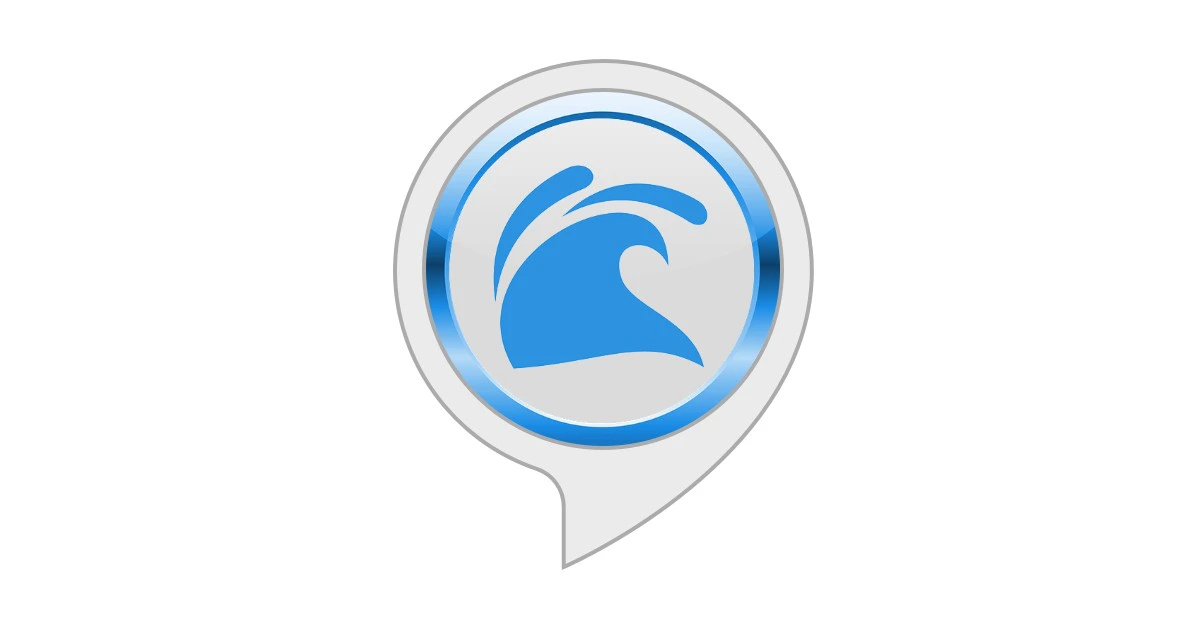 Deep soothing ocean sounds make some of the best samples for white noise. If you find it hard to fall asleep in a completely silent room, this Alexa skill will help you relax and have a cradling effect on your ears. To end the sound, all you need to say is “Alexa, stop”. You can even set a timer by saying “Alexa, set a sleep timer for 2 hours”. You can extend this duration to suit your sleeping period.
Deep soothing ocean sounds make some of the best samples for white noise. If you find it hard to fall asleep in a completely silent room, this Alexa skill will help you relax and have a cradling effect on your ears. To end the sound, all you need to say is “Alexa, stop”. You can even set a timer by saying “Alexa, set a sleep timer for 2 hours”. You can extend this duration to suit your sleeping period.
Rainforest Sounds by Sleep Jar
“Alexa, start Rainforest Sounds”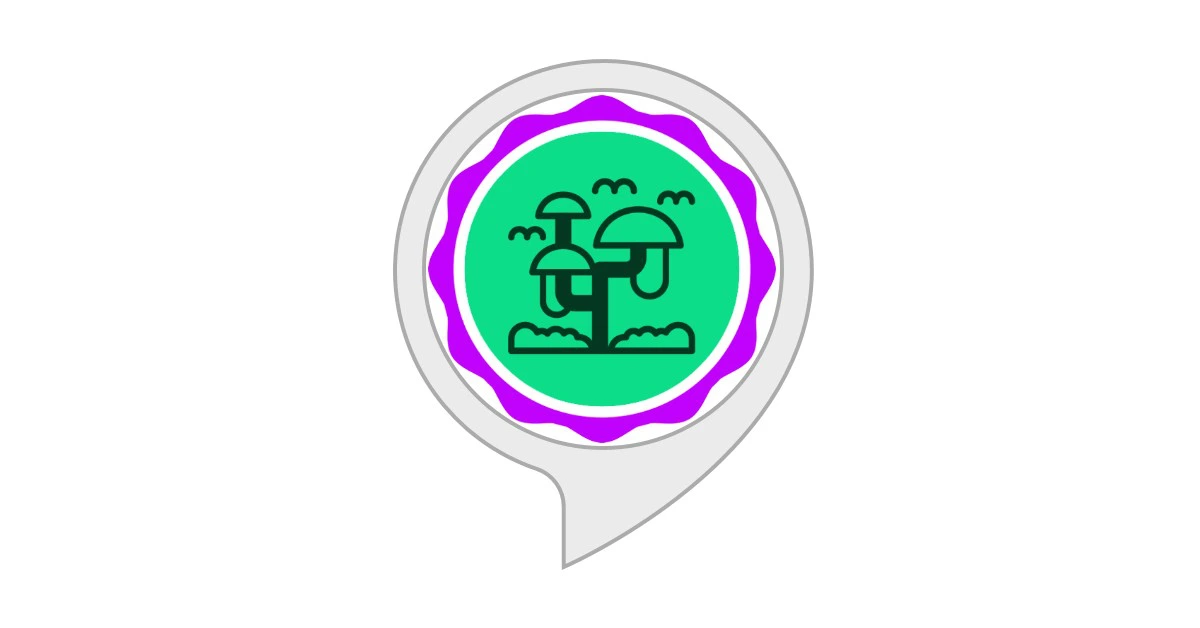 Rainforest Sounds by Sleep Jar creates the perfect environment to tune out any unwanted noises from your surroundings and simulate the pleasant and uplifting mood of a rainforest. The rainforest sounds will help you relax, meditate, and relieve stress. Once you enable this skill and ask Alexa to play it, it will go on for 1 hour by default. To loop the sound, say “Alexa, ask Rainforest Sounds to loop”.
Rainforest Sounds by Sleep Jar creates the perfect environment to tune out any unwanted noises from your surroundings and simulate the pleasant and uplifting mood of a rainforest. The rainforest sounds will help you relax, meditate, and relieve stress. Once you enable this skill and ask Alexa to play it, it will go on for 1 hour by default. To loop the sound, say “Alexa, ask Rainforest Sounds to loop”.
White Noise
“Alexa, open White Noise” If you find yourself getting distracted by other ambient sounds, the generic White Noise skill will help in filling the room with enough sound to block out the outside noise and create an atmosphere to easily fall asleep. You can also use this noise to study and meditate. Oftentimes, users prefer having something non-dynamic in the background. This Alexa skill does the most basic of tasks without the bells and whistles.
If you find yourself getting distracted by other ambient sounds, the generic White Noise skill will help in filling the room with enough sound to block out the outside noise and create an atmosphere to easily fall asleep. You can also use this noise to study and meditate. Oftentimes, users prefer having something non-dynamic in the background. This Alexa skill does the most basic of tasks without the bells and whistles.
Sleep Sounds: Wind Chimes
“Alexa, open Wind Chimes”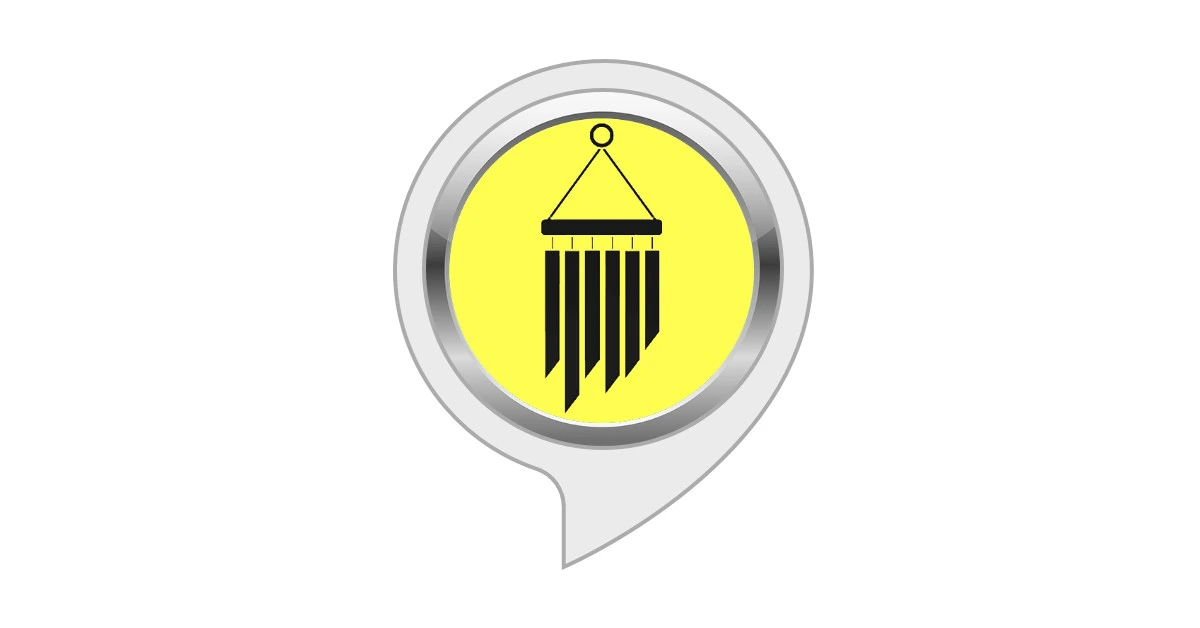 Fewer sounds are more relaxing than windchimes crashing together. The Wind Chimes skill on Alexa is guaranteed to relax your senses and drift you to sleep. The sounds are mixed together very well, with the low end given enough attention along with the sharp noise of the chimes crashing into themselves. You can also use these sounds for your meditation sessions.
Fewer sounds are more relaxing than windchimes crashing together. The Wind Chimes skill on Alexa is guaranteed to relax your senses and drift you to sleep. The sounds are mixed together very well, with the low end given enough attention along with the sharp noise of the chimes crashing into themselves. You can also use these sounds for your meditation sessions.
Bedtime Stories
“Alexa, open Bedtime Stories” If you have a kid at home, you will love this Alexa skill. Bedtime Stories does exactly what it says. Once you enable this skill, you can use it to read out a bedtime story to your kid. Currently, this skill offers these 11 bedtime stories.
If you have a kid at home, you will love this Alexa skill. Bedtime Stories does exactly what it says. Once you enable this skill, you can use it to read out a bedtime story to your kid. Currently, this skill offers these 11 bedtime stories.
- Tyler meets Santa
- Joy teaches kindness
- Danny’s ocean adventure
- Jessica bakes cake
- Dental heroes
- Alfi blows bubbles
- Goldilocks and three bears
- Little Pirate Joe
- Cinderella
- My Travelling Adventures (kids decide how the story develops)
- Halloween Treasure Hunt
Play a sleep playlist on Spotify
 If you don’t like what Alexa Skills have to offer, you can get Alexa to play a random sleep playlist from Spotify or Amazon Music. You can even create a playlist of your own and play it on Alexa before going to bed. The official Spotify Sleep Playlist has over 4 million likes and contains 292 songs that will last up to 13 hours.
Read Also: Top 6 WiFi Hotspot Apps for iOS: Best for all types
If you don’t like what Alexa Skills have to offer, you can get Alexa to play a random sleep playlist from Spotify or Amazon Music. You can even create a playlist of your own and play it on Alexa before going to bed. The official Spotify Sleep Playlist has over 4 million likes and contains 292 songs that will last up to 13 hours.
Read Also: Top 6 WiFi Hotspot Apps for iOS: Best for all types


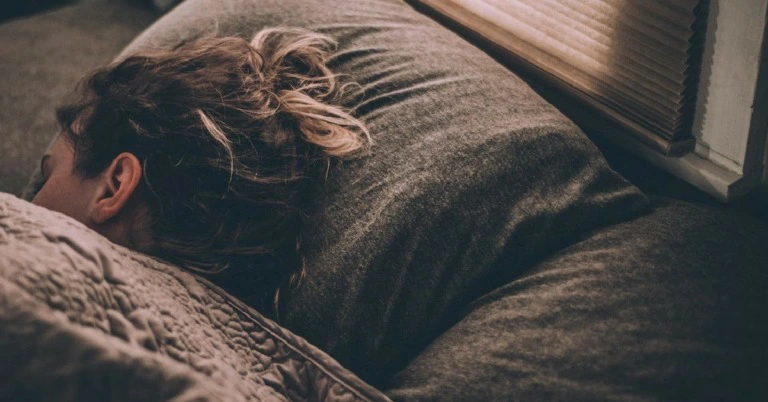



 Step 2:
Step 2: Step 3:
Step 3: Step 4:
Step 4:
 Step 3:
Step 3: Step 4:
Step 4:
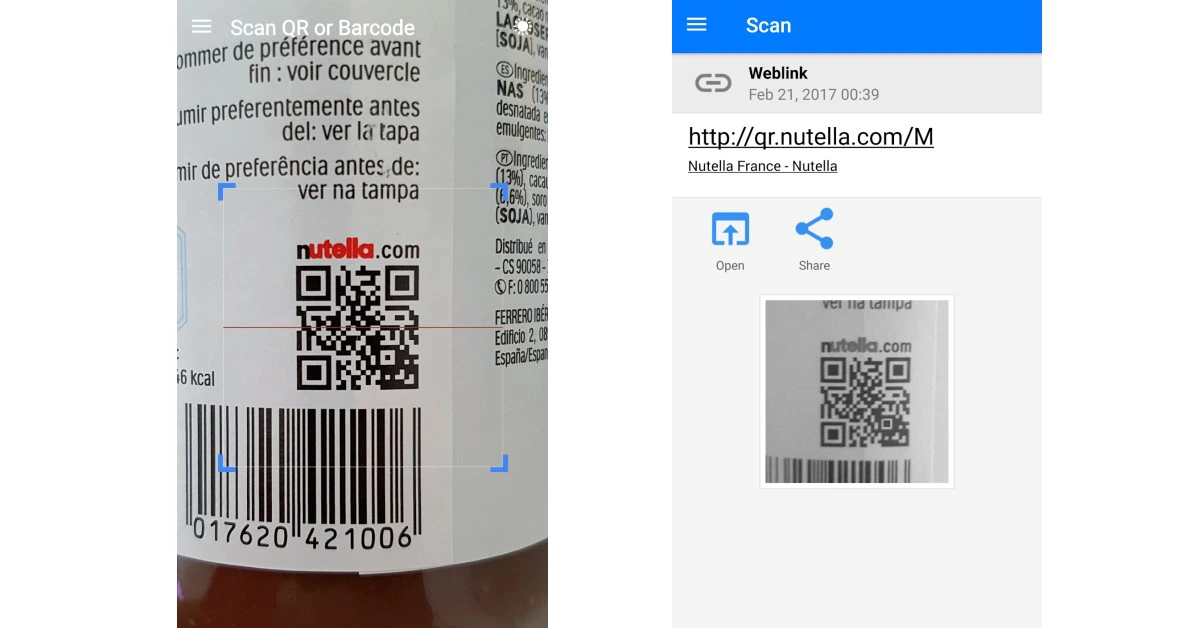

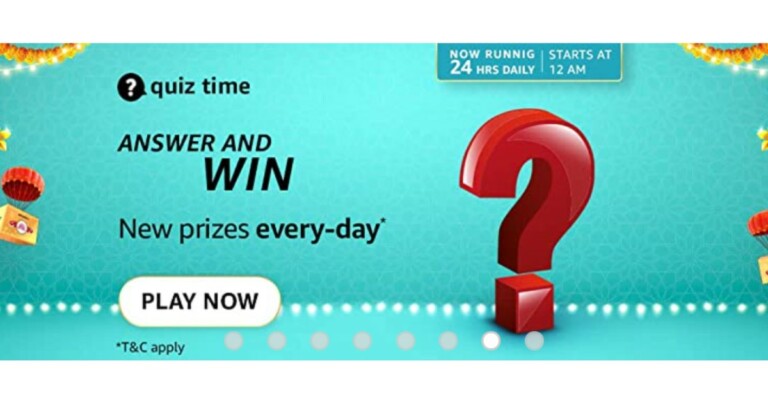
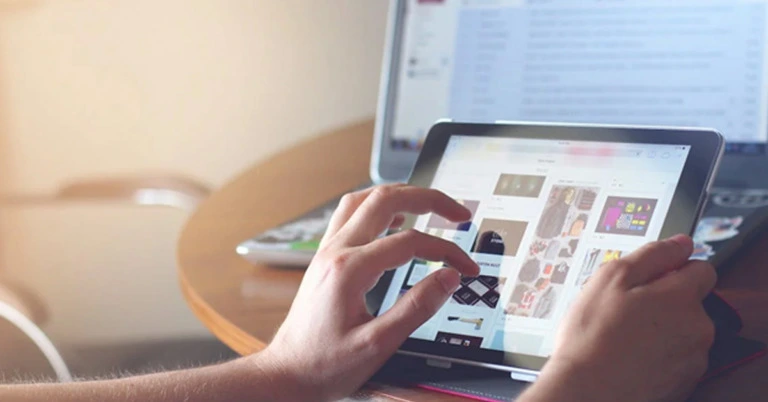
 The popularity of online gaming has exploded in recent years. As smartphones have improved, so has the quality and quantity of games available. Recently
The popularity of online gaming has exploded in recent years. As smartphones have improved, so has the quality and quantity of games available. Recently  Feeling the travel bug but can’t travel at the moment? We’ve all been there, but that doesn’t mean you can’t explore some far off destinations. If you need a change of scenery, sites like YouTube and Explore have live cams that you can watch from around the world.
Some of the best live cams include:
Feeling the travel bug but can’t travel at the moment? We’ve all been there, but that doesn’t mean you can’t explore some far off destinations. If you need a change of scenery, sites like YouTube and Explore have live cams that you can watch from around the world.
Some of the best live cams include:


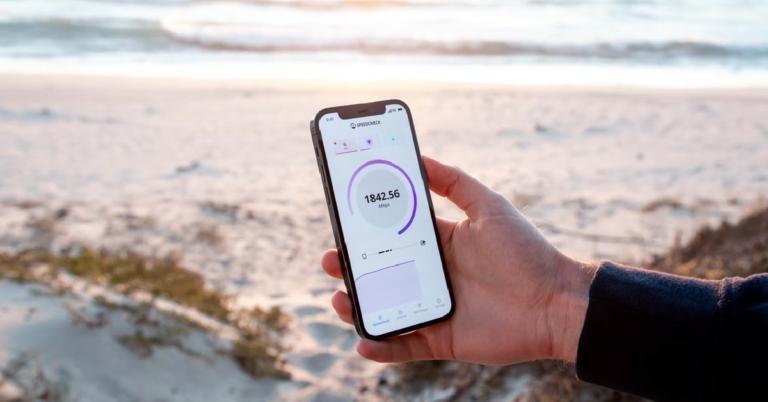





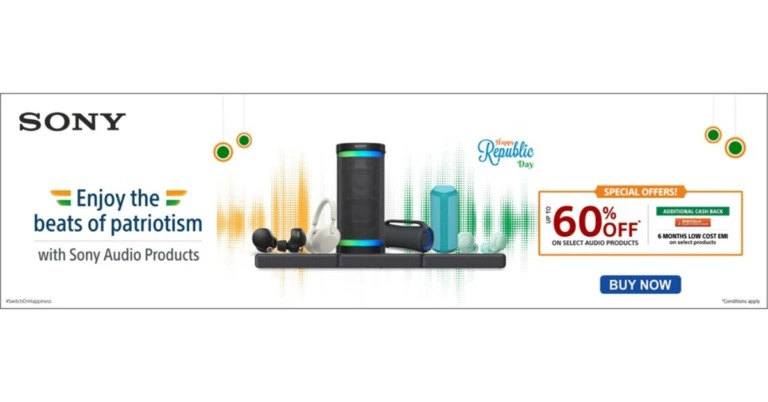
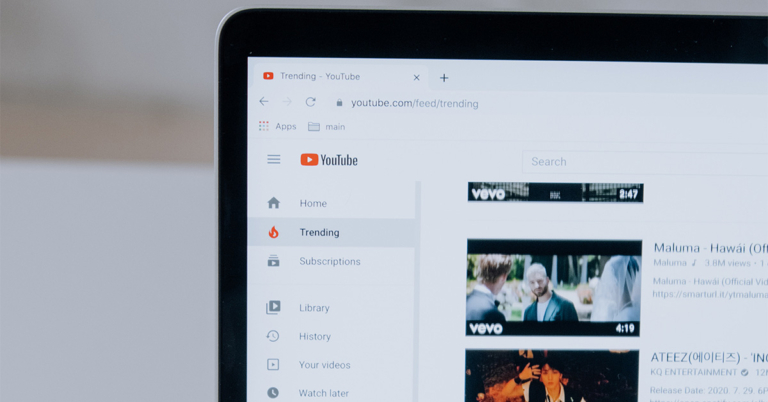
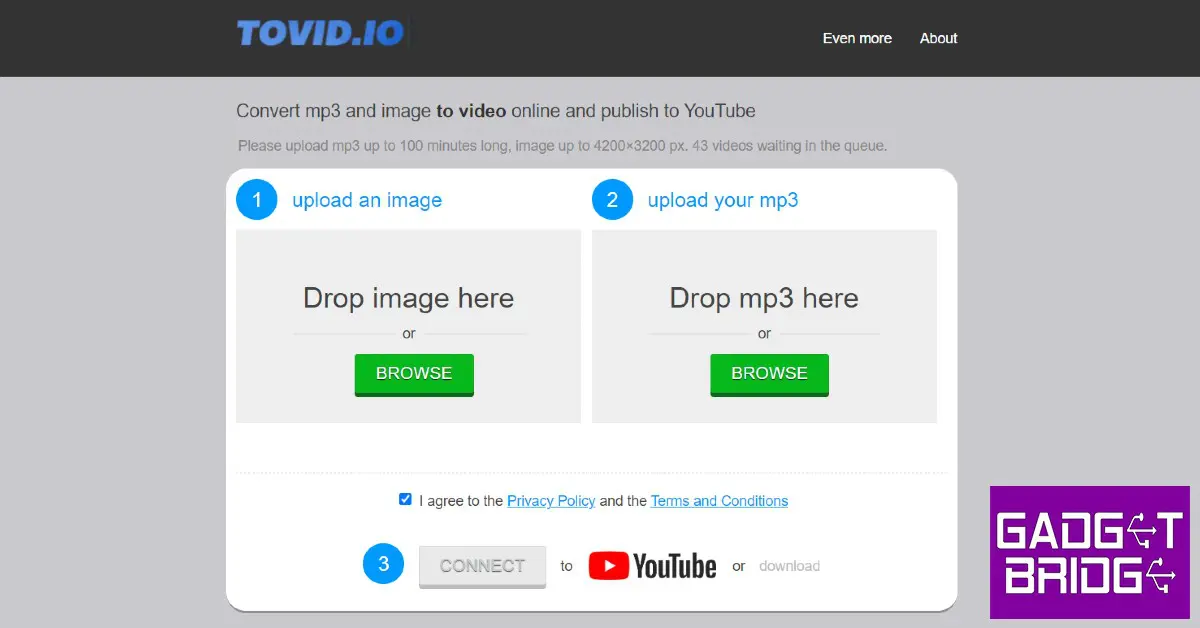
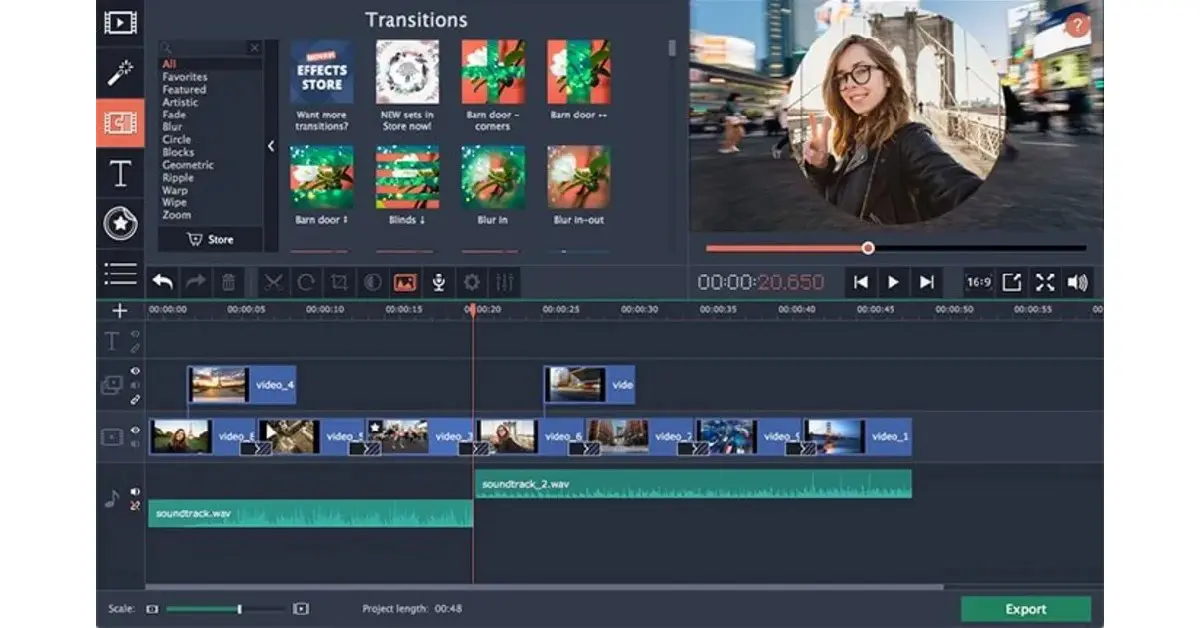
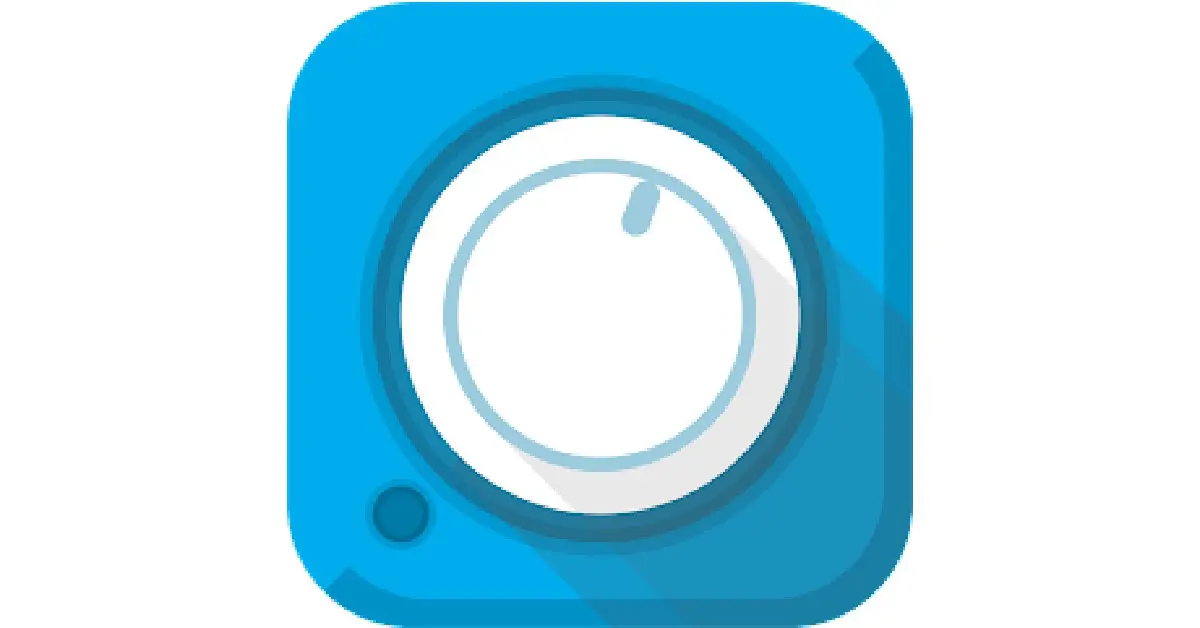

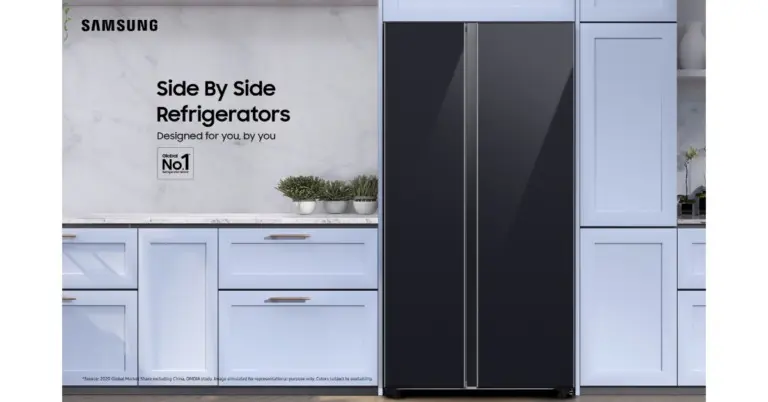












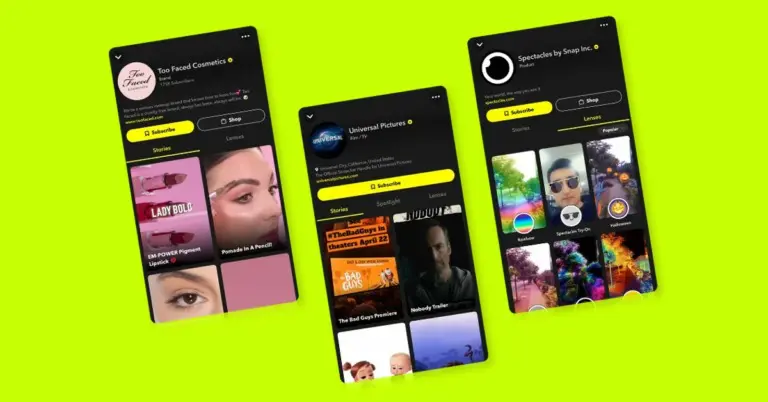
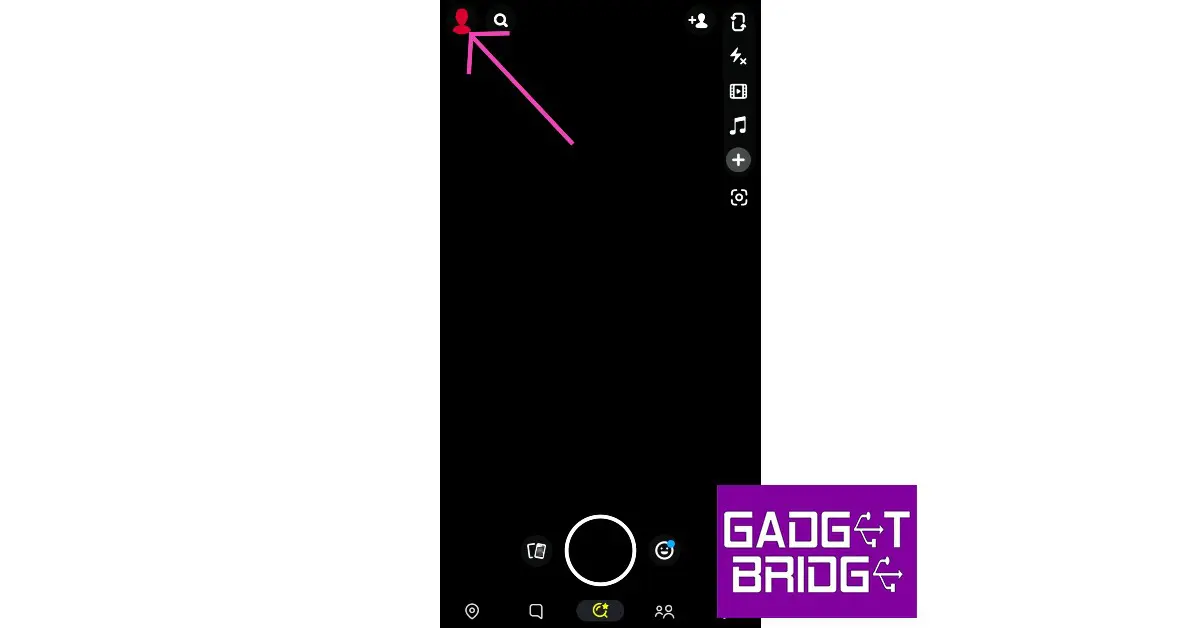 Step 2:
Step 2: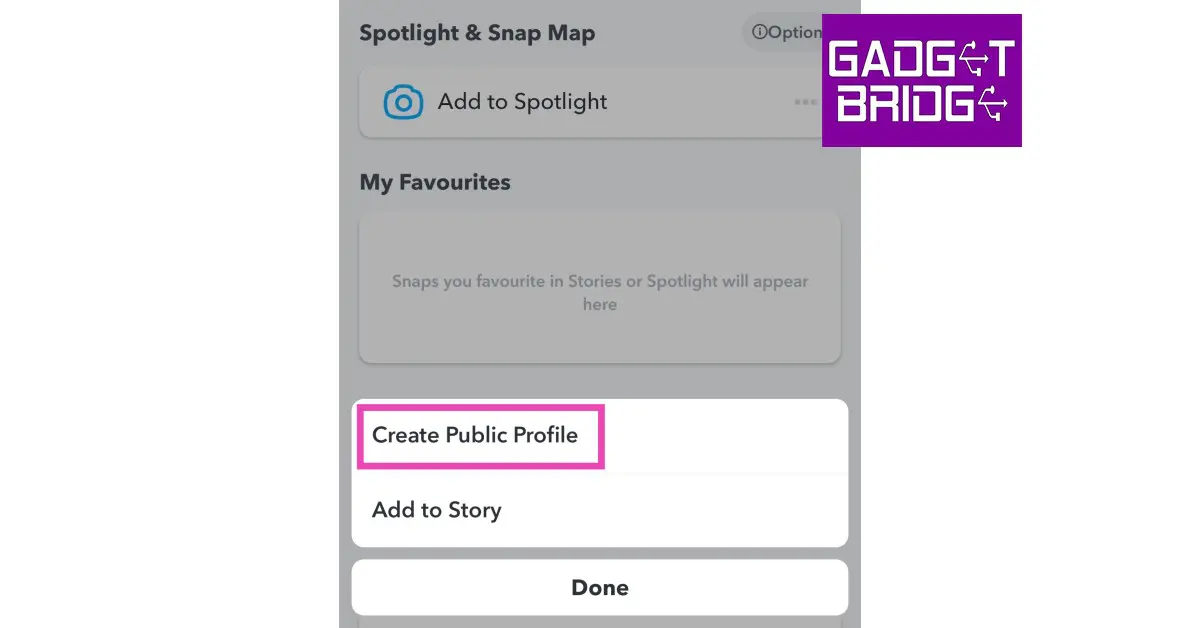 Step 3:
Step 3: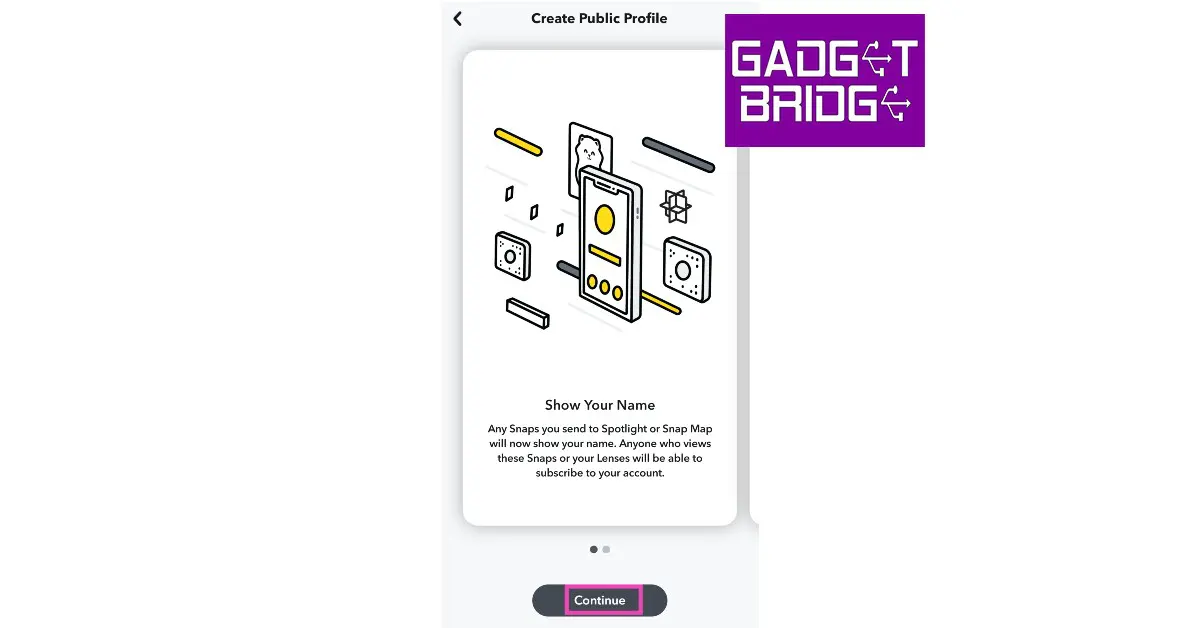 Step 4:
Step 4: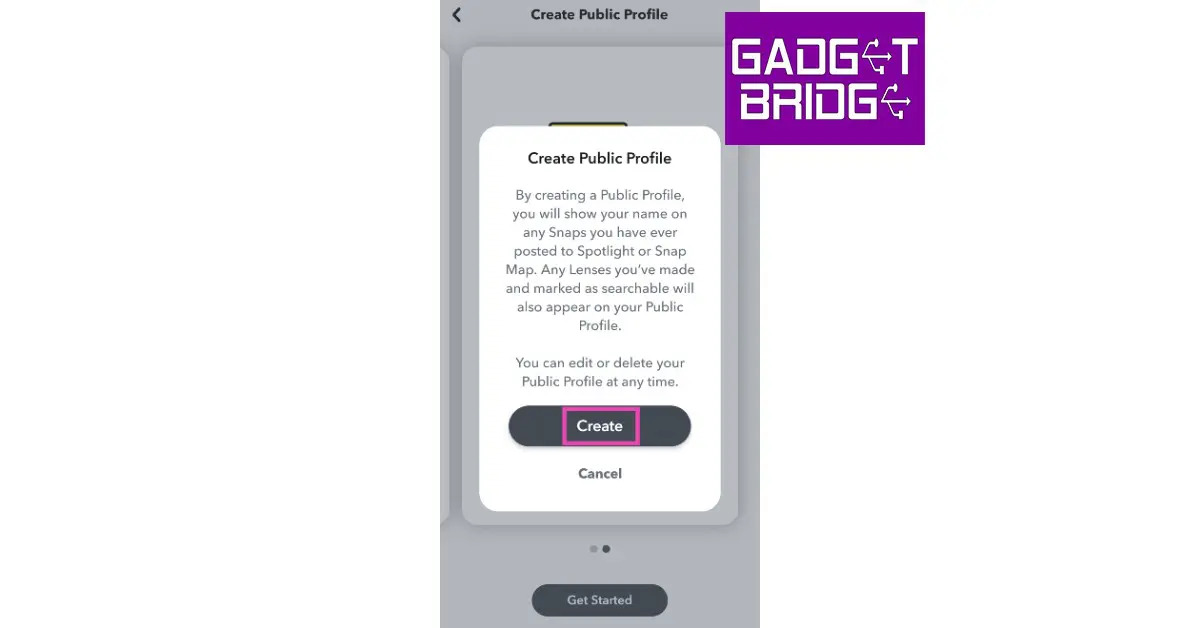
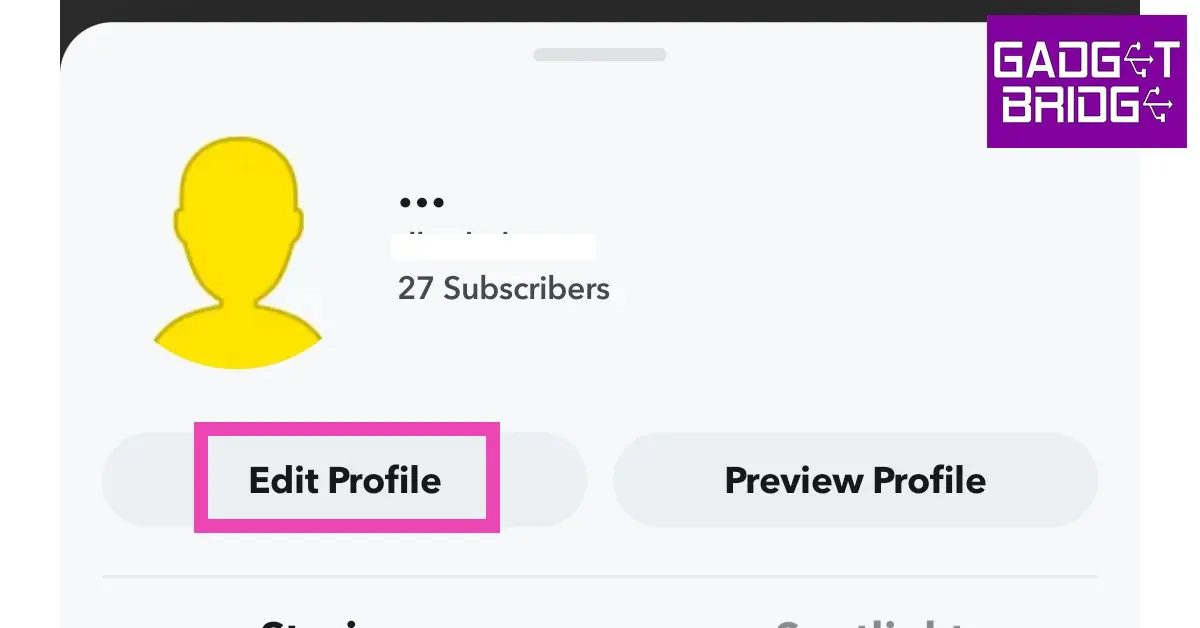 Step 2:
Step 2: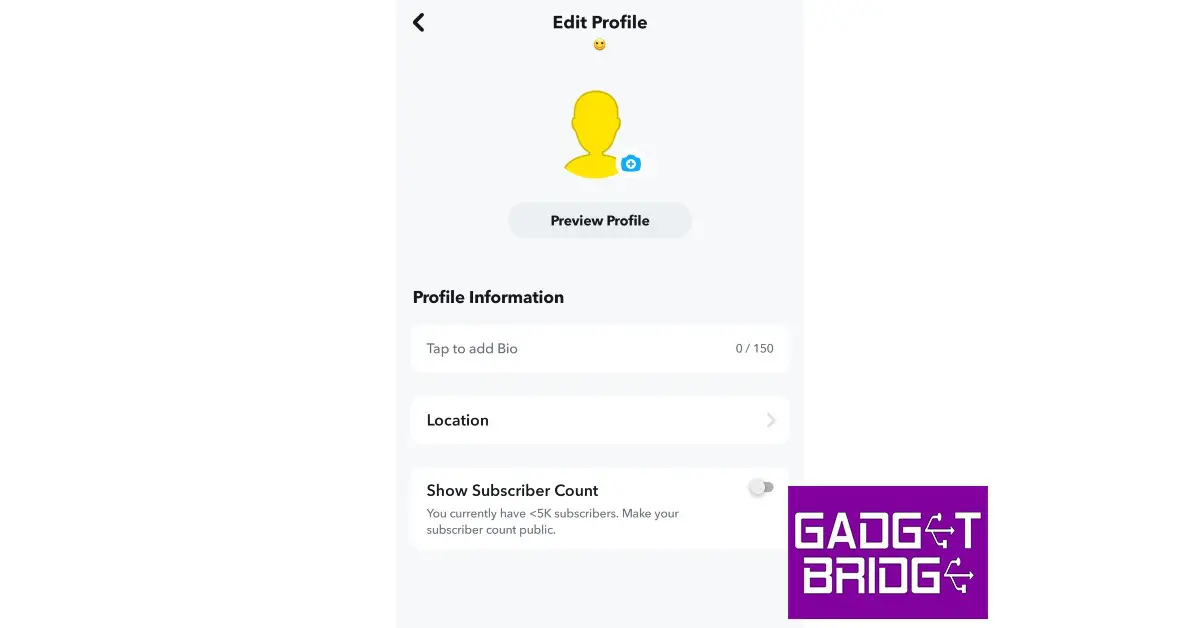 Step 3:
Step 3: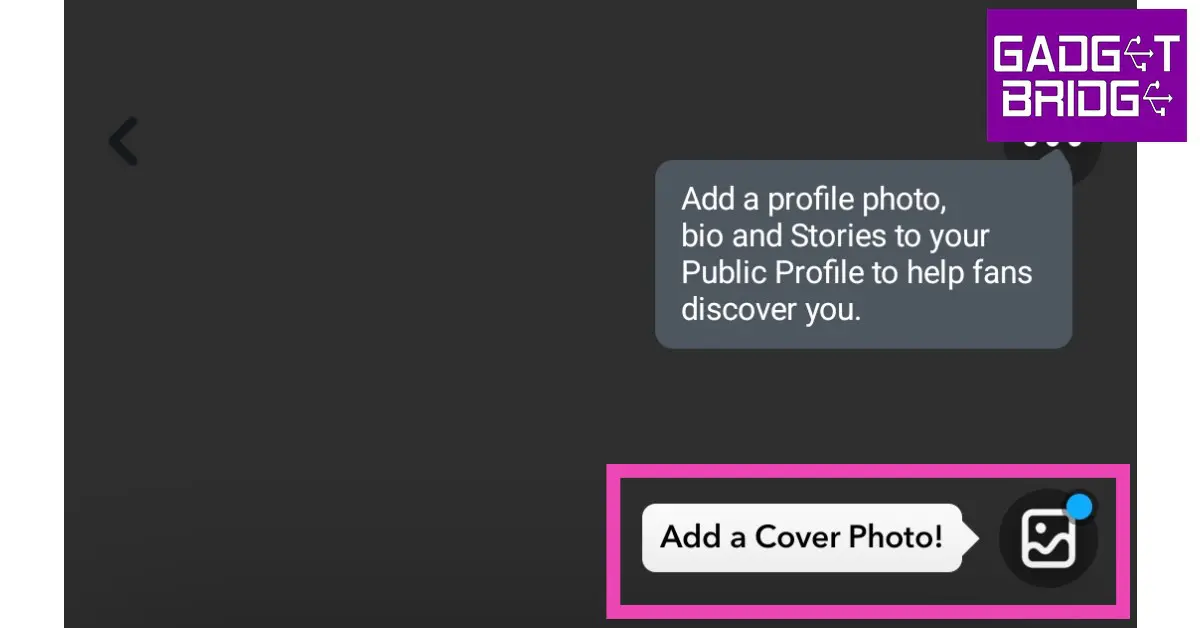
 Step 3:
Step 3: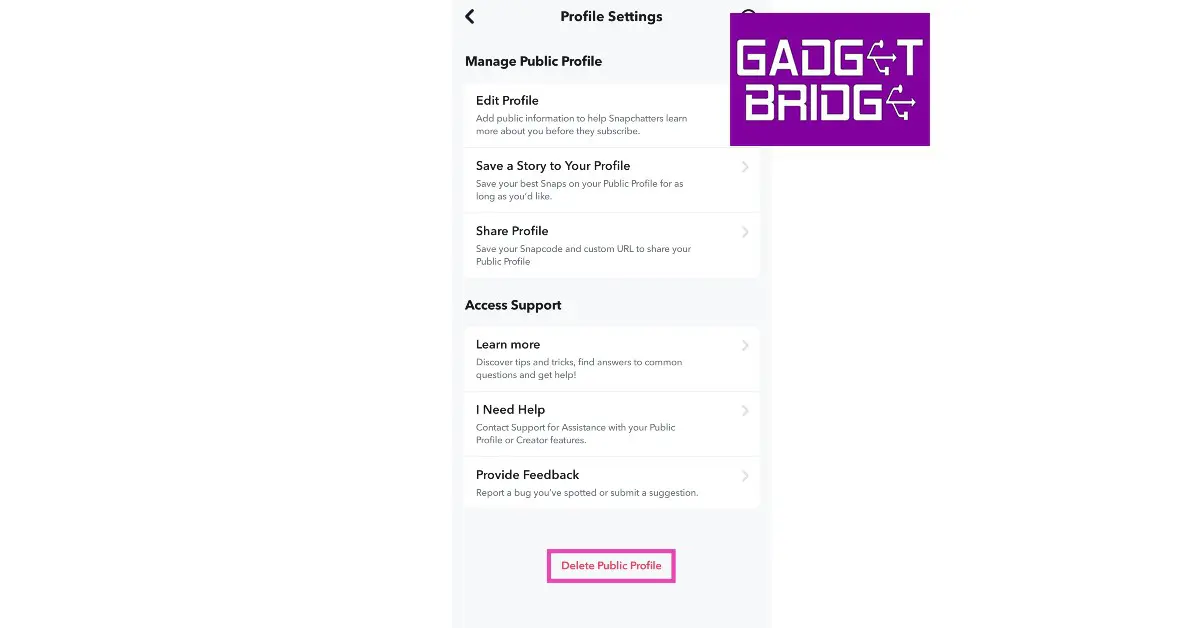

 Step 3:
Step 3: Step 4:
Step 4: Step 5:
Step 5: Step 6:
Step 6: Step 4:
Step 4: Step 5:
Step 5: Step 6:
Step 6:
 Step 4:
Step 4: Step 5:
Step 5: Step 6:
Step 6: Step 7:
Step 7: Step 5:
Step 5: Step 6:
Step 6: Step 7:
Step 7:
 Step 3:
Step 3: Step 4:
Step 4:
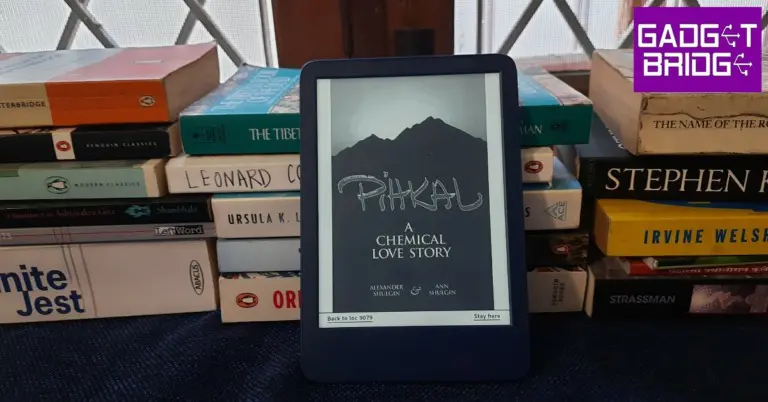








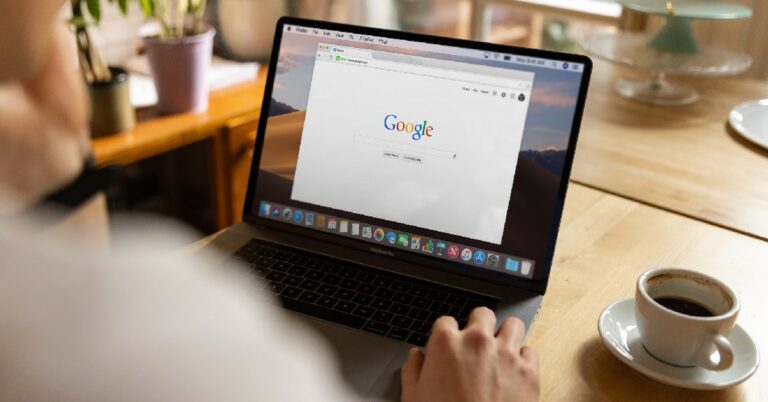
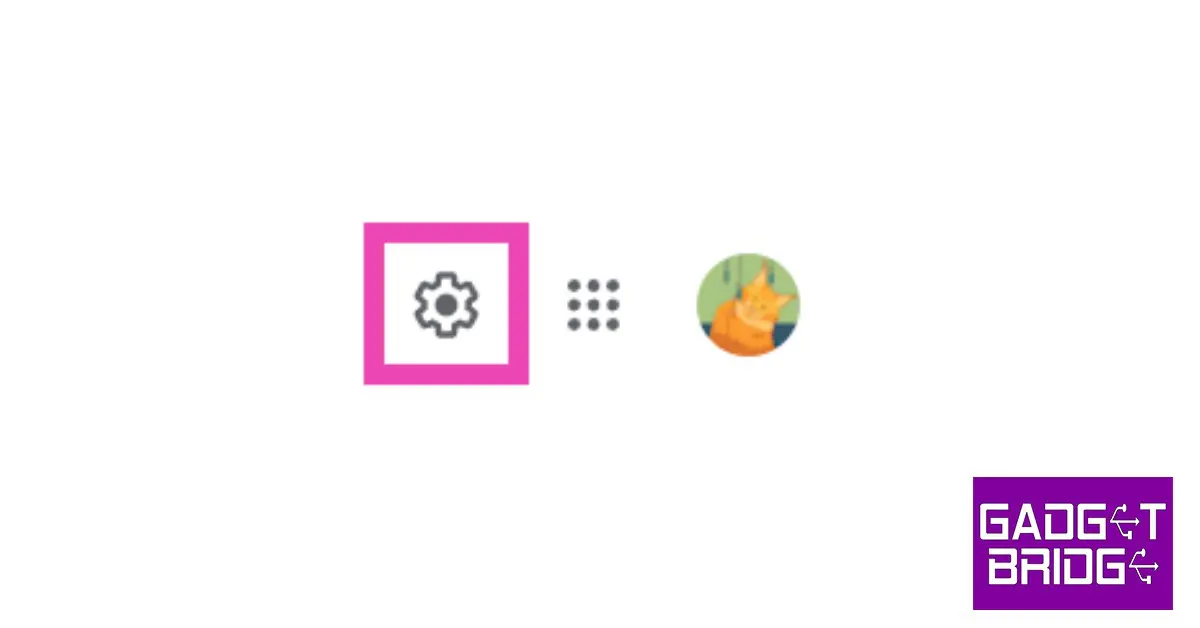 Step 3:
Step 3: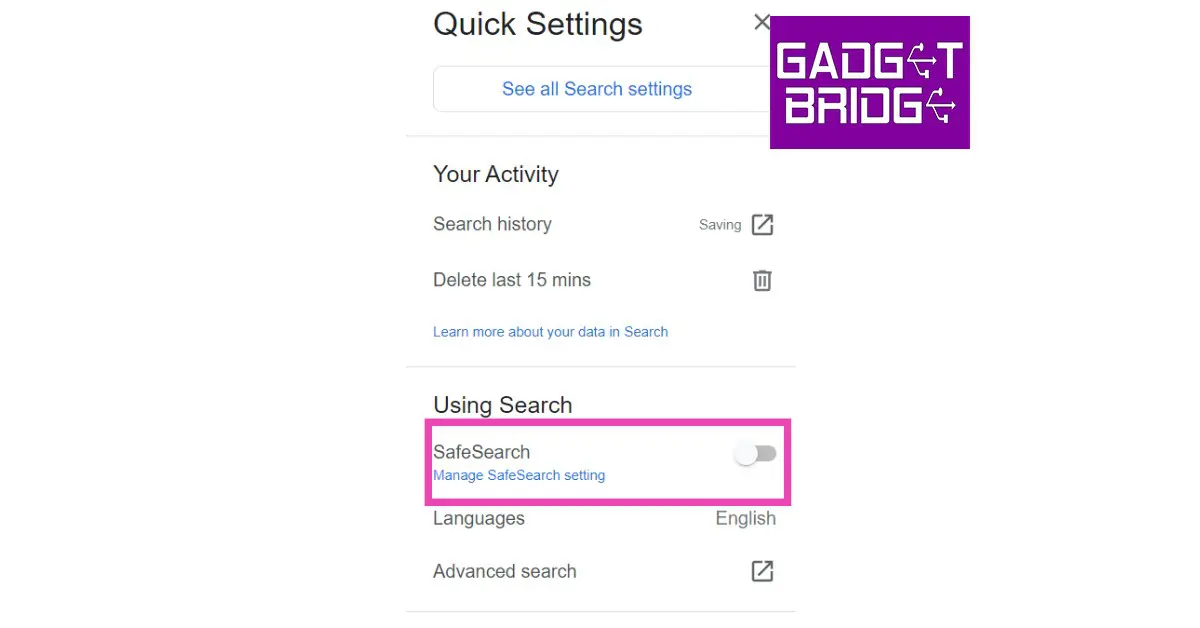
 Step 3:
Step 3: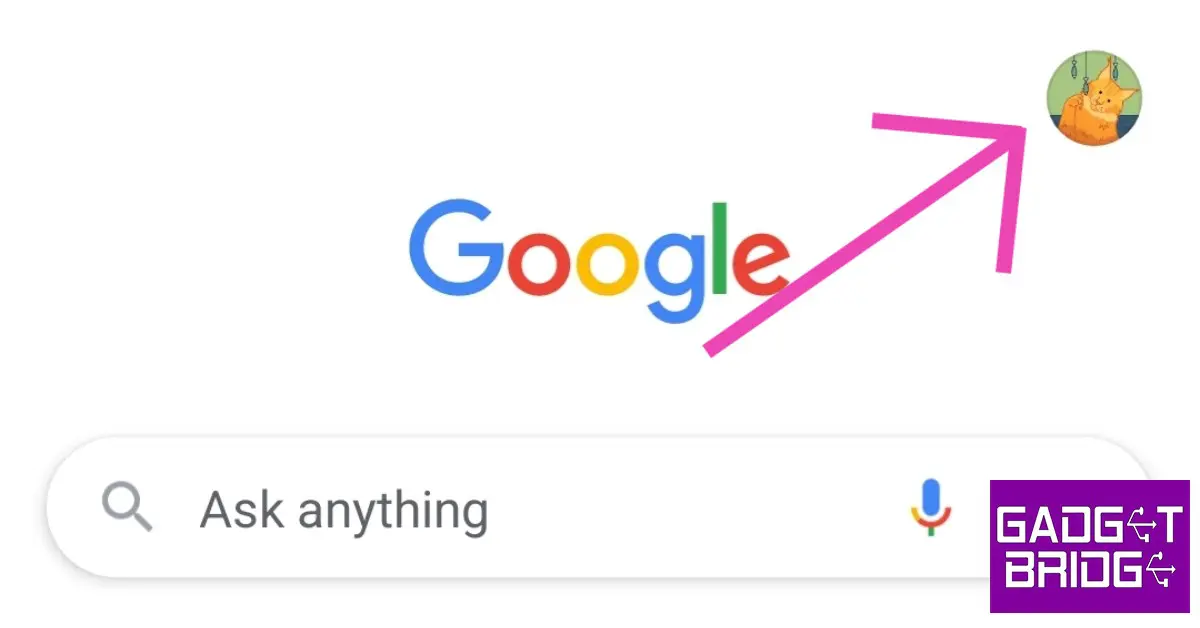 Step 2:
Step 2: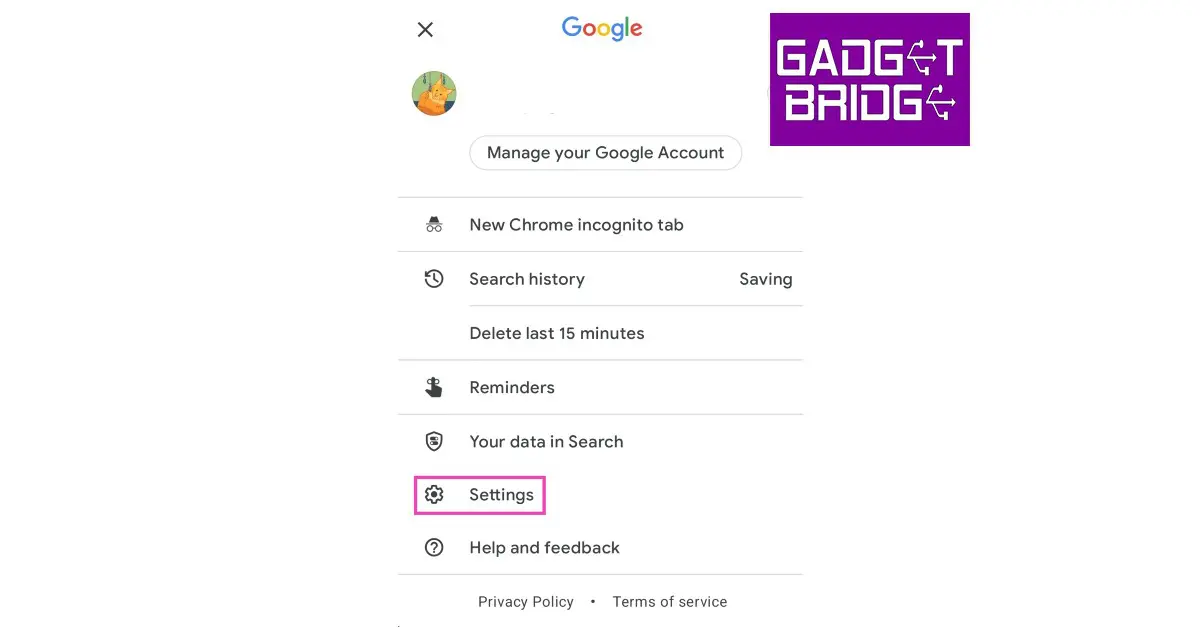 Step 3:
Step 3: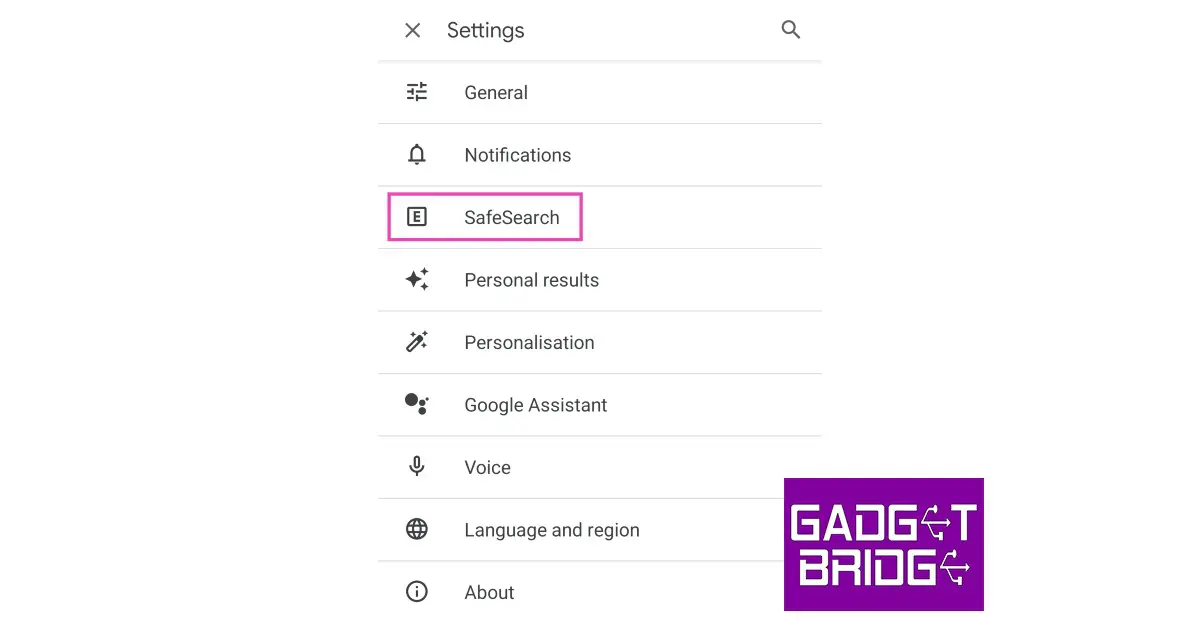 Step 4:
Step 4: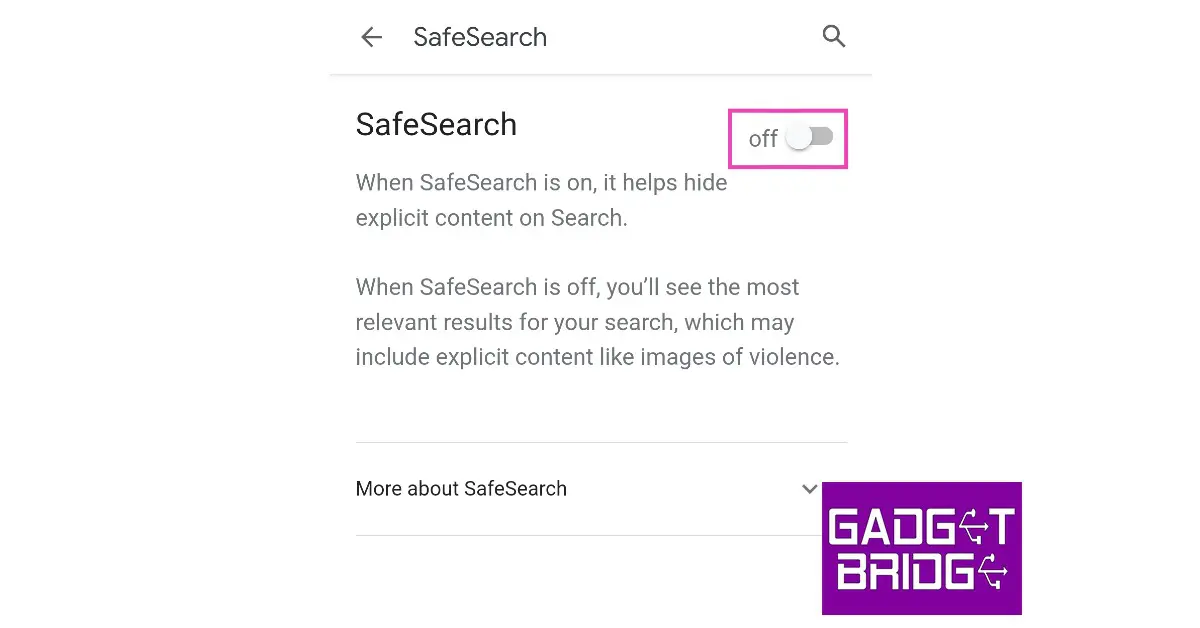 Read Also:
Read Also: 
 Also Read:
Also Read: 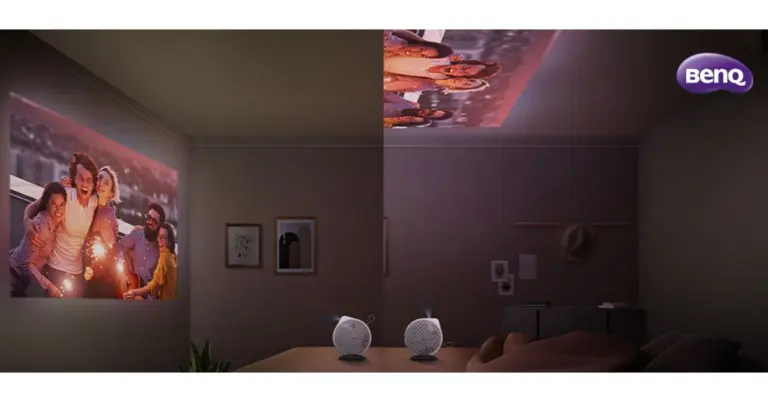
 Also Read:
Also Read: 
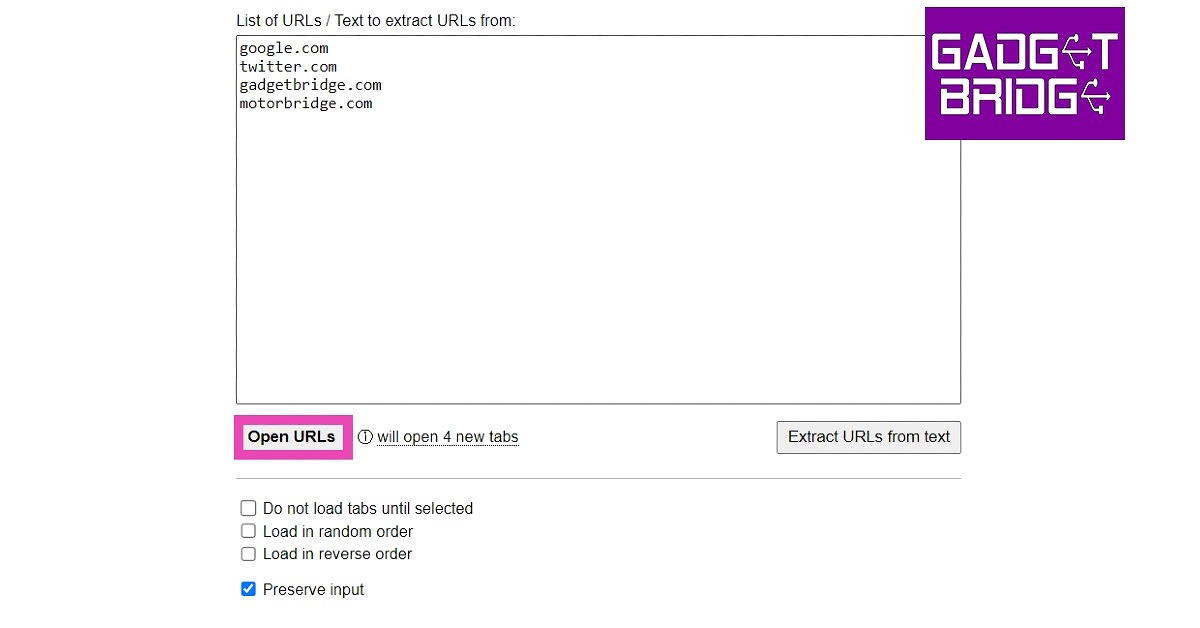 Step 4:
Step 4: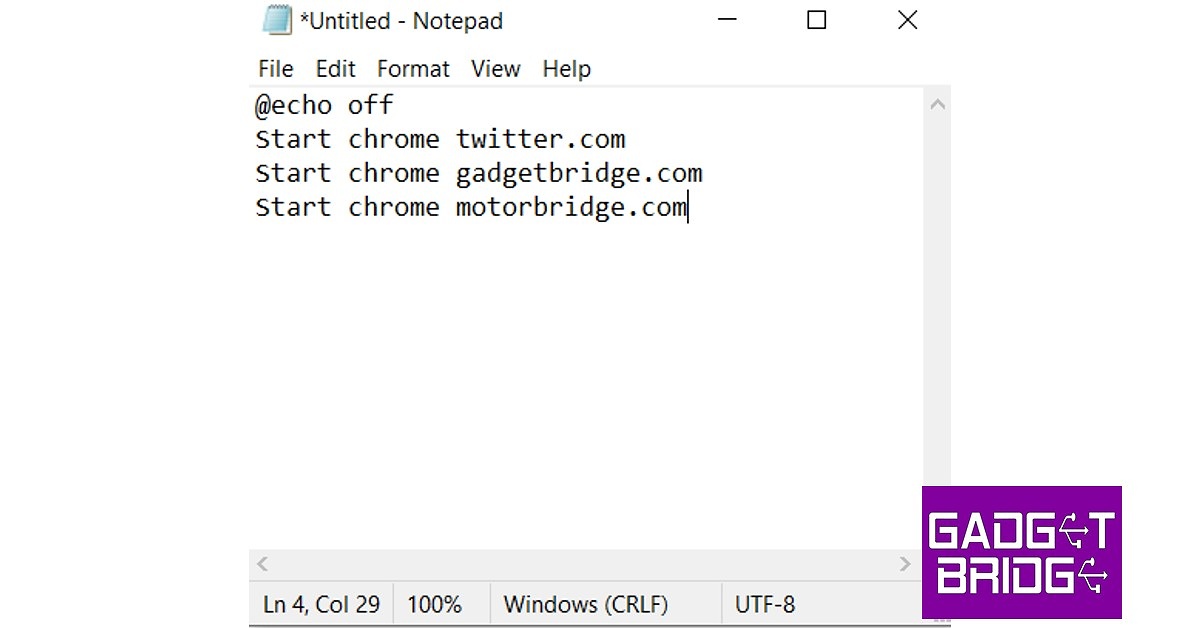 Step 3:
Step 3: Step 4:
Step 4: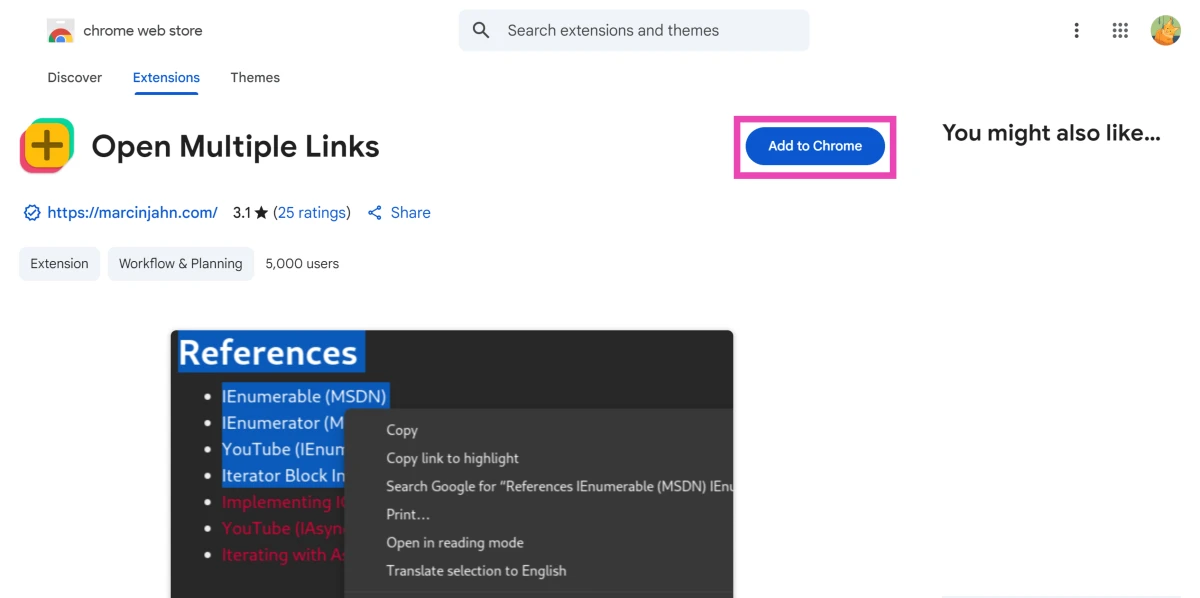 Step 2: Select text containing multiple links and right-click it.
Step 2: Select text containing multiple links and right-click it.
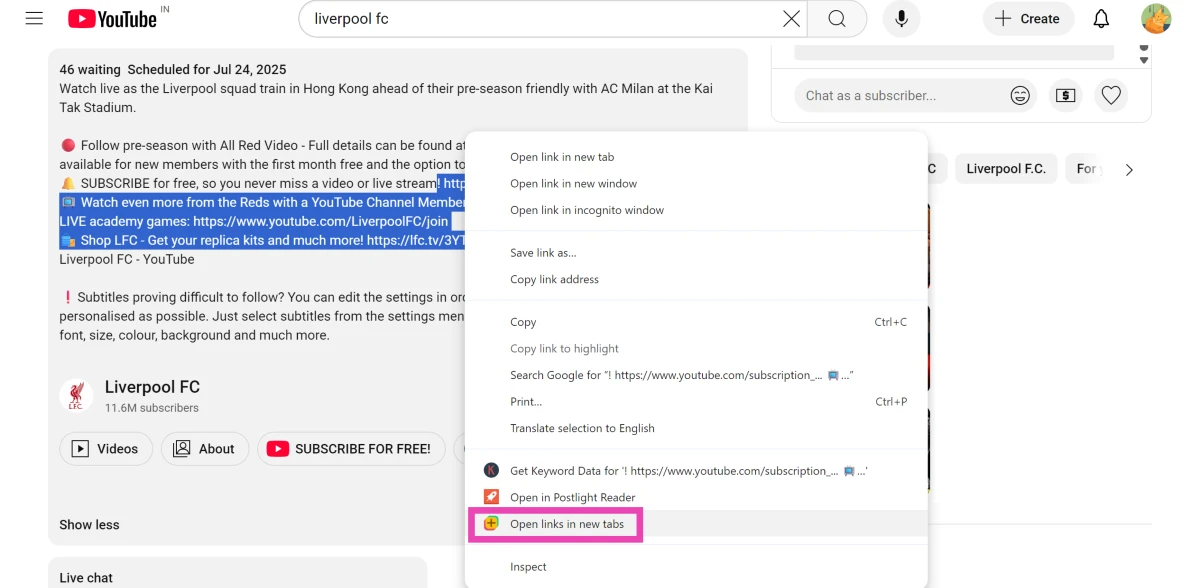 Step 3: Click Open links in new tabs.
Each link will open in a separate tab.
Step 3: Click Open links in new tabs.
Each link will open in a separate tab.
 Step 4:
Step 4: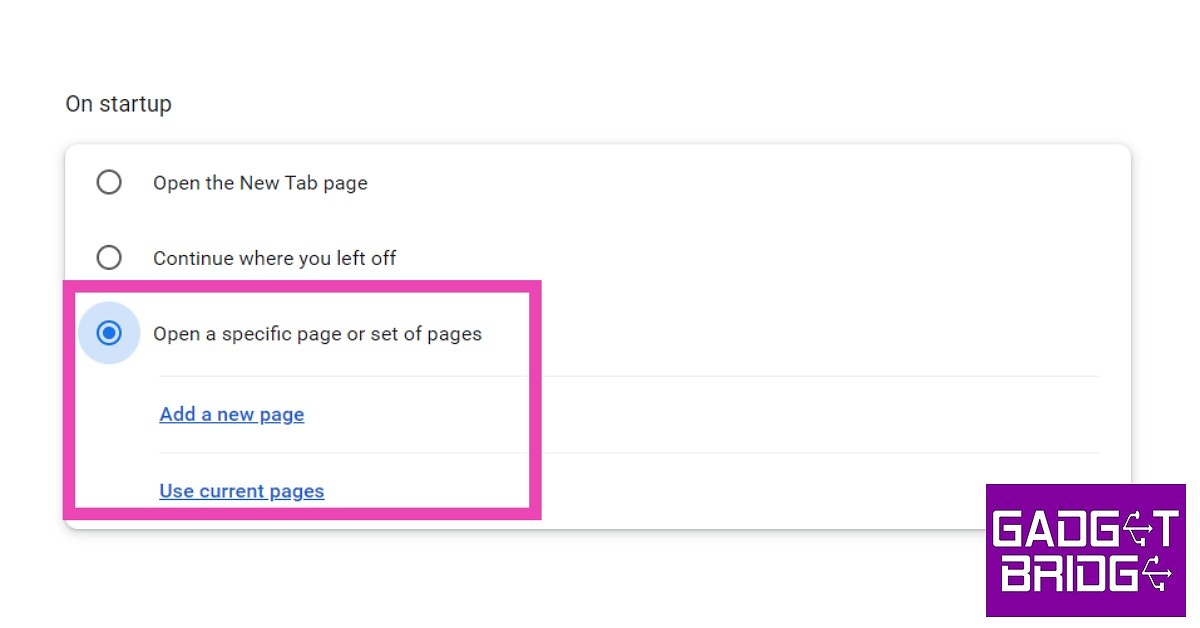
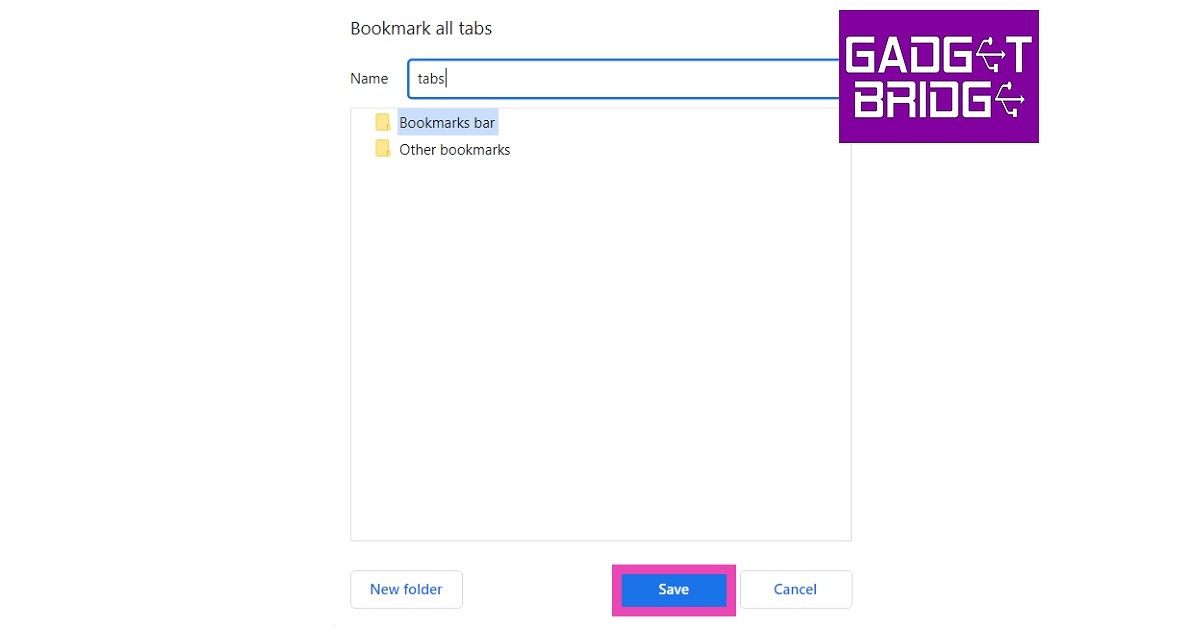 Step 3:
Step 3: Read Also:
Read Also: 
