In This Article
Netflix
FIFA Uncovered
 Released just two weeks before the World Cup, FIFA Uncovered dives into the world of corruption, scandal, and infamy that controls the beautiful game at the biggest stage. The documentary charts FIFA’s corrupt history regarding handing out the rights to host the World Cup. FIFA’s corruption has been a public spectacle for the last few years, especially with Sepp Blatter at the helm. With the 2022 WC in Qatar set to kick off later this month, FIFA Uncovered is by no means a bombshell but a reminder of how the biggest sports organisation in the world is complicit in sportwashing and the extent to which the scandal runs in the governing body.
Released just two weeks before the World Cup, FIFA Uncovered dives into the world of corruption, scandal, and infamy that controls the beautiful game at the biggest stage. The documentary charts FIFA’s corrupt history regarding handing out the rights to host the World Cup. FIFA’s corruption has been a public spectacle for the last few years, especially with Sepp Blatter at the helm. With the 2022 WC in Qatar set to kick off later this month, FIFA Uncovered is by no means a bombshell but a reminder of how the biggest sports organisation in the world is complicit in sportwashing and the extent to which the scandal runs in the governing body.
The Crown (Season 5)
 Released after the passing of Queen Elizabeth II, The Crown picks up from where it left off, charting the events around the Royal family of England in the 20th century. The Crown is one of Netflix’s most popular original productions and stars Claire Foy, Olivia Colman, and Imelda Staunton. Certainly one of the best releases among other TV shows and movies on Netflix this month.
Released after the passing of Queen Elizabeth II, The Crown picks up from where it left off, charting the events around the Royal family of England in the 20th century. The Crown is one of Netflix’s most popular original productions and stars Claire Foy, Olivia Colman, and Imelda Staunton. Certainly one of the best releases among other TV shows and movies on Netflix this month.
Dead To Me (Season 3)
 The dark comedy featuring Christina Applegate, Linda Cardellini, and James Marsden returns for the third and final season on Netflix. The show follows the blossoming friendship between recently widowed real estate agent Judy (Christina Applegate) and Judy (Linda Cardellini), who she meets at a grief support group. The final season of Dead To Me promises several ups and downs before finally saying goodbye.
The dark comedy featuring Christina Applegate, Linda Cardellini, and James Marsden returns for the third and final season on Netflix. The show follows the blossoming friendship between recently widowed real estate agent Judy (Christina Applegate) and Judy (Linda Cardellini), who she meets at a grief support group. The final season of Dead To Me promises several ups and downs before finally saying goodbye.
Ancient Apocalypse
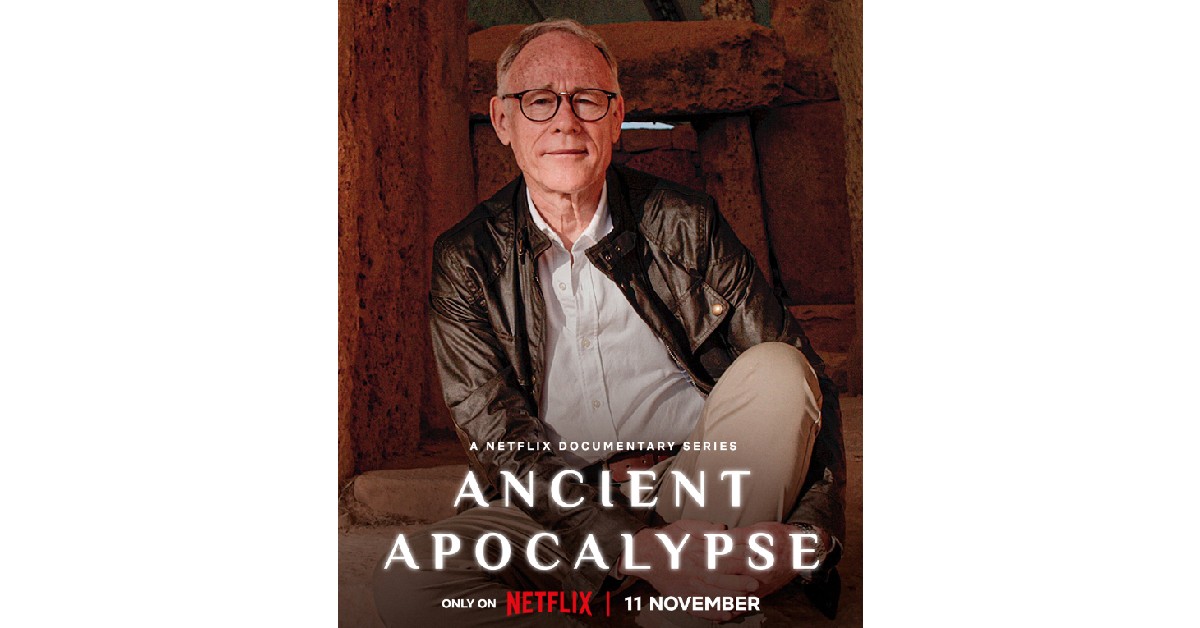 British journalist Graham Hancock takes viewers on a journey through the world as he gathers evidence for a lost civilisation that could have existed up to 12,000 years back. While it may require a suspension of belief in certain parts, Ancient Apocalypse is an interesting view of our history and lost civilisations through an alternate perspective.
British journalist Graham Hancock takes viewers on a journey through the world as he gathers evidence for a lost civilisation that could have existed up to 12,000 years back. While it may require a suspension of belief in certain parts, Ancient Apocalypse is an interesting view of our history and lost civilisations through an alternate perspective.
Amazon Prime Video
Firestarter
 Based on the horror novel by Stephen King, Firestarter is a gripping tale of a couple trying to hide their daughter from a mysterious federal agency that wants to exploit and harness her power of pyrokinesis. As her parents try to keep her under the radar, Charlie finds her power impossible to control and her frequent outbursts make it harder for the family to maintain their cover.
Based on the horror novel by Stephen King, Firestarter is a gripping tale of a couple trying to hide their daughter from a mysterious federal agency that wants to exploit and harness her power of pyrokinesis. As her parents try to keep her under the radar, Charlie finds her power impossible to control and her frequent outbursts make it harder for the family to maintain their cover.
My Policeman
 One of the most anticipated releases of the year, My Policeman, featuring Harry Styles, finally makes its way to Amazon Prime. Set in the 1950s, the movie tells the story of a gay policeman played by Styles as he marries a schoolteacher played by Gina McKee, while still being in a relationship with a museum curator played by Rupert Everett. My Policeman explores the social attitudes towards homosexuality through a tale of a forbidden romance that spans decades.
One of the most anticipated releases of the year, My Policeman, featuring Harry Styles, finally makes its way to Amazon Prime. Set in the 1950s, the movie tells the story of a gay policeman played by Styles as he marries a schoolteacher played by Gina McKee, while still being in a relationship with a museum curator played by Rupert Everett. My Policeman explores the social attitudes towards homosexuality through a tale of a forbidden romance that spans decades.
Disney+ Hotstar
Brahmastra
 After its theatrical release in September, Ranbir Kapoor and Alia Bhatt starrer Brahmastra finally makes its way to Disney+ Hotstar this month. The mythological drama follows the story of Shiva, played by Ranbir Kapoor, who cannot be harmed by fire. Grossing over Rs 425 crore globally, a sequel for Brahmastra is reportedly already in the works. The movie can now also be enjoyed on OTT.
After its theatrical release in September, Ranbir Kapoor and Alia Bhatt starrer Brahmastra finally makes its way to Disney+ Hotstar this month. The mythological drama follows the story of Shiva, played by Ranbir Kapoor, who cannot be harmed by fire. Grossing over Rs 425 crore globally, a sequel for Brahmastra is reportedly already in the works. The movie can now also be enjoyed on OTT.
Grey’s Anatomy
 Popular American medical drama Grey’s Anatomy moves on to its 19th season and shows no sign of slowing down. The show can now be watched in its entirety on Disney+ Hotstar. The 19th season marks the end of the chapter for Meredith Grey as she departs Grey Sloan Memorial in Seattle to take up a job with the Catherine Fox Foundation doing research for an Alzheimer’s cure.
Popular American medical drama Grey’s Anatomy moves on to its 19th season and shows no sign of slowing down. The show can now be watched in its entirety on Disney+ Hotstar. The 19th season marks the end of the chapter for Meredith Grey as she departs Grey Sloan Memorial in Seattle to take up a job with the Catherine Fox Foundation doing research for an Alzheimer’s cure.
ZEE5
Tadka
 Directed by Prakash Raj and starring Nana Patekar, Ali Fazal, Shriya Saran, and Tapsee Pannu, Tadka is a romantic comedy/drama that follows the life of a middle-aged man who finds love through his passion for food. Written by Prakash Raj, Tadka is a remake of the popular 2011 Malayalam movie, Salt n Pepper.
Directed by Prakash Raj and starring Nana Patekar, Ali Fazal, Shriya Saran, and Tapsee Pannu, Tadka is a romantic comedy/drama that follows the life of a middle-aged man who finds love through his passion for food. Written by Prakash Raj, Tadka is a remake of the popular 2011 Malayalam movie, Salt n Pepper.
Sony Liv
Wonder Women
 Anjali Menon’s Wonder Women is a story of a group of pregnant women that befriend each other at a prenatal class. What follows is a story full of intrigue as we are let into the lives of this group of friends, following their stories and arcs of personal growth. Out on November 18, Wonder Women will certainly be one of the better releases of the year.
Read Also: Koo app now allows users to add 10 profile pictures, more features announced
Anjali Menon’s Wonder Women is a story of a group of pregnant women that befriend each other at a prenatal class. What follows is a story full of intrigue as we are let into the lives of this group of friends, following their stories and arcs of personal growth. Out on November 18, Wonder Women will certainly be one of the better releases of the year.
Read Also: Koo app now allows users to add 10 profile pictures, more features announced
Conclusion
These are the 10 best movies and TV shows to look out for this month on Netflix, Amazon Prime Video, Disney+ Hotstar, and other OTT platforms. Let us know in the comments which movie or TV show you are looking forward to the most!
For the latest gadget and tech news, and gadget reviews, follow us on Twitter, Facebook and Instagram. For newest tech & gadget videos subscribe to our YouTube Channel. You can also stay up to date using the Gadget Bridge Android App. You can find the latest car and bike news here.


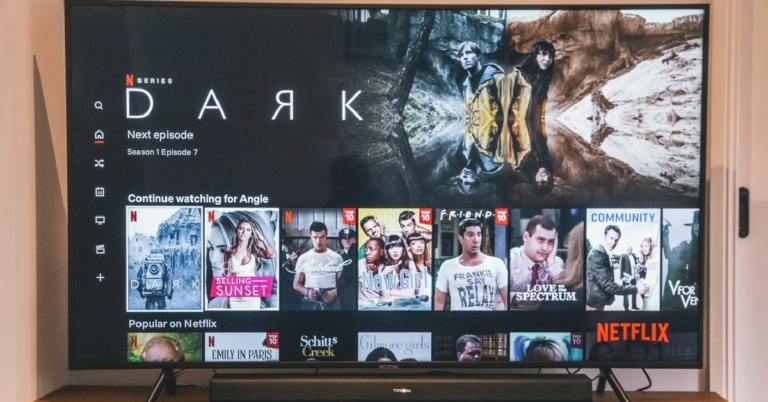



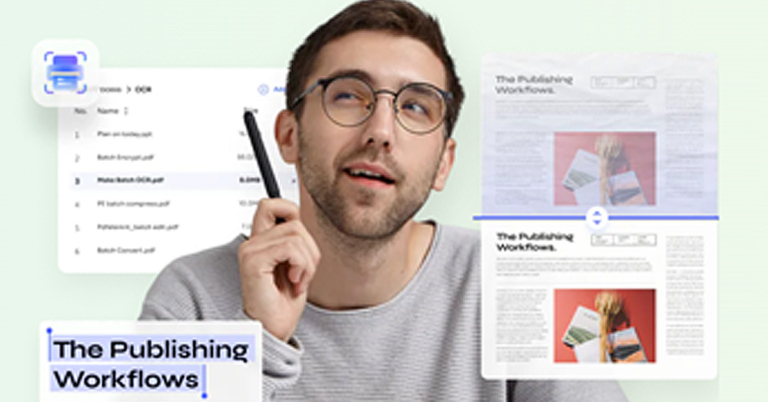






 Step 1:
Step 1:  Step 2:
Step 2:  Step 4:
Step 4: Step 5:
Step 5: 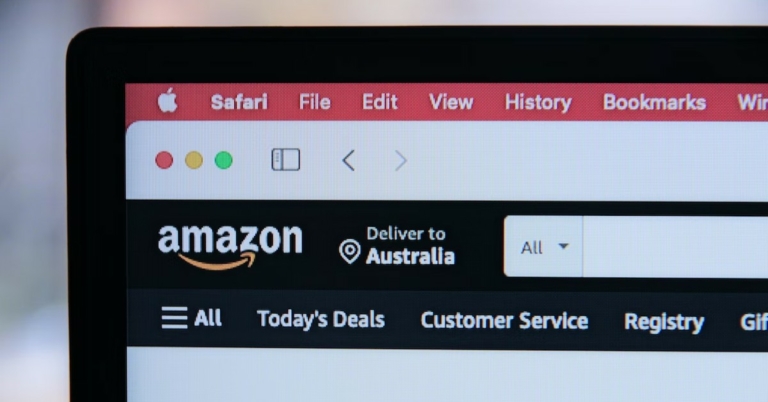
 Step 3:
Step 3: Step 4:
Step 4:
 Step 3:
Step 3:  Step 4:
Step 4:  Step 5:
Step 5: Step 2:
Step 2: Step 3:
Step 3: Step 4:
Step 4:  Step 6:
Step 6: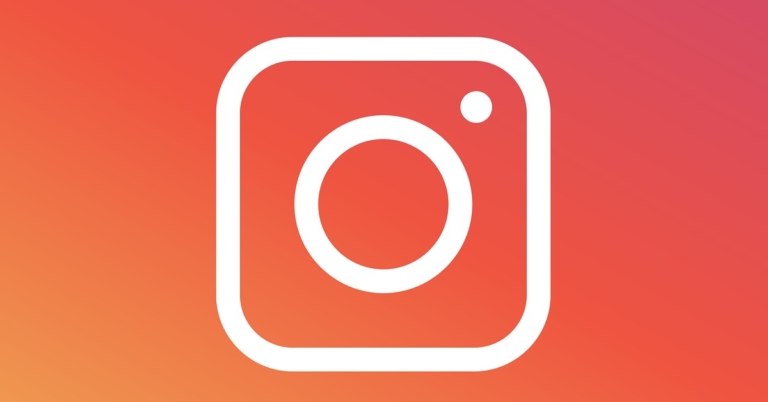
 Step 3:
Step 3: Step 4:
Step 4:  Step 5:
Step 5: Step 6:
Step 6: 

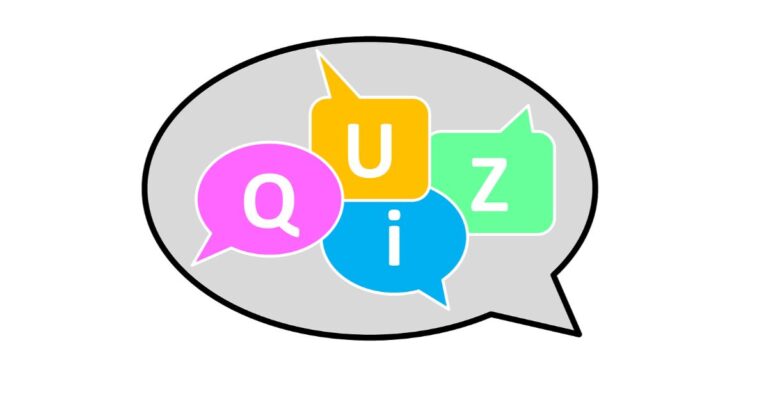



 Step 4:
Step 4: Step 5:
Step 5: 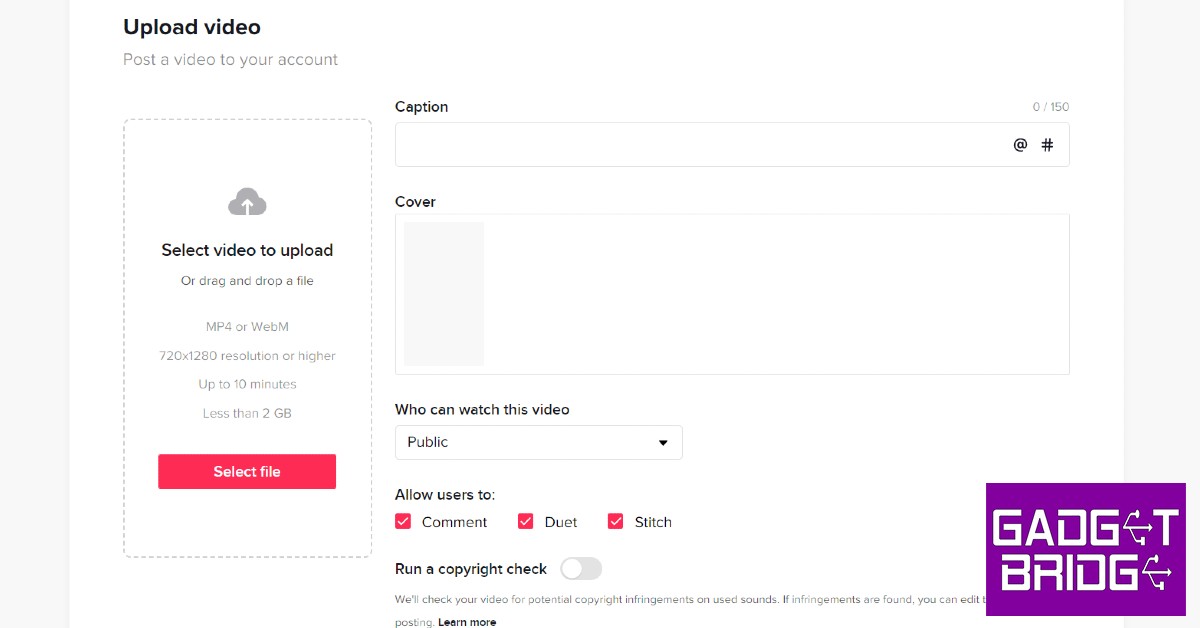






 Logging out and then logging into Snapchat can fix the annoying temporary issues that you are facing with the app. To log out of Snapchat, tap your profile icon at the top right corner of the screen and select the gear icon. Once you’re on the Settings page, scroll all the way down and hit ‘Log out’. You will need your registered number, email, or Snapchat username to log back in.
Logging out and then logging into Snapchat can fix the annoying temporary issues that you are facing with the app. To log out of Snapchat, tap your profile icon at the top right corner of the screen and select the gear icon. Once you’re on the Settings page, scroll all the way down and hit ‘Log out’. You will need your registered number, email, or Snapchat username to log back in.
 If you’re having trouble loading snaps sent to you by one specific contact, you should try clearing that conversation. This method will not erase any saved messages, but all the unread and unsaved messages will be deleted. To clear a particular Snapchat conversation, click on your profile icon at the top right corner of the screen and go to Settings. Scroll down and select ‘Clear Conversations’, then tap the cross icon next to the conversation you want to clear.
If you’re having trouble loading snaps sent to you by one specific contact, you should try clearing that conversation. This method will not erase any saved messages, but all the unread and unsaved messages will be deleted. To clear a particular Snapchat conversation, click on your profile icon at the top right corner of the screen and go to Settings. Scroll down and select ‘Clear Conversations’, then tap the cross icon next to the conversation you want to clear.
 If your phone is running out of storage space, Snapchat may halt some of its integral functions like sending and loading snaps until you free up some memory. Go to Settings>Battery and device care>Storage to check the memory status on your device. Delete some unused apps and files to create more space. You can also use an external memory card to expand the storage space on your device.
If your phone is running out of storage space, Snapchat may halt some of its integral functions like sending and loading snaps until you free up some memory. Go to Settings>Battery and device care>Storage to check the memory status on your device. Delete some unused apps and files to create more space. You can also use an external memory card to expand the storage space on your device.

 Step 4:
Step 4:  Step 5:
Step 5: Step 6:
Step 6:  Step 7:
Step 7: 
 Step 2:
Step 2: Step 3:
Step 3: Step 4:
Step 4: 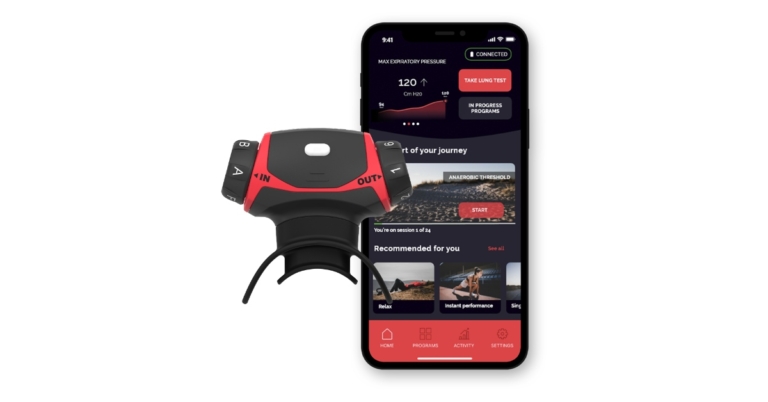



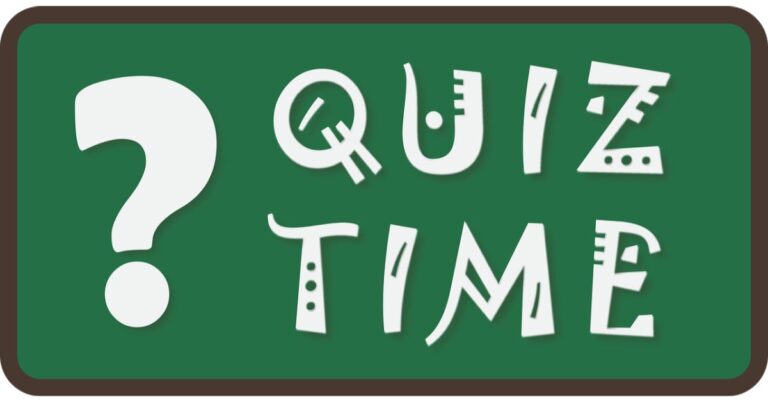
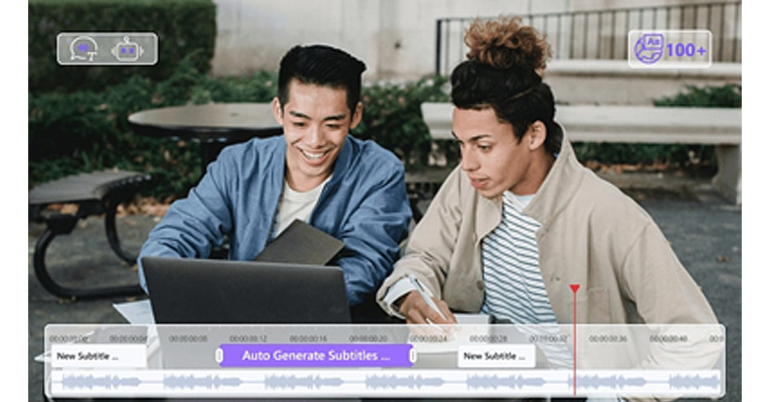
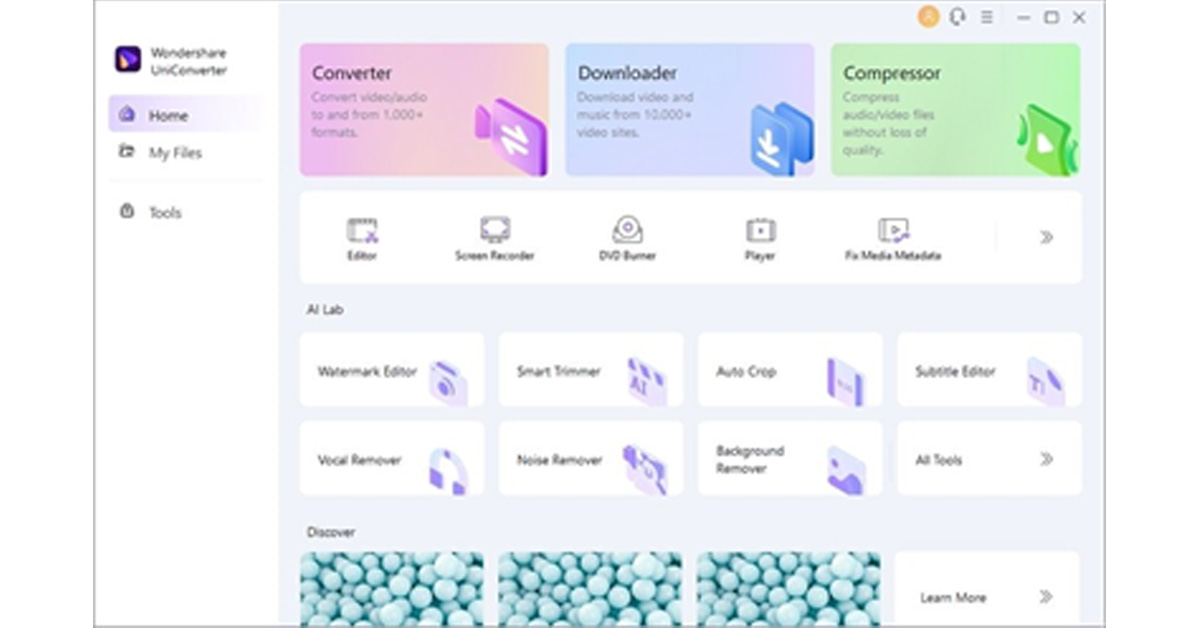 Step 3: Edit and Save Subtitles
To edit the subtitles, navigate to the “Styles” tab and select font, outline width, opacity, position, and font size. After adjusting the settings, go to the “File Location” tab and choose your destination folder. Now hit the “Export” button to save the file in the desired folder.
Step 3: Edit and Save Subtitles
To edit the subtitles, navigate to the “Styles” tab and select font, outline width, opacity, position, and font size. After adjusting the settings, go to the “File Location” tab and choose your destination folder. Now hit the “Export” button to save the file in the desired folder.
 Step 3: Export the Video File
Now you can see the auto-generated subtitles on your screen. You can also change the font, color, size, transparency, and border of your subtitles. Afterwards, select the aspect ratio for your video and hit the “Export” button to select the format and resolution for your edited video before downloading it.
Step 3: Export the Video File
Now you can see the auto-generated subtitles on your screen. You can also change the font, color, size, transparency, and border of your subtitles. Afterwards, select the aspect ratio for your video and hit the “Export” button to select the format and resolution for your edited video before downloading it.
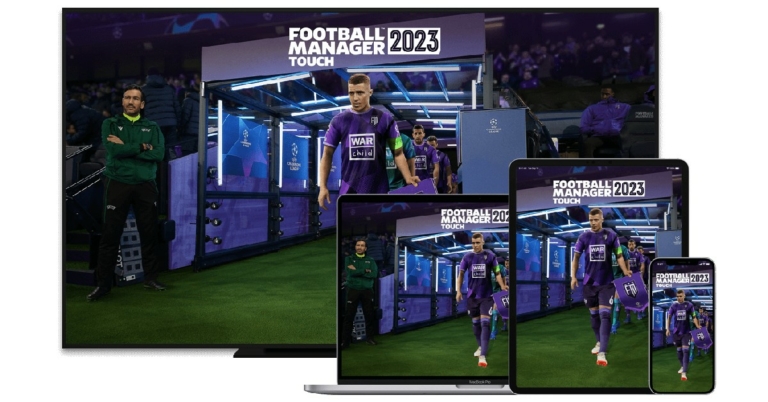

 Read Also:
Read Also: 



 Step 2: Click on ‘Change how keyboard works’.
Step 2: Click on ‘Change how keyboard works’.
 Step 3: De-select ‘Turn on Filter keys’.
Step 3: De-select ‘Turn on Filter keys’.
 Step 4: Click on ‘Apply’ and then save your changes by clicking on ‘Ok’.
Step 4: Click on ‘Apply’ and then save your changes by clicking on ‘Ok’.
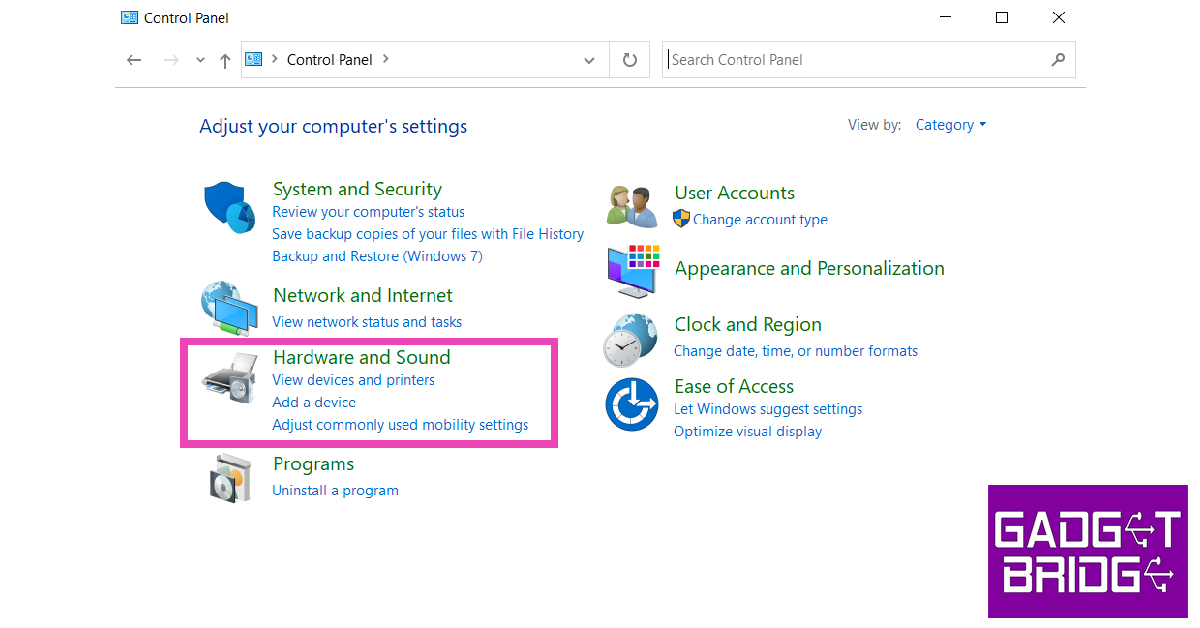 Step 2: Click on Power Options.
Step 2: Click on Power Options.
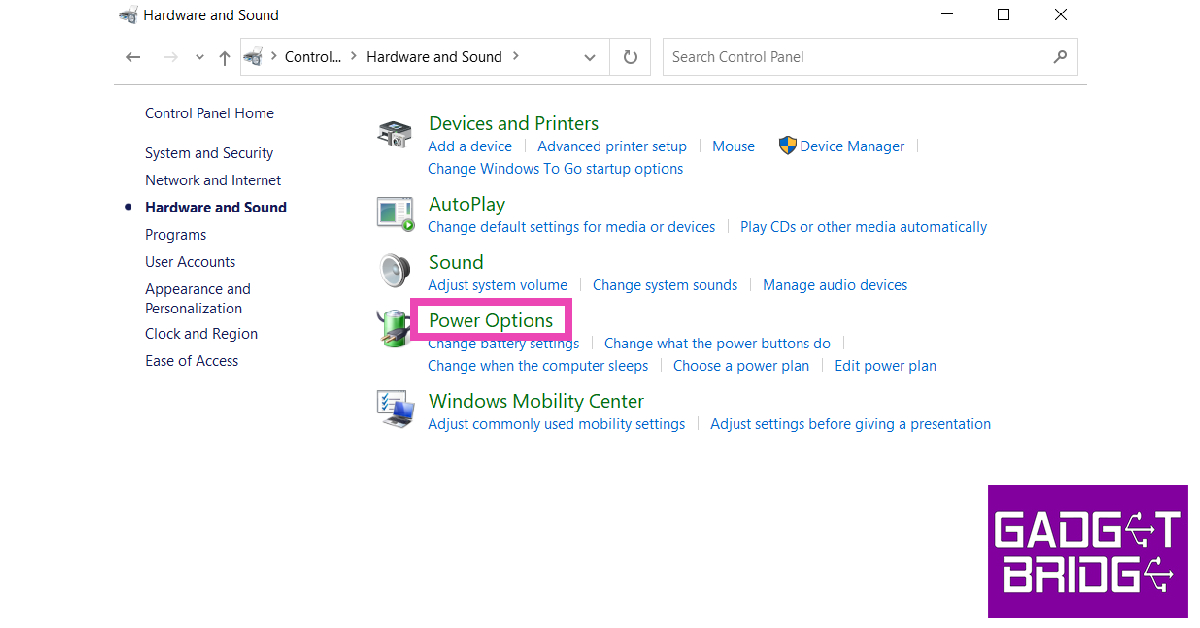 Step 3: Select ‘Choose what power buttons do’ from the side menu.
Step 4: Click on ‘Change settings that are currently unavailable’.
Step 3: Select ‘Choose what power buttons do’ from the side menu.
Step 4: Click on ‘Change settings that are currently unavailable’.
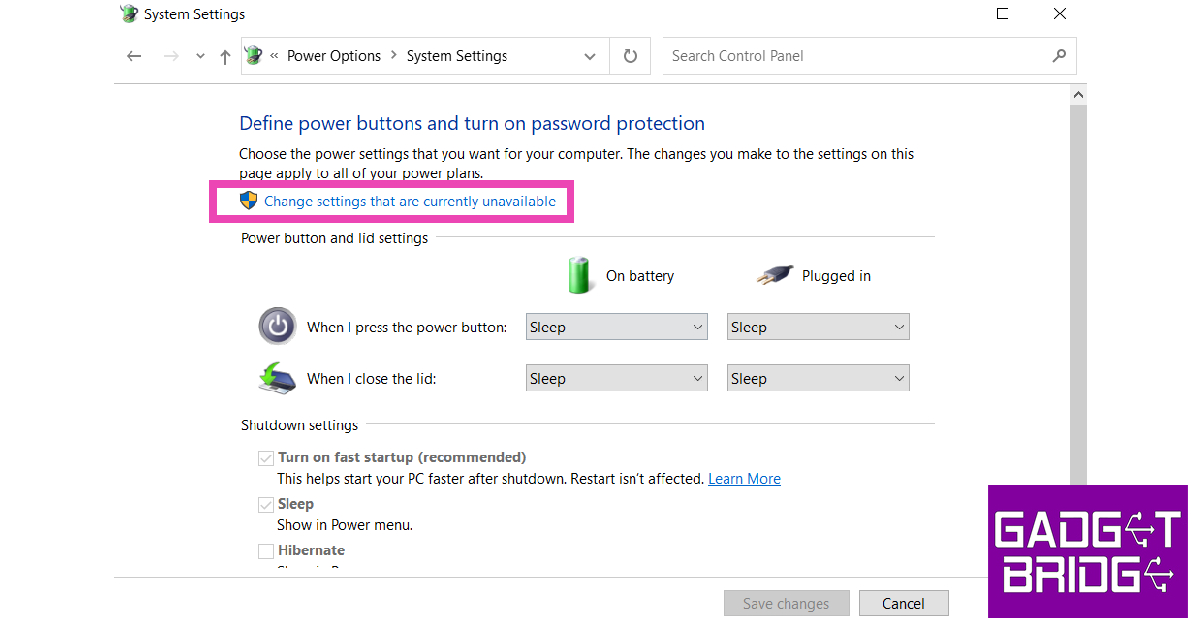 Step 5: De-select ‘Turn on fast startup’ and save changes.
Step 5: De-select ‘Turn on fast startup’ and save changes.


 Step 3:
Step 3:
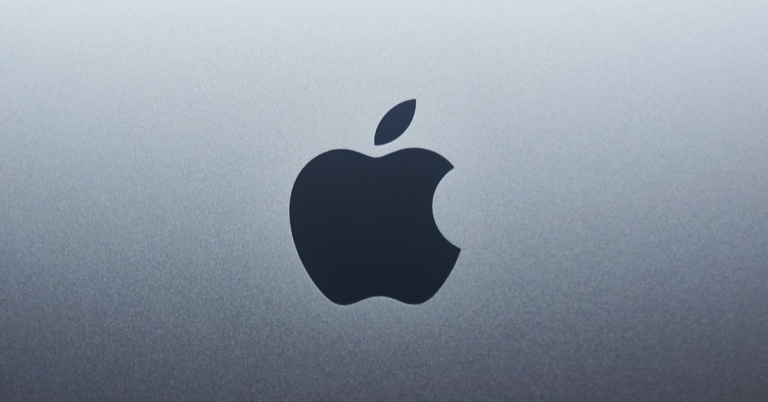
 Step 3:
Step 3:  Step 4:
Step 4:  Step 5:
Step 5:  Step 7:
Step 7: 
 Step 2:
Step 2: Step 3:
Step 3: