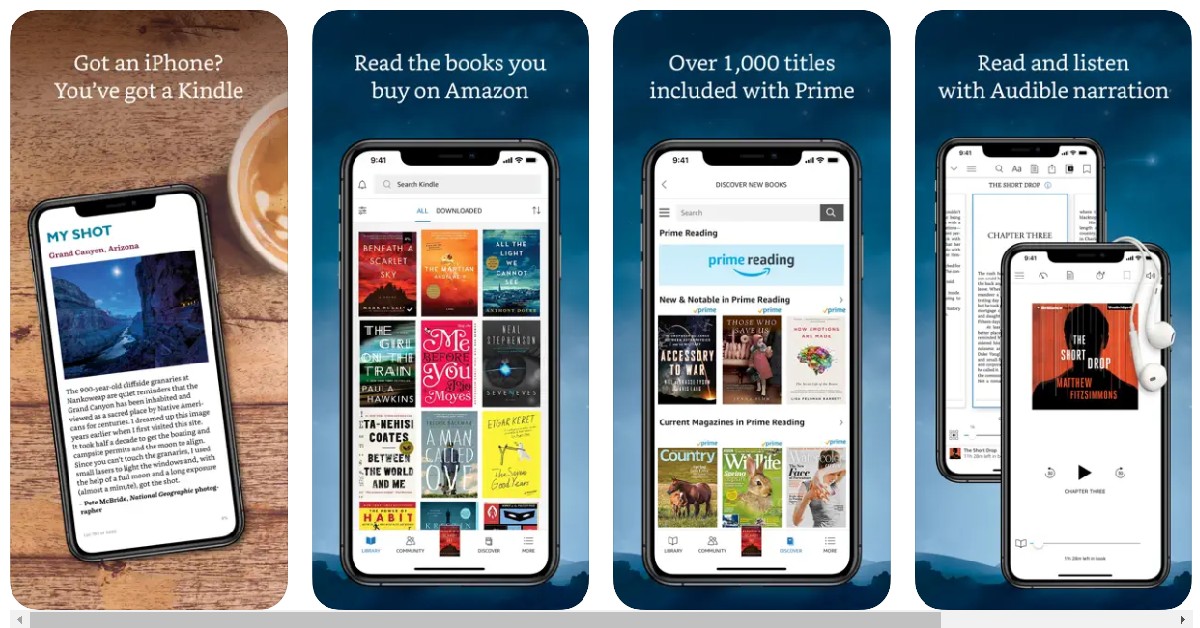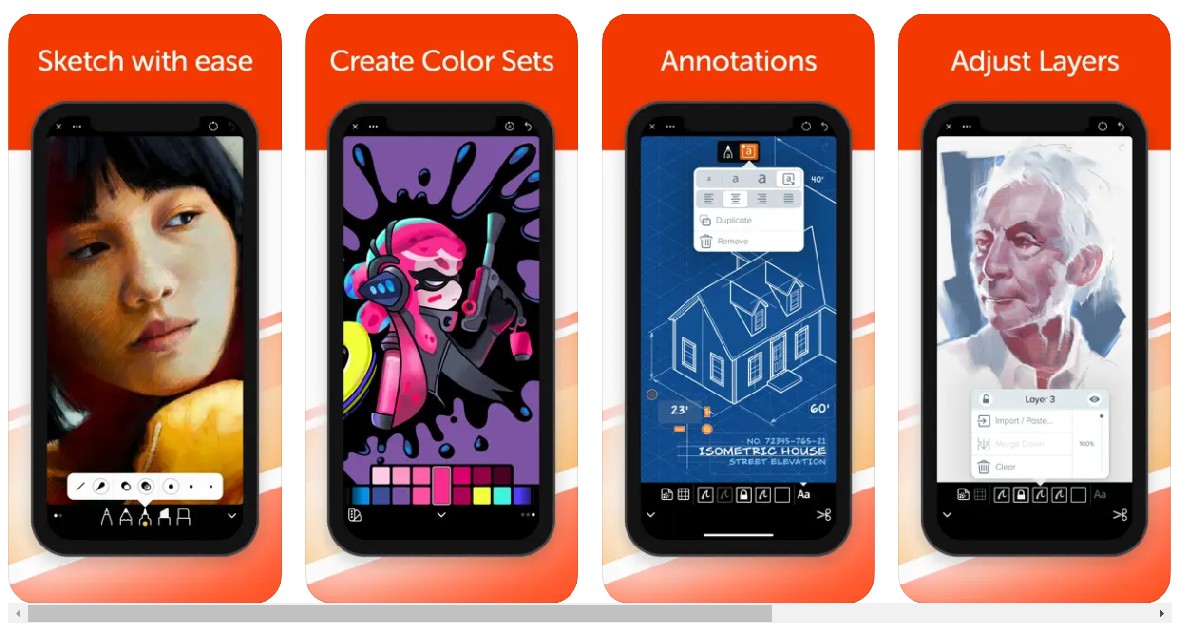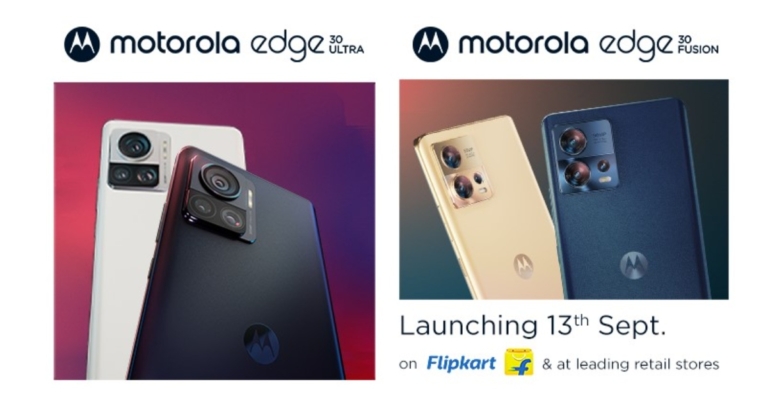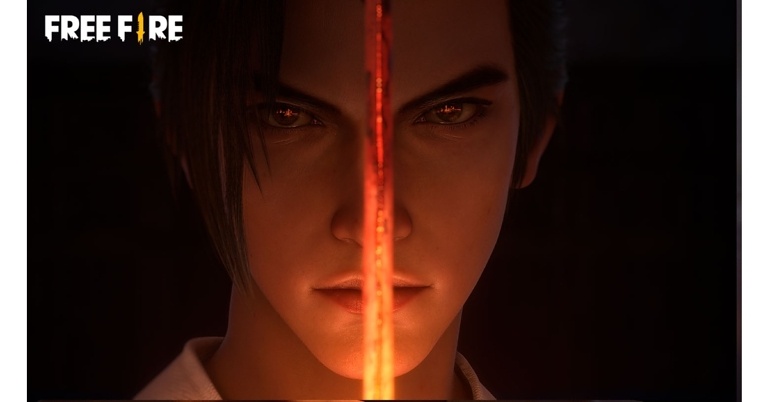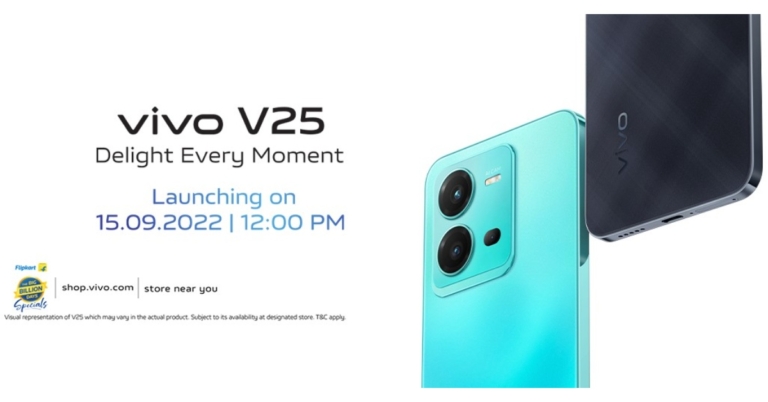In This Article
Update the camera app
Step 1: Go to the Google Play Store. Step 2: Tap on your profile and select ‘Manage apps and device’. Step 3: Tap on ‘Updates available’ and check if there’s a pending update for your Camera.
Step 3: Tap on ‘Updates available’ and check if there’s a pending update for your Camera.
 Step 4: Tap on the download option next to the update. Restart the camera app once it is updated.
Step 4: Tap on the download option next to the update. Restart the camera app once it is updated.

Force Stop and relaunch the camera app
A proper reboot of the camera app can iron out any background glitches and restore normal behaviour. To force stop the Camera app on your OnePlus device, go to Settings>Apps>App management>Camera>Force Stop. Once the Camera app has been stopped, go to the app drawer and relaunch it.Clear Camera app data and cache
 If the issue persists after you’ve rebooted the Camera app, try clearing the Camera app data and cache. Simply press and hold the Camera app icon and select App Information. Select ‘Storage Usage’ and clear app data and cache from there. Clearing the storage resets the camera settings. If the issue was related to the settings being altered, it will be fixed. Clearing the cache deletes any temporary files that may be corrupted, thereby preventing the camera app from working.
If the issue persists after you’ve rebooted the Camera app, try clearing the Camera app data and cache. Simply press and hold the Camera app icon and select App Information. Select ‘Storage Usage’ and clear app data and cache from there. Clearing the storage resets the camera settings. If the issue was related to the settings being altered, it will be fixed. Clearing the cache deletes any temporary files that may be corrupted, thereby preventing the camera app from working.
Remove camera permission from other apps
Sometimes certain apps that have access to your phone’s camera can malfunction and keep it from working. In this case, you need to remove camera permission from those apps and see if the issue is resolved. You can either remove camera permission from all apps at once or do it one by one to see which app is responsible for the malfunction. To remove camera access, go to Settings>Apps & Notifications. Click on Apps and then select Camera. This section will contain the list of all the apps that have access to the camera. Click on an app to remove its camera permission.Clean your camera lens
Wipe the camera lens with a clean microfiber cloth. Make sure the lens isn’t obstructed by the phone cover or screen guard. Open the camera again and see if it’s working normally.Restart your phone in Safe Mode
 Third-party apps on your device can interfere with the functioning of some system apps. Trying to figure out the culprit in this scenario can be a tricky task. However, if you want to know for sure that your phone’s Camera app is malfunctioning because of a recently installed third-party app, reboot your device in Safe Mode. All third-party apps are disabled in Safe Mode. If the camera app is still malfunctioning in Safe Mode, it means these issues aren’t caused by any third-party app.
To reboot your OnePlus phone in Safe Mode, press and hold the side key to reveal the power options. Then, tap and hold the ‘Power Off’ icon until the option to reboot your phone in Safe Mode appears.
Third-party apps on your device can interfere with the functioning of some system apps. Trying to figure out the culprit in this scenario can be a tricky task. However, if you want to know for sure that your phone’s Camera app is malfunctioning because of a recently installed third-party app, reboot your device in Safe Mode. All third-party apps are disabled in Safe Mode. If the camera app is still malfunctioning in Safe Mode, it means these issues aren’t caused by any third-party app.
To reboot your OnePlus phone in Safe Mode, press and hold the side key to reveal the power options. Then, tap and hold the ‘Power Off’ icon until the option to reboot your phone in Safe Mode appears.
Update your phone’s OS
Bug-related issues are generally patched with a quick update. If there are any pending OS updates for your device, they may have the fix to the issue you are facing. It is important that you keep your phone updated at all times. Not only does it ensure smooth functioning, but it also keeps your phone secure. To update your OnePlus smartphone, go to Settings>About Phone and tap on ‘OxygenOS’.Restore factory settings
This should be the last option you consider for fixing your OnePlus 8, 9, or 10’s camera. Restoring a phone to its factory settings clears it of all its data and resets all the system settings. Essentially, it restores your phone to the settings it was in when you took it out of the box. In order to perform factory settings reset go to Settings>System>Reset Options>Erase All Data>Factory Reset.Frequently Asked Questions
Why is my OnePlus camera not working?
Your OnePlus camera may malfunction because of some glitch or a corrupted file in its cache. To fix this issue, clear the Camera app’s cache and restart your smartphone.How do I reset my OnePlus camera app?
To reset your OnePlus smartphone’s camera app, go to Settings>Apps>App Management>Camera>Storage and select ‘Clear data’. Go to the previous window and force stop the app. Relaunch the app again from the app drawer.Why is my OnePlus camera taking blurry pictures?
If your OnePlus smartphone’s camera is taking blurry pictures, update the camera app. Also, make sure that the camera lens is clean before taking a picture. Read Also: iQoo Z6 Lite 5G with Snapdragon 4 Gen 1 SoC debuts in IndiaConclusion
This is how you can fix the camera issue on your OnePlus 8, 9, and 10 series. If the problem still persists with the camera after you’ve tried all the above fixes, there may be a hardware-related issue. Take your phone to the service centre for further diagnosis.
For the latest gadget and tech news, and gadget reviews, follow us on Twitter, Facebook and Instagram. For newest tech & gadget videos subscribe to our YouTube Channel. You can also stay up to date with the Gadget Bridge Android App.






 If your phone died due to a battery drain, it won’t fully restart until it is charged first. If there’s some leftover charge on the device, it may get stuck on the Samsung logo in the process of booting up. To fix this, connect your phone to the charger and let it boost its battery for a while. Restart your phone after a few minutes.
If your phone died due to a battery drain, it won’t fully restart until it is charged first. If there’s some leftover charge on the device, it may get stuck on the Samsung logo in the process of booting up. To fix this, connect your phone to the charger and let it boost its battery for a while. Restart your phone after a few minutes.

 Step 8:
Step 8: 










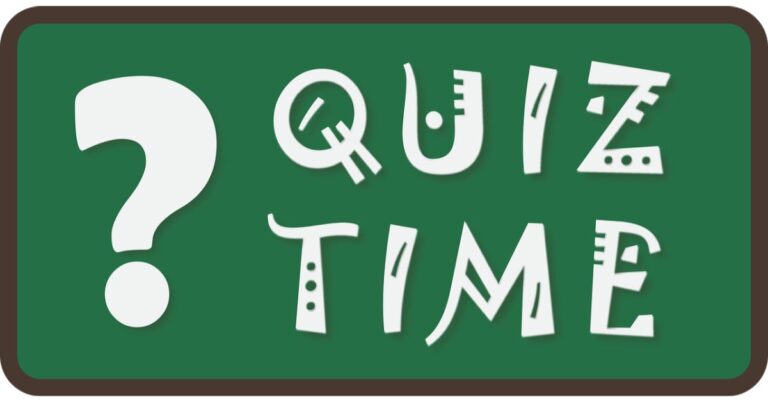












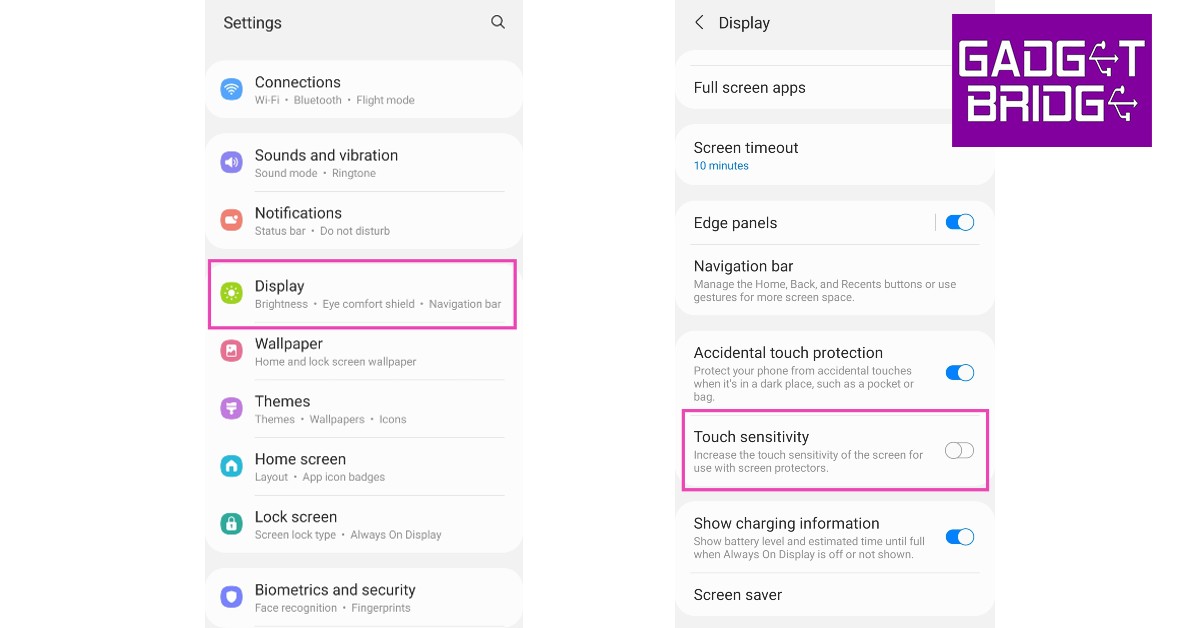


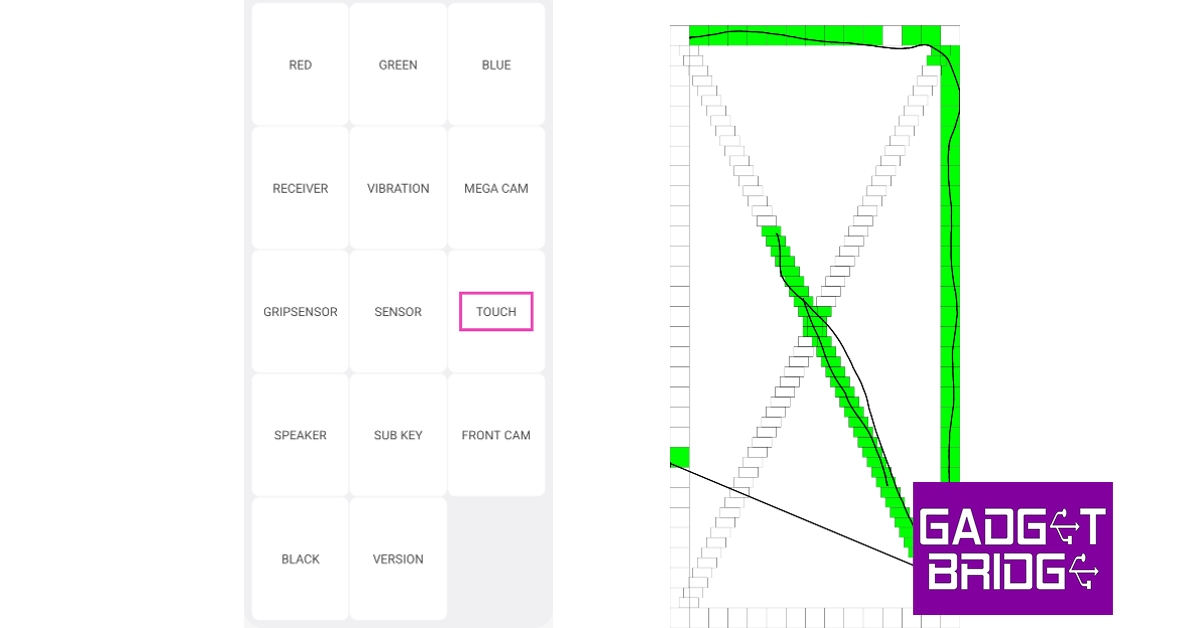 Not many people know this, but your Samsung Galaxy M series smartphone is equipped to carry out basic hardware diagnosis on itself. To perform a test to check the touchscreen, simply launch the phone app and dial *#0*#. Select ‘touch’ in the following menu and drag your finger through the pattern to check for any unresponsive parts of the touchscreen.
Not many people know this, but your Samsung Galaxy M series smartphone is equipped to carry out basic hardware diagnosis on itself. To perform a test to check the touchscreen, simply launch the phone app and dial *#0*#. Select ‘touch’ in the following menu and drag your finger through the pattern to check for any unresponsive parts of the touchscreen.


 Performing a factory reset will restore your phone’s settings to default. All data from the device will be cleared. If a software or malware-related issue is causing the touchscreen on your Galaxy M series smartphone to malfunction, it will be fixed by a factory reset. Before using this method, make sure all your personal data on the device is backed up. Go to Settings>General Management>Reset>Factory data reset to carry out this step.
Performing a factory reset will restore your phone’s settings to default. All data from the device will be cleared. If a software or malware-related issue is causing the touchscreen on your Galaxy M series smartphone to malfunction, it will be fixed by a factory reset. Before using this method, make sure all your personal data on the device is backed up. Go to Settings>General Management>Reset>Factory data reset to carry out this step.
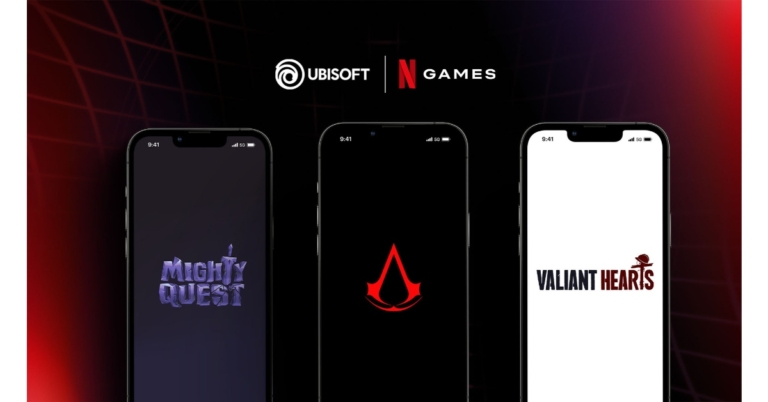
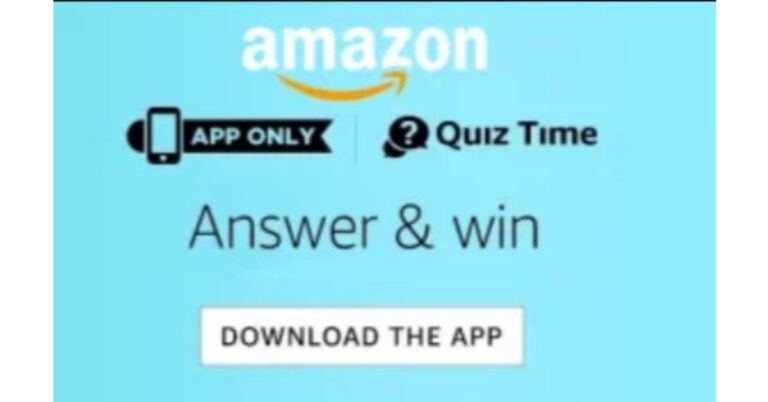














 The rest of the Mivi Fort S24 mini sound bar is made up of hard plastic which gives it a bit of sturdiness. On top of the machine, users get a couple of buttons. These include play/pause, volume up and down, and mode keys. The Mode buttons enable the users to switch between FM, Bluetooth etc modes. A microphone can also be found on the top that lets users speak to voice assistants like
The rest of the Mivi Fort S24 mini sound bar is made up of hard plastic which gives it a bit of sturdiness. On top of the machine, users get a couple of buttons. These include play/pause, volume up and down, and mode keys. The Mode buttons enable the users to switch between FM, Bluetooth etc modes. A microphone can also be found on the top that lets users speak to voice assistants like  Spin it around and you will see the power button as well as other ports. The ports include a microSD card slot, USB A, USB Type-C for charging and auxiliary. Two large rubber feet are given at the bottom for Mivi Fort S24 mini sound bar to sit tight on any type of surface. The total weight of the machine is 1.2Kg. Overall, the look and feel of the machine is quite desirable in this price bracket.
Read Also:
Spin it around and you will see the power button as well as other ports. The ports include a microSD card slot, USB A, USB Type-C for charging and auxiliary. Two large rubber feet are given at the bottom for Mivi Fort S24 mini sound bar to sit tight on any type of surface. The total weight of the machine is 1.2Kg. Overall, the look and feel of the machine is quite desirable in this price bracket.
Read Also: 

 Step 3:
Step 3:  Step 4:
Step 4:


 Battery Capacity:
Battery Capacity: Battery Capacity:
Battery Capacity: Battery Capacity:
Battery Capacity: Battery Capacity:
Battery Capacity: