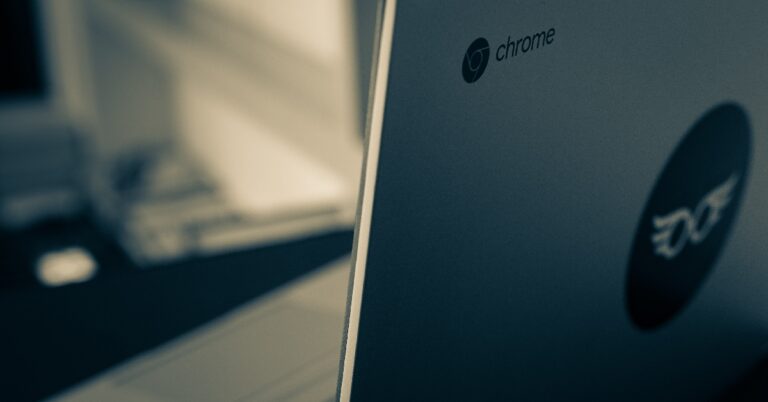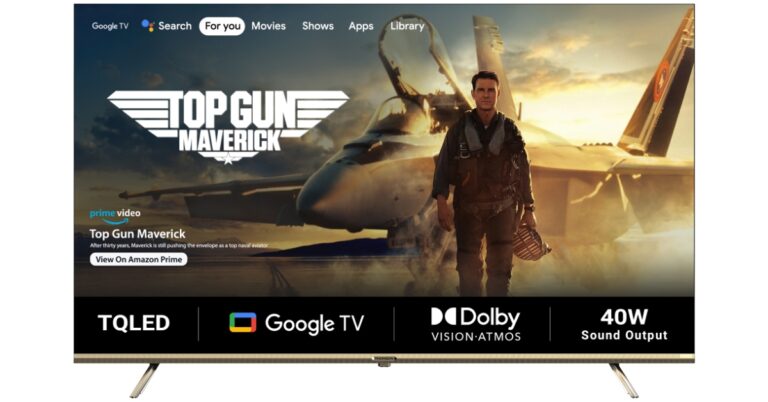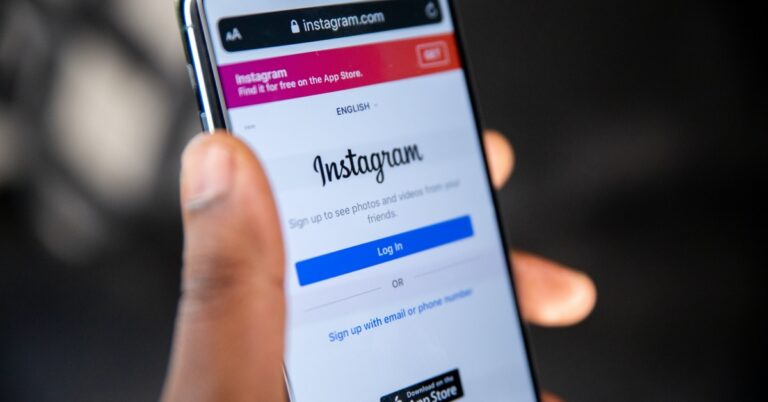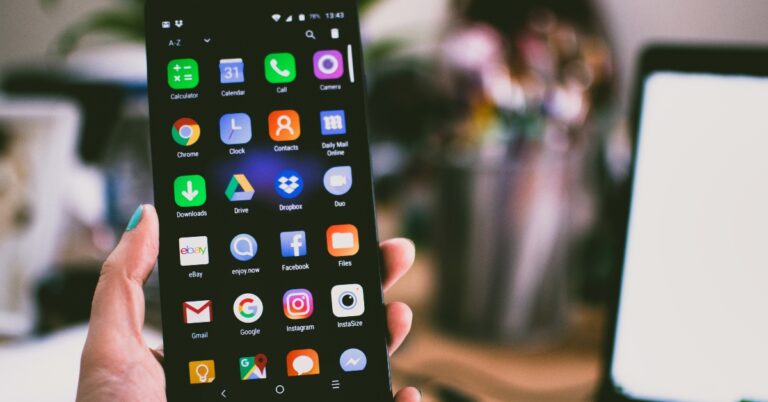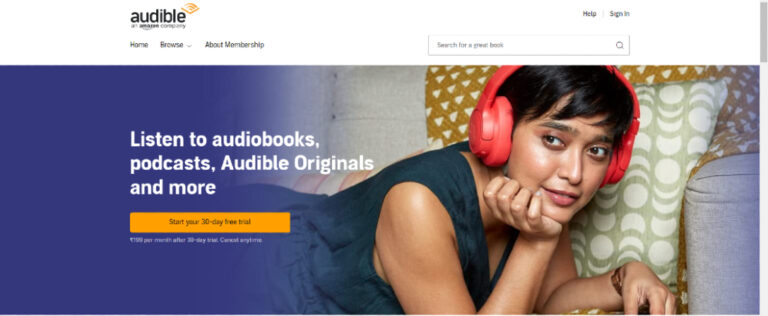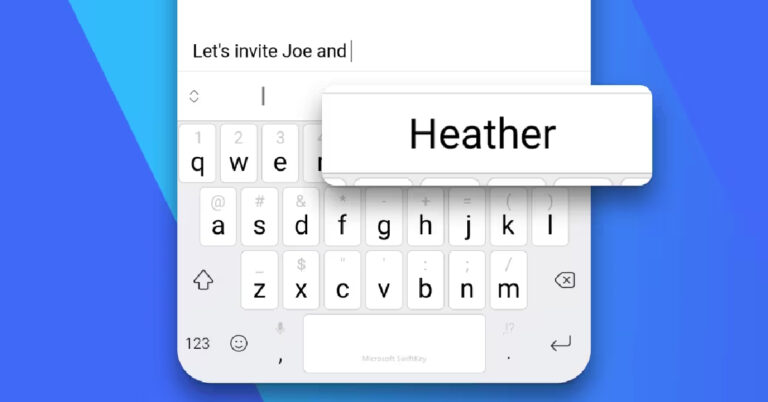In This Article
5 reasons not to buy the ASUS ROG Phone 7 series: What is Asus phone division thinking?
Instagram loading the wrong Reel every time you click on the link? Try these fixes
In This Article
Switch to Instagram Lite
 As the name implies, Instagram Lite is a smaller and faster version of the Instagram app. The Lite version occupies less storage space on your phone and consumes considerably less amount of data than the regular app. There are a few drawbacks, though. Instagram Lite does not allow swiping gestures on its interface, so you will have to rely on tapping the icons to access basic features. Instagram Stories on the Lite app may take some time to load as well since the app cuts down on data usage by not preloading them.
The good news is that the Lite version of Instagram does not have the annoying bug that loads a different Reel when you click on a shared link. Clicking on a link shared with you through WhatsApp, Telegram, or any other IM app will load the correct Reel. You can download Instagram Lite from Google Play Store by clicking on this link. Launch the app after it is installed and log in using your Instagram handle.
As the name implies, Instagram Lite is a smaller and faster version of the Instagram app. The Lite version occupies less storage space on your phone and consumes considerably less amount of data than the regular app. There are a few drawbacks, though. Instagram Lite does not allow swiping gestures on its interface, so you will have to rely on tapping the icons to access basic features. Instagram Stories on the Lite app may take some time to load as well since the app cuts down on data usage by not preloading them.
The good news is that the Lite version of Instagram does not have the annoying bug that loads a different Reel when you click on a shared link. Clicking on a link shared with you through WhatsApp, Telegram, or any other IM app will load the correct Reel. You can download Instagram Lite from Google Play Store by clicking on this link. Launch the app after it is installed and log in using your Instagram handle.
Clear app cache
If you don’t want to switch to Instagram Lite, you can try clearing the app cache before clicking on a link. A cache stores temporary files to ensure that an app runs faster. Once you launch an app, it reaches the cache to access stuff like banner images, scripts, files, and other multimedia without needing to download them again. If you haven’t cleared the app cache in a long time, a corrupted temporary file may keep it from working properly. Here’s how you can clear Instagram’s app cache on your smartphone. Step 1: Go to Settings and select Apps. Step 2: Scroll down and select Instagram.
Step 2: Scroll down and select Instagram.
 Step 3: Tap on Storage.
Step 3: Tap on Storage.
 Step 4: Select ‘Clear Cache’ from the toolbar at the bottom of the screen.
Step 4: Select ‘Clear Cache’ from the toolbar at the bottom of the screen.
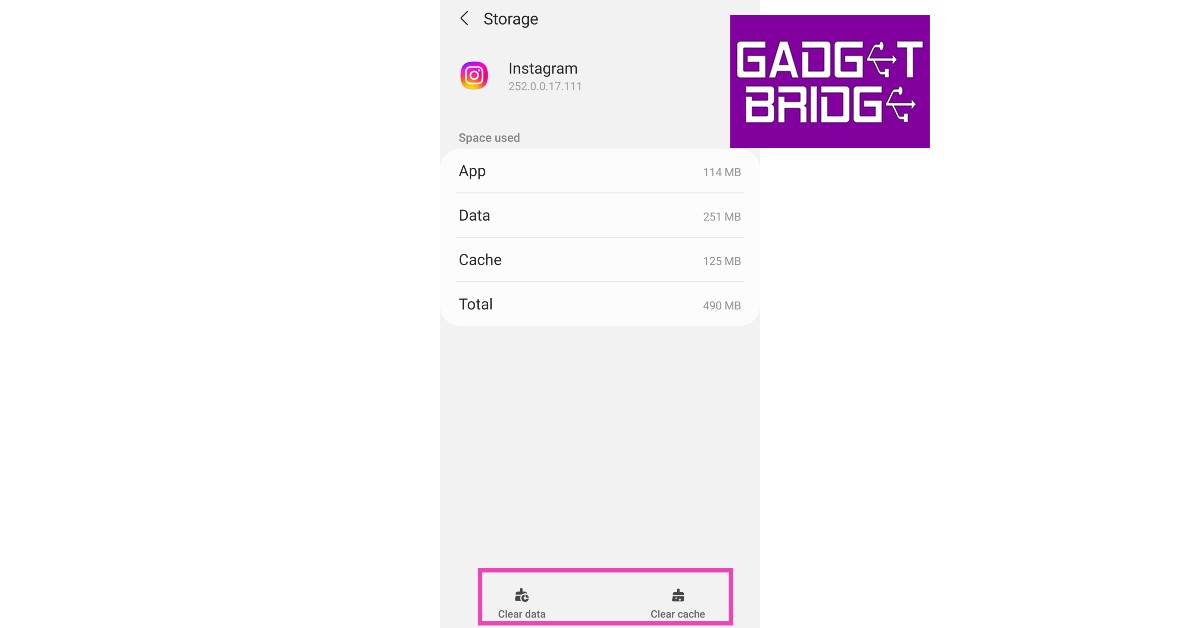
Update the Instagram app
Any glitches or bugs are generally resolved with a quick update. Check if there is an update available for Instagram. Go to Instagram’s page on Google Play Store and tap on ‘Update’. Sometimes an update may take some time to arrive. You can also download a previous version of the app from third-party app stores like APKPure and APKMirror. It is possible that an older version may not face the same issue on your device.Frequently Asked Questions
Why is Instagram not loading the correct Reel when I click on a link?
An internal glitch or bug may be keeping Instagram from loading the correct Reel when you click on a shared link. Try clearing the app cache or using Instagram Lite to get rid of this issue.How to fix Instagram Reels if they are not loading?
If Instagram isn’t loading Reels for you, try updating the app and clearing the app cache. You can also try checking whether Instagram’s servers are down. Read Also: Dell and Alienware opens its first gaming experience centre in IndiaConclusion
These are the best ways to fix the ‘Instagram loading a wrong or different Reel on clicking a shared link’ issue. If the issue still persists after trying the methods mentioned above, report the problem to Instagram. Go to Settings>Help>Report a problem to let Instagram know about the issue you’re facing. For the latest gadget and tech news, and gadget reviews, follow us on Twitter, Facebook and Instagram. For newest tech & gadget videos subscribe to our YouTube Channel. You can also stay up to date using the Gadget Bridge Android App. You can find the latest car and bike news here.Acer Predator Helios 16 gaming laptop with up to 13th Gen Intel Core i9 CPU launched in India
In This Article
Acer Predator Helios 16 price in India
Acer Predator Helios 16 has been launched in India at Rs 199990. The gaming laptop will be available for purchase via store.acer.com and Acer Exclusive Stores.
Acer Predator Helios 16 specifications
Acer Predator Helios 16 features a 16-inch IPS (In-Plane Switching) display with a WQXGA resolution of 2560 x 1600. It offers 500 nits of brightness with a 240Hz refresh rate. It also includes Acer ComfyView LED-backlit TFT LCD technology that keeps the display crystal clear even in brightly lit environments. The laptop is powered by up to 13th Gen Intel Core i9 processor having 24 cores, made up of up to eight performance cores (P-core) and 16 efficient cores supporting DDR4/DDR5 and PCIe 4.0/5.0. It also includes NVIDIA GeForce RTX 4080 Series GPU with 175W MGP, up to 32GB of 5600MHz DDR5 memory, and high-speed PCIe storage. The Acer Predator Helios 16 includes 5th Gen AeroBlade 3D fans, vector heat pipes, and liquid metal thermal grease, ensuring seamless performance even during extended gaming sessions, without encountering any heat-related issues. One can also customise the per-key RGB backlit keyboard with Mini LED backlights. The company recommends using PredatorSense software to further tailor the RGB lighting to your preference.
Also Read: Vivo Y100A with 90Hz AMOLED display launched in India
The Acer laptop further comes with an Intel Killer E2600 Ethernet Controller, Intel Killer Wi-Fi 6E AX1675i, full range of USB 3.2 Gen2, including two Thunderbolt™ 4 USB-C ports HDMI 2.1 and a Micro SD Card reader.
Lastly, the gaming laptop has a customisable thermal deco, FHD camera and DTS:X Ultra sound ecosystem. It uses liquid metal thermal grease so that the laptop stays cool even during heavy gaming sessions.
For the latest gadget and tech news, and gadget reviews, follow us on Twitter, Facebook and Instagram. For newest tech & gadget videos subscribe to our YouTube Channel. You can also stay up to date using the Gadget Bridge Android App. You can find the latest car and bike news here.
The Acer Predator Helios 16 includes 5th Gen AeroBlade 3D fans, vector heat pipes, and liquid metal thermal grease, ensuring seamless performance even during extended gaming sessions, without encountering any heat-related issues. One can also customise the per-key RGB backlit keyboard with Mini LED backlights. The company recommends using PredatorSense software to further tailor the RGB lighting to your preference.
Also Read: Vivo Y100A with 90Hz AMOLED display launched in India
The Acer laptop further comes with an Intel Killer E2600 Ethernet Controller, Intel Killer Wi-Fi 6E AX1675i, full range of USB 3.2 Gen2, including two Thunderbolt™ 4 USB-C ports HDMI 2.1 and a Micro SD Card reader.
Lastly, the gaming laptop has a customisable thermal deco, FHD camera and DTS:X Ultra sound ecosystem. It uses liquid metal thermal grease so that the laptop stays cool even during heavy gaming sessions.
For the latest gadget and tech news, and gadget reviews, follow us on Twitter, Facebook and Instagram. For newest tech & gadget videos subscribe to our YouTube Channel. You can also stay up to date using the Gadget Bridge Android App. You can find the latest car and bike news here. Nothing Ear (2) review: They have hit the ball (hard) out of the park!
In This Article
Nothing Ear (2) review: Design
Let’s first address the elephant in the room. So, the second iteration of the Nothing Ear are very similar to the first one and consumers can easily mistake them for the previous edition. For a moment, even we did. But when you look closely, you will find subtle yet good differences. For starters, both the Nothing Ear (2) and its case have become smaller and lighter. But does that mean they also have a lesser battery? We shall find out in the next section, for now, let’s talk more about its form factor. Packaged in an eco-friendly cardboard outer package, you get a transparent charging case in which the Nothing Ear (2) lie, magnetically cocooned in their respective hollows. The lid of the charging case also slams shuts into place using a magnet, which has a nice thud to it when shut. The façade is very similar to the previous edition, except the charging case’s battery now protrudes out from the bottom. Again, to keep its weight low and to sport a smaller design, this has been done. We thought the case might wobble on a flat surface due to this, but it does not.
Packaged in an eco-friendly cardboard outer package, you get a transparent charging case in which the Nothing Ear (2) lie, magnetically cocooned in their respective hollows. The lid of the charging case also slams shuts into place using a magnet, which has a nice thud to it when shut. The façade is very similar to the previous edition, except the charging case’s battery now protrudes out from the bottom. Again, to keep its weight low and to sport a smaller design, this has been done. We thought the case might wobble on a flat surface due to this, but it does not.
 Moving to the build of the Nothing Ear (2) audio ear plugs, you get a smaller transparent stem on each with white audio driver enclosures and white silicon tips. Users also get additional silicon tips in the box to fit into different ear cavities. For us, the default ones were just fine. We quite liked what we saw and these half-transparent earphones sure look yummy for the taking. Each earpiece has multiple microphones to keep the noise out up to 40-decibel levels. More on that a little later.
Moving to the build of the Nothing Ear (2) audio ear plugs, you get a smaller transparent stem on each with white audio driver enclosures and white silicon tips. Users also get additional silicon tips in the box to fit into different ear cavities. For us, the default ones were just fine. We quite liked what we saw and these half-transparent earphones sure look yummy for the taking. Each earpiece has multiple microphones to keep the noise out up to 40-decibel levels. More on that a little later. Consumers also get a strung USB Type-C charging cable in the box. To connect it to any charger, users can use the supplied USB Type-C charging port located on the charging case, which also has the BlueTooth pair button next to it. Also, on this case, there is a LED light indicator, which supports different functionalities, like when you are connected to a device or when it is in pairing mode etc.
Read Also: Nothing Ear 1 Black Edition is now available in India: Details
Consumers also get a strung USB Type-C charging cable in the box. To connect it to any charger, users can use the supplied USB Type-C charging port located on the charging case, which also has the BlueTooth pair button next to it. Also, on this case, there is a LED light indicator, which supports different functionalities, like when you are connected to a device or when it is in pairing mode etc.
Read Also: Nothing Ear 1 Black Edition is now available in India: Details
Nothing Ear (2) review: Performance
Let’s move to the fun part — its resonance. Each Nothing Ear (2) earphone hides an 11.6mm audio driver to provide exquisite sound. Download the Nothing X app from the Play Store, turn on the BlueTooth on the smartphone and head straight into the setup. It will take about 5-10 mins for the initial setup, but it is worth the wait. The app will take into consideration a few factors and accordingly set a sound that is best suited for you. For us, we love a more bassy setup. If you do not like what the app has to provide (which we doubt) you can also head into the equaliser part of the app and play around with different modes. And there are 4-5 of them. We loved every beat the Nothing Ear (2) provided us with. These are spectacular in the resonance department and we were not expecting the brilliant thump they provide. The bass can put some of the over-the-ear headphones to shame.
We listened to quite a few tracks we are drooling over these days and when we tuned into them with the Nothing Ear (2), we heard newer never heard before beats in the same songs. Jaws Dropped!
After we collected ourselves back up by just getting a great music beat down, or up, whatever you want to call it, we charged towards the gaming section of our smartphone. We turned on the low lag mode in the Nothing X app and it did manage to reduce the sound lag by quite a few milliseconds. Overall, the gaming experience was not bad either with the Nothing Ear (2).
For us, we love a more bassy setup. If you do not like what the app has to provide (which we doubt) you can also head into the equaliser part of the app and play around with different modes. And there are 4-5 of them. We loved every beat the Nothing Ear (2) provided us with. These are spectacular in the resonance department and we were not expecting the brilliant thump they provide. The bass can put some of the over-the-ear headphones to shame.
We listened to quite a few tracks we are drooling over these days and when we tuned into them with the Nothing Ear (2), we heard newer never heard before beats in the same songs. Jaws Dropped!
After we collected ourselves back up by just getting a great music beat down, or up, whatever you want to call it, we charged towards the gaming section of our smartphone. We turned on the low lag mode in the Nothing X app and it did manage to reduce the sound lag by quite a few milliseconds. Overall, the gaming experience was not bad either with the Nothing Ear (2). The Nothing Ear (2) come with Active Noise Cancelation (ANC), too. You get three modes (off, transparency and noise cancellation) which can be accessed using the app. The ANC can also be controlled by pinching and holding the stem of the earphones. Talking about which, there are pinch controls on the Nothing Ear (2) as well.
The Nothing Ear (2) come with Active Noise Cancelation (ANC), too. You get three modes (off, transparency and noise cancellation) which can be accessed using the app. The ANC can also be controlled by pinching and holding the stem of the earphones. Talking about which, there are pinch controls on the Nothing Ear (2) as well. You can triple or double pinch to skip back or forward a track, single pinch to play/pause a track or answer or cut a call. 9 out of 10 times these worked as marketed. However, you cannot control the volume with them. For that, you would need to bring out the smartphone.
Moving to the battery life of the Nothing Ear (2), these sport a 33mAh battery in the earphones and an additional 485mAh battery in the case. The company says you can get 6.3 hours of battery from the earbuds and 36 hours of additional playback with the charging case (ANC off).
This is more or less right. We were able to squeeze in 5.75 hours of playback and got another 33 hours using the charging case. With the ANC turned on we got 3.5 hours of music playback from the earpieces and additional 20 hours from the charging case. This, overall, is not bad coming from such a small contraption.
Talking a little bit more about the Nothing Ear (2), the earphones have an IP54 rating for water and dust resistance and the case has an IP55 rating. The case also supports wireless Qi charging of up to 2.5w. Over that, these also support multi-device connectivity. You can pair them with your mobile phone as well as the laptop at the same time enabling you to take calls and listen to music from the laptop without switching Bluetooth. Lastly, Bluetooth version 5.2 is what these earbuds use.
You can triple or double pinch to skip back or forward a track, single pinch to play/pause a track or answer or cut a call. 9 out of 10 times these worked as marketed. However, you cannot control the volume with them. For that, you would need to bring out the smartphone.
Moving to the battery life of the Nothing Ear (2), these sport a 33mAh battery in the earphones and an additional 485mAh battery in the case. The company says you can get 6.3 hours of battery from the earbuds and 36 hours of additional playback with the charging case (ANC off).
This is more or less right. We were able to squeeze in 5.75 hours of playback and got another 33 hours using the charging case. With the ANC turned on we got 3.5 hours of music playback from the earpieces and additional 20 hours from the charging case. This, overall, is not bad coming from such a small contraption.
Talking a little bit more about the Nothing Ear (2), the earphones have an IP54 rating for water and dust resistance and the case has an IP55 rating. The case also supports wireless Qi charging of up to 2.5w. Over that, these also support multi-device connectivity. You can pair them with your mobile phone as well as the laptop at the same time enabling you to take calls and listen to music from the laptop without switching Bluetooth. Lastly, Bluetooth version 5.2 is what these earbuds use.
Verdict
So, it all bubbles down to if at Rs 9,999 are the Nothing Ear (2) worth buying? That is an astounding yes. You get exquisite sound, good ANC, lightweight, good looks, IP rating and also wireless charging. These are a well-packaged set of earphones. If you have a budget of Rs 5-7 thousand for new wireless earphones, we suggest extending it by a few thousand and buy these.Nothing Ear (2) Pros
Super audio IP rating Wireless chargingNothing Ear (2) Cons
Volume controls are missing For the latest gadget and tech news, and gadget reviews, follow us on Twitter, Facebook and Instagram. For newest tech & gadget videos subscribe to our YouTube Channel. You can also stay up to date using the Gadget Bridge Android App. You can find the latest car and bike news here.Vivo Y100A with 90Hz AMOLED display launched in India
In This Article
Vivo Y100A price in India and sale details
Vivo Y100A has been launched in India and the price is yet to be announced. However, the phone is listed on Croma with 8GB RAM and 256GB storage option at Rs 26,999. The handset comes in three colour options – Metal Black, Twilight Gold, and Pacific Blue. It is currently available for purchase via the company’s official online store and Croma in the country.
Vivo Y100A specifications
Vivo Y100 features a 6.38-inch full-HD+ AMOLED display with 2400 × 1080 resolution. The screen of the phone offers 1300 nits of peak brightness. In addition to this, the display comes with 90Hz refresh rate support. The device operates on Android 13-based FunTouch OS 13 out of the box. Under the hood, there is an octa-core Qualcomm Snapdragon 695 SoC with an expandable RAM feature. The device comes in a single 8GB RAM with up to 128GB storage option. The internal memory is expandable via a microSD card. For photos and videos, the Vivo Y100A features a triple rear camera setup that includes a 64-megapixel primary sensor with OIS support. Additionally, the setup also consists of 2-megapixel sensors along with an LED flash. The device comes with a 16-megapixel front-facing camera for taking selfies and video calling. The newly launched phone also houses a 4,500mAh battery with support for 44W flash charging. For connectivity, it includes dual-SIM card support, 5G, 4G, dual-band WiFi, Bluetooth 5.2, USB Type-C, GPS, OTG, and 3.5mm audio jack. For the latest gadget and tech news, and gadget reviews, follow us on Twitter, Facebook and Instagram. For newest tech & gadget videos subscribe to our YouTube Channel. You can also stay up to date using the Gadget Bridge Android App. You can find the latest car and bike news here.OnePlus Pad tipped to go on sale later this month: Everything you need to know
OnePlus Pad specifications
The OnePlus Pad features an 11.61-inch display with a refresh rate of 144Hz, a resolution of 2,800×2,000, a pixel density of 296 ppi, and a brightness of 500 nits. The device has a 2.5D curved glass, a 7:5 screen ratio, and an 88 percent screen-to-body ratio. The OnePlus Pad comes with quad-speaker setup that are said to provide an Omnibearing sound field, and depending on how the tablet is held, the speakers can switch between the left and right channels. Dolby Atmos and Dolby Vision are also supported on the tablet. The OnePlus tablet also comes with a 9,510mAh battery with 67W SUPERVOOC capability, which is said to provide up to one month of standby time. It has an 8-megapixel selfie camera and a single 13-megapixel back camera with an LED flash. In addition to this, the device is supplied with a magnetic keyboard and a stylus. The Device has 5G cellular sharing with smartphones and comes equipped with a MediaTek Dimensity 9000 chipset, which supports up to 12GB of LPDDR5 RAM. The Tab runs on Android 13 out of the box and should get at least the 2 next OS updates with security updates. For the latest gadget and tech news, and gadget reviews, follow us on Twitter, Facebook and Instagram. For newest tech & gadget videos subscribe to our YouTube Channel. You can also stay up to date using the Gadget Bridge Android App. You can find the latest car and bike news here.Best Voice Messaging Apps in 2023
In This Article
 There is a reason why WhatsApp is the preferred messaging app among Android users. The messaging platform is the be-all and end-all of instant messaging for Android users. From video calls to personal emojis – WhatsApp has it all. Voice messaging wasn’t a part of the app when it first launch, but was later added as the app grew in popularity and tried to beat its competition at every turn. Now that voice messaging has been on the platform for a while, WhatsApp has perfected it entirely.
To begin with, you can listen to voice messages on WhatsApp even when you minimise the app and return to the home screen. This isn’t a common feature in other apps and severely limits your phone’s functionality while playing voice notes. Another helpful feature offered by WhatsApp is switching the audio from the main speaker to the earpiece speaker as soon as you bring the phone closer to your ear. This makes it convenient to listen to your voice notes when you’re out in public.
There is a reason why WhatsApp is the preferred messaging app among Android users. The messaging platform is the be-all and end-all of instant messaging for Android users. From video calls to personal emojis – WhatsApp has it all. Voice messaging wasn’t a part of the app when it first launch, but was later added as the app grew in popularity and tried to beat its competition at every turn. Now that voice messaging has been on the platform for a while, WhatsApp has perfected it entirely.
To begin with, you can listen to voice messages on WhatsApp even when you minimise the app and return to the home screen. This isn’t a common feature in other apps and severely limits your phone’s functionality while playing voice notes. Another helpful feature offered by WhatsApp is switching the audio from the main speaker to the earpiece speaker as soon as you bring the phone closer to your ear. This makes it convenient to listen to your voice notes when you’re out in public.
Voxer Walkie Talkie Messenger
 If you’re looking for an app that prioritises voice communication over everything else, you should consider downloading Voxer. With Push-to-Talk integrated into the app, Voxer essentially gives you the Walkie-Talkie experience. You can either have a live chat with someone or simply leave a voice message for them to listen to later.
All voice messages on Voxer are end-to-end encrypted, making it the first walkie-talkie app to offer that feature. Apart from voice messaging, Voxer also allows you to send multimedia and create groups within the app.
If you’re looking for an app that prioritises voice communication over everything else, you should consider downloading Voxer. With Push-to-Talk integrated into the app, Voxer essentially gives you the Walkie-Talkie experience. You can either have a live chat with someone or simply leave a voice message for them to listen to later.
All voice messages on Voxer are end-to-end encrypted, making it the first walkie-talkie app to offer that feature. Apart from voice messaging, Voxer also allows you to send multimedia and create groups within the app.
LINE
 Line is one of the most versatile messaging apps around, offering all the features of a regular messaging app along with features like public profiles, payments and more. You can easily get on a voice call with a group of friends or leave them voice notes for free.
One of the better parts of using Line is that you get a lot of control over how the app looks on your phone. There are a bunch of themes that you can use to customise the app.
Line is one of the most versatile messaging apps around, offering all the features of a regular messaging app along with features like public profiles, payments and more. You can easily get on a voice call with a group of friends or leave them voice notes for free.
One of the better parts of using Line is that you get a lot of control over how the app looks on your phone. There are a bunch of themes that you can use to customise the app.
HeyTell
 Similar to Voxer, HeyTell is also a walkie-talkie app that lets you connect with your friends and family over voice messages. HeyTell also uses Push-to-Talk to carry out instantaneous voice communication. HeyTell has a bunch of privacy features that you can select to choose who is able to contact you.
In order to initiate communication with someone, you will have to accept their invitation first. One of the unique features of HeyTell is that it lets you change your voice with a filter while communicating with the other person.
Similar to Voxer, HeyTell is also a walkie-talkie app that lets you connect with your friends and family over voice messages. HeyTell also uses Push-to-Talk to carry out instantaneous voice communication. HeyTell has a bunch of privacy features that you can select to choose who is able to contact you.
In order to initiate communication with someone, you will have to accept their invitation first. One of the unique features of HeyTell is that it lets you change your voice with a filter while communicating with the other person.
Zello PTT Walkie Talkie
 Zello is primarily a Push-to-Talk voice messaging app that also lets users send messages, images, and locations on its platform. The app has a unique hands-free mode that lets you send voice messages while you’re driving.
Using Zello, you can either talk to a contact privately or join a group voice chat with up to 6,000 users. For workplace and professional teams, Zello is a great app for sending voice alerts.
Zello is primarily a Push-to-Talk voice messaging app that also lets users send messages, images, and locations on its platform. The app has a unique hands-free mode that lets you send voice messages while you’re driving.
Using Zello, you can either talk to a contact privately or join a group voice chat with up to 6,000 users. For workplace and professional teams, Zello is a great app for sending voice alerts.
NuovoTeam
 For a more professional setting, NuovoTeam is a great Push-to-talk voice messaging app to connect with your workmates. NuovoTeam makes remote communication more efficient and secure.
With Android compatibility, you can turn any tablet or smartphone on the platform into a walkie-talkie with NuovoTeam. The app lets you broadcast your voice messages to an audience or simply chat personally with a contact.
Read Also: Lava Blaze 2 launched in India at Rs 8,999: Sale details inside
For a more professional setting, NuovoTeam is a great Push-to-talk voice messaging app to connect with your workmates. NuovoTeam makes remote communication more efficient and secure.
With Android compatibility, you can turn any tablet or smartphone on the platform into a walkie-talkie with NuovoTeam. The app lets you broadcast your voice messages to an audience or simply chat personally with a contact.
Read Also: Lava Blaze 2 launched in India at Rs 8,999: Sale details inside
Conclusion
These are the best voice messaging apps in 2023. WhatsApp users will be pleased to know that the platform is working on a new ‘Audio Chats’ feature that will allow users to listen to ongoing conversations within groups and even jump in to contribute as a speaker. This is similar to Twitter Spaces and Clubhouse. For the latest gadget and tech news, and gadget reviews, follow us on Twitter, Facebook and Instagram. For newest tech & gadget videos subscribe to our YouTube Channel. You can also stay up to date using the Gadget Bridge Android App. You can find the latest car and bike news here.Dell and Alienware opens its first gaming experience centre in India
 Commenting on the opening of the store, Rosandra Silveira, Sr. Vice President, Global Channel Sales, Dell Technologies, said, “It’s incredible to see the rate at which the Indian gaming landscape is expanding. Alienware has always been at forefront at reshaping the gaming experience and the new Alienware Experience Store embodies the legacy of the Alienware brand by enabling the use of cutting-edge technology and innovative design elements to create what we refer to as ‘the gamers’ paradise. Providing a completely new entertainment experience, the store will further strengthen our engagement with the Indian gaming community and create quality experiences for all gamers.”
Also read: Apple to open its second retail store in New Delhi after Mumbai on April 20, timing and event details inside
Dell Technologies and Alienware announced the opening of India’s first gaming experience store. This Gaming Store will be located in New Delhi at Nehru Place. Dell Technologies’ executives Rosandra Silveira, Sr. Vice President, Global Channel Sales, and Raj Kumar Rishi, Vice President and Managing Director, Consumer and Small Business, inaugurated the store.
Commenting on the opening of the store, Rosandra Silveira, Sr. Vice President, Global Channel Sales, Dell Technologies, said, “It’s incredible to see the rate at which the Indian gaming landscape is expanding. Alienware has always been at forefront at reshaping the gaming experience and the new Alienware Experience Store embodies the legacy of the Alienware brand by enabling the use of cutting-edge technology and innovative design elements to create what we refer to as ‘the gamers’ paradise. Providing a completely new entertainment experience, the store will further strengthen our engagement with the Indian gaming community and create quality experiences for all gamers.”
Also read: Apple to open its second retail store in New Delhi after Mumbai on April 20, timing and event details inside
Dell Technologies and Alienware announced the opening of India’s first gaming experience store. This Gaming Store will be located in New Delhi at Nehru Place. Dell Technologies’ executives Rosandra Silveira, Sr. Vice President, Global Channel Sales, and Raj Kumar Rishi, Vice President and Managing Director, Consumer and Small Business, inaugurated the store.
 It is a hub for gamers and enthusiasts to meet, interact, and play their favourite games on Dell’s latest devices. According to the company, Store will be offering product display and experience areas, an e-sports game section along with a peripheral and accessories unit to the players.
The Dell Alienware gaming store has a distinctive colour scheme, metallic design, and iconic Alienware features. The store is designed with digital screens that create interesting dynamic content that enables visitors to dive right into an extraterrestrial gaming experience.
As said earlier “Battle Zone,” is the main attraction of the gaming store which enables players to face off with their opponent and test-drive the entire available ecosystem. All these elements are enhanced by clean lines and monochromatic colouring that serve as stark reminders of the Alienware world. In order to provide a cosy ambiance the store has subtle lighting that takes the customer into a futuristic setting.
“Everything is prepared keeping the gamers at the core further creating a complete game ecosystem for them in one place,” the company said.
“Alienware has always been the ‘legacy’ for gaming enthusiasts, and the Alienware Experience Store demonstrates a vigorous ambition for players to experience unique avant-garde style and high-performance gaming equipment. The store will be a hub for e-sports game leagues and community gathering for game developers and enthusiasts alike further demonstrating Dell Technologies and Alienware’s innovation and leadership in the industry”, said Raj Kumar Rishi, Vice President and Managing Director, Consumer and Small Business, Dell Technologies, India.
For the latest gadget and tech news, and gadget reviews, follow us on Twitter, Facebook and Instagram. For newest tech & gadget videos subscribe to our YouTube Channel. You can also stay up to date using the Gadget Bridge Android App. You can find the latest car and bike news here.
It is a hub for gamers and enthusiasts to meet, interact, and play their favourite games on Dell’s latest devices. According to the company, Store will be offering product display and experience areas, an e-sports game section along with a peripheral and accessories unit to the players.
The Dell Alienware gaming store has a distinctive colour scheme, metallic design, and iconic Alienware features. The store is designed with digital screens that create interesting dynamic content that enables visitors to dive right into an extraterrestrial gaming experience.
As said earlier “Battle Zone,” is the main attraction of the gaming store which enables players to face off with their opponent and test-drive the entire available ecosystem. All these elements are enhanced by clean lines and monochromatic colouring that serve as stark reminders of the Alienware world. In order to provide a cosy ambiance the store has subtle lighting that takes the customer into a futuristic setting.
“Everything is prepared keeping the gamers at the core further creating a complete game ecosystem for them in one place,” the company said.
“Alienware has always been the ‘legacy’ for gaming enthusiasts, and the Alienware Experience Store demonstrates a vigorous ambition for players to experience unique avant-garde style and high-performance gaming equipment. The store will be a hub for e-sports game leagues and community gathering for game developers and enthusiasts alike further demonstrating Dell Technologies and Alienware’s innovation and leadership in the industry”, said Raj Kumar Rishi, Vice President and Managing Director, Consumer and Small Business, Dell Technologies, India.
For the latest gadget and tech news, and gadget reviews, follow us on Twitter, Facebook and Instagram. For newest tech & gadget videos subscribe to our YouTube Channel. You can also stay up to date using the Gadget Bridge Android App. You can find the latest car and bike news here. Garena Free Fire Redeem Codes Today 13 April 2023: Here is how to claim them
In This Article
Garena Free Fire Redeem Codes Today 13 April 2023
- FFCMCPSBN9CU
- FFAC2YXE6RF2
- ZZATXB24QES8
- U8S47JGJH5MG
- VNY3MQWNKEGU
- NPYFATT3HGSQ
- FFCMCPSGC9XZ
- MCPW2D2WKWF2
- FFIC33NTEUKA
- FFBBCVQZ4MWA
- UVX9PYZV54AC
- BR43FMAPYEZZ
How to Get Free Fire Redeem Codes for Garena on 13 April 2023?
- Visit the Garena Free Fire game’s official website at reward.ff.garena.com.
- Use your Facebook, Google, VK, Apple ID, Huawei ID, or Twitter account to log in.
- You’ll be taken to a valid redemption code (s)
- Copy and paste the 12-digit redemption code into the text box.
- On the screen, a dialogue box will appear.
- ‘Ok’ should be selected.
Amazon Quiz Answers Today 13 April 2023: Participate to win Rs 5,000
In This Article
Amazon Quiz Answers Today 13 April 2023
Question 1: In 2023, which nation has the potential to add 15% to the global growth, as per the IMF chief? Answer: India Question 2: Which actor is the new Creative Director and TV pitchman for Salesforce? Answer: Matthew McConaughey Question 3: Vicky Kaushal recently wrapped the shooting of which film directed by Meghna Gulzar? Answer: Sam Bahadur Question 4: What is the closest genetic relative of this animal? Answer: Camel Question 5: What ballet performance was this dancer most famous for? Answer: The Dying SwanHow To Play Amazon Quiz
Only app users are eligible to play the Amazon quiz every morning from 12 AM to 11:59 PM. The quiz is not available on the desktop. For those who are unaware of how to play the Amazon quiz below are the steps, you can follow to take the quiz.- Firstly download the Amazon app from Google Play Store or App Store
- Now fill in the required information through the Sign Up option.
- You need to log in to the Amazon app and scroll down on the home screen to find the Amazon Quiz banner.
- Tap on the Amazon Quiz banner and tap on the Start button to start the Quiz.
- Now you will get 5 questions and you need to answer them correctly. One wrong answer will eliminate you from the Quiz.
- After answering all the questions correctly you are now eligible for a Lucky Draw.
- The winner’s name will be announced today at 12 PM.
Steam voice chat not working? Try these 6 fixes (2024)
In This Article
Make sure your microphone is set as the default device
Step 1: Right-click on the Volume icon in the taskbar at the bottom of the screen. Select Sounds. Step 2: Switch to the Recording tab.
Step 2: Switch to the Recording tab.
 Step 3: Select your microphone and set it as the default device.
Step 3: Select your microphone and set it as the default device.

Set your Microphone as the default device on Steam
Step 1: Open Steam and select Friends. Click on View Friends List. Step 2: Click on the gear icon. Step 3: Click on the Voice section in the side menu. Step 4: Click on Voice Input Device and select your microphone.Disable audio enhancements
Step 1: Right-click on the Volume icon in the taskbar at the bottom of the screen. Select Sounds. Step 2: Switch to the Playback tab.
Step 3: Click on your audio output device and select Properties.
Step 2: Switch to the Playback tab.
Step 3: Click on your audio output device and select Properties.
 Step 4: Go to the Enhancements tab and click the checkbox for Disable all enhancements.
Step 4: Go to the Enhancements tab and click the checkbox for Disable all enhancements.
 Step 5: Apply your changes and then click on OK.
Step 5: Apply your changes and then click on OK.
Give microphone access to the apps on your PC
Step 1: Go to Settings and select Privacy. Step 2: Select Microphone from the side menu.
Step 2: Select Microphone from the side menu.
 Step 3: Make sure the toggle bar under the Allow apps to use your microphone section is switched on. You can also scroll down and check if the Steam app has individual permission to use your microphone.
Step 3: Make sure the toggle bar under the Allow apps to use your microphone section is switched on. You can also scroll down and check if the Steam app has individual permission to use your microphone.
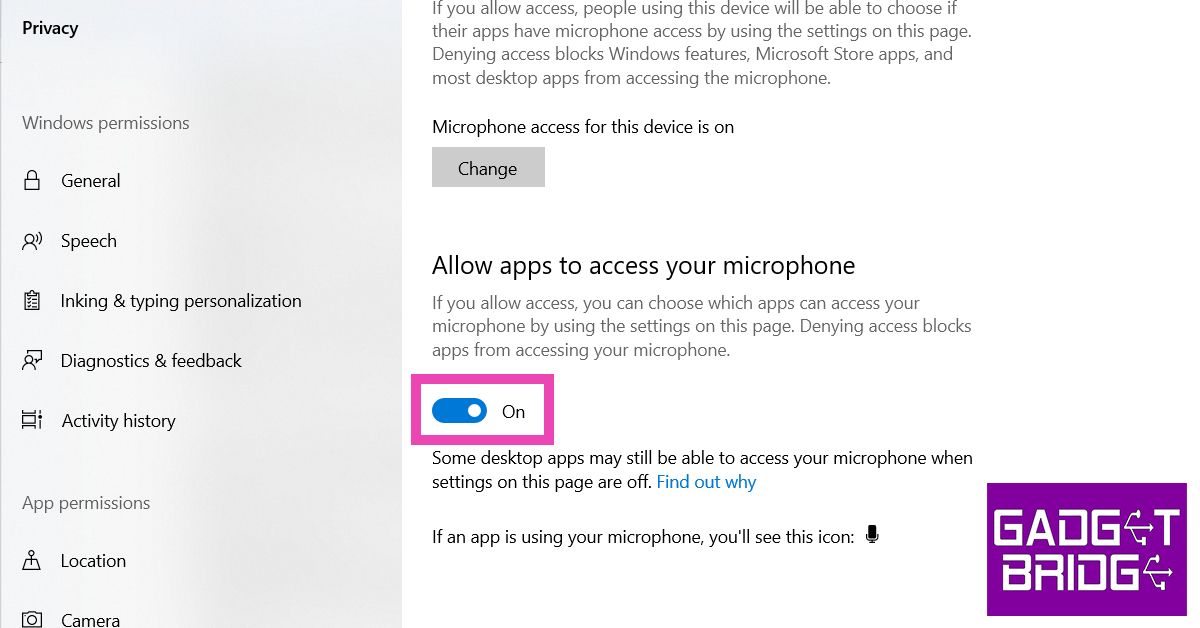
Make sure Steam is allowed to record your microphone
Step 1: Log into your Steam account and select Settings. Step 2: Switch to the Broadcasting tab. Step 3: Check the box for Record my Microphone. Step 4: Click on OK.Make sure you are not signed into your Steam account on any other PC
If you are signed into your Steam account on another PC, it may conflict with the voice chat on your current device. Your account may be accessing the microphone of the other PC, leading to complications on your current device. Sign out of Steam on the other device and restart your current device to fix this issue.Frequently Asked Questions
How do I enable voice chat on Steam?
To initiate a voice chat with a friend on Steam, simply right-click on their name and select ‘Start Voice Chat’.How do I fix my voice chat in Steam?
Make sure your microphone is set as default on your PC and on Steam. Also, make sure that Steam has permission to access and record your microphone.Why is my microphone not working on Steam?
If your microphone isn’t working on Steam, make sure you have disabled all audio enhancements. Read Also: Summer Gadgets 2023: Tech That Will Keep You CoolConclusion
These are the top 6 ways to fix the Steam voice chat if it is not working on your Windows device. If the issue still persists after trying these fixes, it is possible that your microphone may be at fault. Try plugging in a new headset or external microphone to check if that’s the case.YouTube rolling out 5 new features for Premium Subscribers
How to queue videos on a computer
- Search for videos you need to add to your queue first.
- Then click on More next to the video title.
- Select Add to Queue.
Sony WH-CH520 headphones with 30mm driver and 50 hours of battery life launched in India
In This Article
Sony WH-CH520 headphones features
The Sony WH-CH520 headphones come with a Swivel design that allows compact and easy carrying. They have an adjustable headband with padding, soft earpads and a lightweight design for a comfortable and perfect fit. The on-ear headphones by Sony come equipped with 30mm drivers. It also includes DSEE Ultimate for upscaling music in WH-CH520 whether it is Wi-Fi streamed or downloaded. The Sony headphones have a Multipoint connection that lets users quickly switch between two devices at once. There is a dedicated button for easy operation and can be accessed with a voice command. In addition to this Sony WH-CH520 headphones also allow sound customisations using the equalizer in the Sony Headphones Connect app. It offers several settings to match sound quality with the music genre.
Also Read: Confirmed: Apple to open its second retail store in New Delhi after Mumbai on April 20, timing and event details inside
For better call quality Sony WH-CH520 is integrated with beamforming microphones with Precise Voice Pickup technology. The microphones are covered with a newly developed wind noise reduction structure to reduce background noise. They also support the Fast Pair feature, giving you the edge to connect the headphones with your Android device on the go. While the Swift Pair also quickly pair these headphones with Windows 10 computer via Bluetooth. The WH-CH520 provides a battery life of up to 35 hours with Noise Cancelling and 50 hours without Noise Cancelling with quick charging. According to the company, 3 minutes of charge provides 1 hour of playback.
The Sony headphones have a Multipoint connection that lets users quickly switch between two devices at once. There is a dedicated button for easy operation and can be accessed with a voice command. In addition to this Sony WH-CH520 headphones also allow sound customisations using the equalizer in the Sony Headphones Connect app. It offers several settings to match sound quality with the music genre.
Also Read: Confirmed: Apple to open its second retail store in New Delhi after Mumbai on April 20, timing and event details inside
For better call quality Sony WH-CH520 is integrated with beamforming microphones with Precise Voice Pickup technology. The microphones are covered with a newly developed wind noise reduction structure to reduce background noise. They also support the Fast Pair feature, giving you the edge to connect the headphones with your Android device on the go. While the Swift Pair also quickly pair these headphones with Windows 10 computer via Bluetooth. The WH-CH520 provides a battery life of up to 35 hours with Noise Cancelling and 50 hours without Noise Cancelling with quick charging. According to the company, 3 minutes of charge provides 1 hour of playback.

Sony WH-CH520 headphones price and sale details
Sony WH-CH520 headphones have been launched in India with a price tag of Rs 4,490. They come in Black, White, Blue and Beige colour options. The headset will be available for purchase via Sony retail stores (Sony Center and Sony Exclusive), www.ShopatSC.com portal, major electronic stores, and other e-commerce websites in India. For the latest gadget and tech news, and gadget reviews, follow us on Twitter, Facebook and Instagram. For newest tech & gadget videos subscribe to our YouTube Channel. You can also stay up to date using the Gadget Bridge Android App. You can find the latest car and bike news here.Lava Blaze 2 launched in India at Rs 8,999: Sale details inside
In This Article
Lava Blaze 2 price in India and sale details
The Lava Blaze 2 has been introduced in India in a single 6GB RAM with a 128GB storage option. The phone comes with a price tag of Rs 8,999. The device will be available in three colour options of Glass Black, Glass Blue, and Glass Orange. It is scheduled to go on sale from April 18 via Amazon and other online and offline stores in the country. The sale will begin at 12 noon IST.
Lava Blaze 2 specifications
In terms of specifications, the Lava Blaze 2 features a 6.5-inch IPS LCD display with 720×1600 pixels of resolution. The 2.5D curved screen has a punch-hole cutout to house a selfie camera and supports a 90Hz refresh rate. The budget smartphone runs on Android 12. Under the hood, there is an octa-core Unisoc T616 processor SoC with up to 6GB RAM and 128GB storage. There is a RAM expansion feature that virtually expands the RAM to an additional 5GB. In addition to this, the internal storage can also be expanded via a microSD card. Also Read: Confirmed: Apple to open its second retail store in New Delhi after Mumbai on April 20, timing and event details inside Lava Blaze 2 comes with a dual rear camera setup that includes a 13-megapixel primary sensor and a secondary 2-megapixel lens. There is an 8-megapixel front-facing camera for taking selfies and video calling. The Lava smartphone includes a 5,000mAh battery that supports 18W charging. The phone also includes 4G LTE, Wi-Fi, Bluetooth, GPS, and a micro-USB port as well as 3.5mm headphone jack for connectivity. The Lava Blaze 2 also boasts a side-mounted fingerprint sensor, as well as face unlock. For the latest gadget and tech news, and gadget reviews, follow us on Twitter, Facebook and Instagram. For newest tech & gadget videos subscribe to our YouTube Channel. You can also stay up to date using the Gadget Bridge Android App. You can find the latest car and bike news here.9 easy fixes for Facebook Not Loading Properly on smartphone [Solved]
In This Article
Delete all cached files and cookies
Cache and cookies are likely to be responsible if Facebook does not load correctly on your mobile device. This is one of the most common causes of this problem. These files are in charge of storing temporary data on your device, which over time, may become obsolete and lead to problems with the application. Clear your cache and cookies in order to bring the app back to life and get it functioning normally again.
Go to Settings > Apps & notifications > Facebook > Storage & cache > Clear cache/Clear storage on an Android device. This will clear your cache as well as your cookies.
Keep the Facebook app up to date
An older version of the Facebook app may also be to blame for your mobile device’s inability to load web pages from Facebook properly. Updates are frequently made available by Facebook in order to address app stability and performance issues. It’s possible that the problems you’re experiencing with the app are due to the fact that you haven’t updated it in a while. It may be possible to resolve any issues that are preventing your Facebook app from loading properly by installing the latest update. To update Facebook on an Android device, navigate to the Google Play Store, select “My apps & games,” then select “Facebook,” and finally select “Update.”Check Your Connection to the Internet
If Facebook does not load correctly on your mobile device, one possible explanation is that you have a slow internet connection. If you find that the app loads slowly or gives you errors, it’s possible that the problem lies with the strength of your internet connection rather than the app itself. If the performance of the application is poor, try changing to a different network or restarting your Wi-Fi to see if either of these solutions helps.
On an Android device, navigate to Settings > Network & Internet> Wi-Fi > Connected network > Speed test to check the status of your internet connection.
Read Also: 5 hidden features of Google maps you should know of on Android
Turn off the VPN and any proxy servers
The Virtual Private Network (VPN) or the proxy server you use may be the source of the problems you are experiencing with the Facebook app. Because of the ability of these tools to change your IP address, it will be more difficult for Facebook to identify your device and location. It may be possible to fix the issue and enable Facebook to load properly on your mobile device by turning off your virtual private network (VPN) or proxy server.
To turn off VPN on an Android device, navigate to the Settings menu, select Network & Internet > VPN, and tap the toggle switch to the off position. To delete the VPN configuration on an iOS device, navigate to Settings > General > VPN > tap the I next to the VPN configuration > and then tap Delete VPN configuration.
Reinstall the application
Check to See If Your Device Is Compatible
There is a possibility that Facebook will not function properly on your mobile device if the most recent version of the app is not compatible with your handset. If your device is dated, it is possible that it will not be able to manage the most recent features of the app or meet its requirements. Visit the app’s description page on the Google Play Store or the App Store and look for compatibility information to determine if Facebook can run on your device. If your device is not compatible with the app’s most recent version, you may need to upgrade to a newer device that is capable of supporting the app’s most recent version.Delete all Data from the Facebook App
If deleting the cache and cookies did not solve the problem, you can try erasing the app’s data instead. When you clear the app’s data, all of the app’s settings, preferences, and stored data will be deleted. This can help resolve any problems that may be preventing Facebook from loading properly. Clearing the app’s data, however, will also sign you out of Facebook, so if you want to use Facebook again, you will need to log in again.
On an Android device, navigate to Settings > Apps & notifications > Facebook > Storage & cache > Clear storage to clear the data stored by the Facebook app. To delete the app data for Facebook on an iOS device, navigate to Settings > General > iPhone Storage > Facebook > Delete App Data.
Restart Your Smartphone
There are times when the most straightforward approaches deliver the greatest outcomes. Simply restarting your mobile device can help fix a wide variety of software-related problems, including those that may be preventing Facebook from loading properly. Your device’s memory can be refreshed, and any lingering bugs or errors can be removed if you restart it. After your device has finished restarting, attempt to open Facebook once more to check if it loads correctly.
To restart your smartphone on Android, press and hold the power button until the Power menu appears. On iOS, press and hold the power button until the slide to power off screen appears. Slide the power off button to the right, wait for your device to turn off, then press and hold the power button again to turn it back on. Tap on Restart to restart your device.
Get in touch with Facebook’s Support Team
If you’ve tried all of these solutions and are still having problems with Facebook not loading correctly on your mobile device, it may be time to get in touch with Facebook’s customer support team. A dedicated support team at Facebook is available to assist you with any problems you may be having with the application. You can get in touch with the Facebook support team through the website or the app by going to the Help Center and submitting a question or concern. After that, someone from the Facebook support team will review your request and assist you to help you solve the problem.
Read Also: Best ways to make the Clubhouse experience even better
Conclusion
In conclusion, Facebook is an integral part of our social lives, which is why it is so annoying and frustrating when it does not function as it must. The solutions we have discussed in this article are all simple and easy to implement; whether it be deleting your cache and cookies, updating the Facebook app, or checking your internet connection, each of these steps can be taken independently. Always begin with the simplest solutions first before moving on to more complex fixes, as this will ensure the best possible outcome. Keep in mind that you should always keep the Facebook app up to date, and check for software updates on your smartphone regularly. You can ensure that your Facebook app runs without any errors by following these easy steps, enabling you to maintain a steady connection with your loved ones and friends. For the latest gadget and tech news, and gadget reviews, follow us on Twitter, Facebook and Instagram. For the newest tech & gadget videos subscribe to our YouTube Channel. You can also stay up to date using the Gadget Bridge Android App. You can find the latest car and bike news here.How To View Saved Wi-Fi Password On Chromebook?
In This Article
Enter Developer Mode
 Before you begin, you will need to enter Developer Mode on your Chromebook. This will wipe out all data, profiles, and saved networks on your device. Since all the saved networks will be deleted from your Chromebook, you will only be able to view the passwords that are saved after turning on this mode. Entering Developer Mode on your Chromebook is similar to rooting your Android device.
Here’s how you can enter Developer Mode on your Chromebook.
Step 1: Press Escape, Refresh, and Power Button to boot your Chromebook in recovery mode.
Step 2: Press CTRL+D.
Step 3: Press Enter to confirm you want to enter Developer Mode.
Step 4: Wait for 10-20 minutes. All data will be wiped from your Chromebook as it enters Developer Mode.
Before you begin, you will need to enter Developer Mode on your Chromebook. This will wipe out all data, profiles, and saved networks on your device. Since all the saved networks will be deleted from your Chromebook, you will only be able to view the passwords that are saved after turning on this mode. Entering Developer Mode on your Chromebook is similar to rooting your Android device.
Here’s how you can enter Developer Mode on your Chromebook.
Step 1: Press Escape, Refresh, and Power Button to boot your Chromebook in recovery mode.
Step 2: Press CTRL+D.
Step 3: Press Enter to confirm you want to enter Developer Mode.
Step 4: Wait for 10-20 minutes. All data will be wiped from your Chromebook as it enters Developer Mode.
Find the saved WiFi Password
 Once you start using your Chromebook in Developer Mode, you will be able to view the password of any WiFi network that it is connected to. Here’s how.
Step 1: Press Ctrl+Alt+T. Doing this will allow you to enter Crosh shell.
Step 2: Now, type the following code:
Once you start using your Chromebook in Developer Mode, you will be able to view the password of any WiFi network that it is connected to. Here’s how.
Step 1: Press Ctrl+Alt+T. Doing this will allow you to enter Crosh shell.
Step 2: Now, type the following code:
shell
sudo su
cd/home root
ls
Step 3: A string code will appear on the screen. Copy it.
Step 4: Type cd and paste the string code. Press Enter. Step 5: Now, type the following command:shill/shill.profile
Step 6: Hit Enter. Step 7: A list of WiFi networks will appear on the screen. Find the network you want. Step 8: Look for Passphrase=rot47: below the network. This is the encrypted password. Step 9: To decrypt the password enter the following command. Replace wifipassword with the encrypted text.echo wifipassword | tr ‘!-~’ ‘P-~!-O’
The WiFi password will appear on the screen.Frequently Asked Questions
How do I find my WiFi password on a Chromebook?
To find your WiFi password on a Chromebook you will need to enter developer mode and then access Crosh shell. Use the lines of code mentioned above to view your password.Is it possible to view my WiFi password on a Chromebook without entering Developer Mode?
No. The only way you can view your WiFi password on a Chromebook is by entering developer mode and then accessing Crosh shell.Where are the WiFi settings on Chromebook?
To access WiFi settings on your Chromebook, go to Settings>Network>WiFi. Read Also: Mivi K7 TWS earbuds with 60 hours of playtime launched in IndiaConclusion
This is how you can view a saved WiFi password on your Chromebooks. Chromebooks are generally very safe devices, which is why there is no straightforward way to view a password. The only downside to this method is that you will lose all your saved data. For the latest gadget and tech news, and gadget reviews, follow us on Twitter, Facebook and Instagram. For newest tech & gadget videos subscribe to our YouTube Channel. You can also stay up to date using the Gadget Bridge Android App. You can find the latest car and bike news here.Summer Gadgets 2023: Tech That Will Keep You Cool
In This Article
Tropicool PortaChill Portable Fridge
Price: Rs 4,999 This mini portable fridge makes a great addition to your desk and your car. With a 5-litre capacity and removable shelves, this fridge can fit up to 2 bottles or 6 cans. The PortaChill requires minimal maintenance since it doesn’t use a compressor or refrigerant gas to carry out the cooling. It comes with an AC as well as a DC outlet which makes it perfect for home and car use. If you’re a slow drinker and like to sip on your drink for hours, this device will help you keep your drink cooled while you’re at your desk!
This mini portable fridge makes a great addition to your desk and your car. With a 5-litre capacity and removable shelves, this fridge can fit up to 2 bottles or 6 cans. The PortaChill requires minimal maintenance since it doesn’t use a compressor or refrigerant gas to carry out the cooling. It comes with an AC as well as a DC outlet which makes it perfect for home and car use. If you’re a slow drinker and like to sip on your drink for hours, this device will help you keep your drink cooled while you’re at your desk!
Gaiatop Desk Fan
Price: Rs 569 This inexpensive desk fan should be on top of your summer buying list. The Gaiatop Desk Fan is USB powered and can be plugged into your desktop, PC, USB outlet in your car, and even a power bank to provide instant cooling. The fan weighs 8 ounces and is portable enough to carry around in a backpack. It can operate at three speeds that can be adjusted with the click of a button. The fan can rotate vertically from 0 to 30 degrees and doesn’t exceed the 50dB noise level even when operating at full blast.
This inexpensive desk fan should be on top of your summer buying list. The Gaiatop Desk Fan is USB powered and can be plugged into your desktop, PC, USB outlet in your car, and even a power bank to provide instant cooling. The fan weighs 8 ounces and is portable enough to carry around in a backpack. It can operate at three speeds that can be adjusted with the click of a button. The fan can rotate vertically from 0 to 30 degrees and doesn’t exceed the 50dB noise level even when operating at full blast.
Geeky Portable Handheld Fan
Price: Rs 679 Taking portability to another level, this battery-operated handheld fan weighs just 135g and has dimensions of 9 x 3.5 x 19cm. You can easily carry the Geeky Portable Handheld Fan in your backpack or purse. For days when it gets scorching hot, you can hold this fan against your face for some instant cooling. This device is ideal for when you’re out and don’t have access to a fan or an AC. You can charge this fan using a DC outlet, a PC, or even a power bank. The 1,200mAh battery offers 3-4 hours of battery life. Geeky handheld fan is one of the best portable summer gadgets around.
Taking portability to another level, this battery-operated handheld fan weighs just 135g and has dimensions of 9 x 3.5 x 19cm. You can easily carry the Geeky Portable Handheld Fan in your backpack or purse. For days when it gets scorching hot, you can hold this fan against your face for some instant cooling. This device is ideal for when you’re out and don’t have access to a fan or an AC. You can charge this fan using a DC outlet, a PC, or even a power bank. The 1,200mAh battery offers 3-4 hours of battery life. Geeky handheld fan is one of the best portable summer gadgets around.
Daybetter Mini USB AC
Price: Rs 449 While we’re talking about portable cooling options, we cannot leave out this mini desk AC. The Daybetter Mini USB AC can be plugged into any USB outlet (including your laptop or a power bank) for some instant ultra cooling. You can also use this device to get rid of any bad odour in your room by adding some perfume to the bottom tray that holds water.
While we’re talking about portable cooling options, we cannot leave out this mini desk AC. The Daybetter Mini USB AC can be plugged into any USB outlet (including your laptop or a power bank) for some instant ultra cooling. You can also use this device to get rid of any bad odour in your room by adding some perfume to the bottom tray that holds water.
Kitchenif Digital Ice Cream Maker
Price: Rs 4,263 Ice cream is an essential part of the summer experience. If it is your go-to dessert during the summer, there’s no better way to have ice cream on demand than making it at home! The Kitchenif Digital Ice Cream Maker can make a fresh batch of ice cream in just 25 to 30 minutes. This handy device can also prepare slush, sorbets, frozen yoghurts, and more. The best part about having an ice cream maker at home is that you control all the ingredients and can play around with a bunch of flavours that you won’t usually find in store-bought ice cream. This is one of the best summer gadgets you can buy in 2023.
Ice cream is an essential part of the summer experience. If it is your go-to dessert during the summer, there’s no better way to have ice cream on demand than making it at home! The Kitchenif Digital Ice Cream Maker can make a fresh batch of ice cream in just 25 to 30 minutes. This handy device can also prepare slush, sorbets, frozen yoghurts, and more. The best part about having an ice cream maker at home is that you control all the ingredients and can play around with a bunch of flavours that you won’t usually find in store-bought ice cream. This is one of the best summer gadgets you can buy in 2023.
Aloe Cooling Gel Memory Foam Pillow
Price: Rs 899 Do you find yourself constantly flipping the pillow at night to rest your head on the cooler side? The Aloe Cooling Gel Pillow by The White Willow will make sure you don’t any more. This pillow is available in five sizes: X-Small, Small, Standard, Queen, and King. The different contours give you the option to rest your head on an elevated level or a flat surface. The aloe cooling gel keeps your pillow fresh and cool throughout the night, ensuring a refreshing sleep.
Do you find yourself constantly flipping the pillow at night to rest your head on the cooler side? The Aloe Cooling Gel Pillow by The White Willow will make sure you don’t any more. This pillow is available in five sizes: X-Small, Small, Standard, Queen, and King. The different contours give you the option to rest your head on an elevated level or a flat surface. The aloe cooling gel keeps your pillow fresh and cool throughout the night, ensuring a refreshing sleep.
Kuen Pack of 4 Cooling Towels
Price: Rs 2,635 This Pack of 4 Cooling Towels by Kuen is ideal for runners who don’t let the scorching summer sun get in their way. These towels provide instant cooling and can be used as a cooling bandana, scarf, or neckband. All you need to do is soak it in water, wring it, snap it, and let it rest on your body to absorb all the sweat and bring instant cooling. You can easily let this towel rest around your neck while exercising in hot outdoor conditions. While they are not ‘summer gadgets’ in the strictest sense, these towels by Kuen will certainly help you beat the heat.
This Pack of 4 Cooling Towels by Kuen is ideal for runners who don’t let the scorching summer sun get in their way. These towels provide instant cooling and can be used as a cooling bandana, scarf, or neckband. All you need to do is soak it in water, wring it, snap it, and let it rest on your body to absorb all the sweat and bring instant cooling. You can easily let this towel rest around your neck while exercising in hot outdoor conditions. While they are not ‘summer gadgets’ in the strictest sense, these towels by Kuen will certainly help you beat the heat.
Hoox Car Smart Cup Holder
Price: Rs 2,009 The Hoox Car Smart Cup Holder will keep your drinks chilled while you’re on the go. Cars can get ridiculously hot during the summer. Even with the AC turned on, your drink can go warm over a period of time. This cooling cup holder by Hoox plugs into your car’s 12V power outlet and gives you the option to keep your drink warm or hot. The inside of the holder is made of an aluminium alloy. You will find different buttons for heating and cooling on the rim of the holder.
The Hoox Car Smart Cup Holder will keep your drinks chilled while you’re on the go. Cars can get ridiculously hot during the summer. Even with the AC turned on, your drink can go warm over a period of time. This cooling cup holder by Hoox plugs into your car’s 12V power outlet and gives you the option to keep your drink warm or hot. The inside of the holder is made of an aluminium alloy. You will find different buttons for heating and cooling on the rim of the holder.
Samsung Side-By-Side Refrigerator
Price: Rs 1,13,000 Thinking of upgrading your old refrigerator this summer? It may be time to go big. The recently launched Samsung Side-By-Side Refrigerator has been specifically designed for Indian consumers and comes with unique features like Convertible 5-in-1 FamilyHub and Curd Maestro+. The fridge has a storage capacity of 653 litres and comes in four BESPOKE glass finish colour variants – Clean White, Clean Navy, Clean Pink, and Glam Deep Charcoal. This fridge is WiFi enabled and can be controlled through Samsung’s SmartThings app.
Thinking of upgrading your old refrigerator this summer? It may be time to go big. The recently launched Samsung Side-By-Side Refrigerator has been specifically designed for Indian consumers and comes with unique features like Convertible 5-in-1 FamilyHub and Curd Maestro+. The fridge has a storage capacity of 653 litres and comes in four BESPOKE glass finish colour variants – Clean White, Clean Navy, Clean Pink, and Glam Deep Charcoal. This fridge is WiFi enabled and can be controlled through Samsung’s SmartThings app.
Voltas Split AC
Price: Rs 30,990 This Split AC by Voltas has a 1.4-ton capacity and comes with a decent 3-star energy rating. The noise level doesn’t exceed 46dB which means you can get ultra cooling with bare minimum noise. There are 4 cooling modes on offer that can be controlled through the remote. Annual energy consumption by this AC is 4,600 units, as claimed by Voltas. You get a 1-year warranty on the product and a 10-year warranty for the compressor. There’s an LED display on the AC to monitor the cooling temperature. It also comes with features like anti-dust protection, self-diagnosis, sleep mode, and more.
Read Also: How to use Bing AI on Microsoft SwiftKey keyboard for Android?
This Split AC by Voltas has a 1.4-ton capacity and comes with a decent 3-star energy rating. The noise level doesn’t exceed 46dB which means you can get ultra cooling with bare minimum noise. There are 4 cooling modes on offer that can be controlled through the remote. Annual energy consumption by this AC is 4,600 units, as claimed by Voltas. You get a 1-year warranty on the product and a 10-year warranty for the compressor. There’s an LED display on the AC to monitor the cooling temperature. It also comes with features like anti-dust protection, self-diagnosis, sleep mode, and more.
Read Also: How to use Bing AI on Microsoft SwiftKey keyboard for Android?
Conclusion
These are our picks for the top summer gadgets of 2023 that will keep you cool. We’ve made sure to include all cooling options across different price points. Thinking of buying something on this list? Do let us know in the comments! For the latest gadget and tech news, and gadget reviews, follow us on Twitter, Facebook and Instagram. For newest tech & gadget videos subscribe to our YouTube Channel. You can also stay up to date using the Gadget Bridge Android App. You can find the latest car and bike news here.Confirmed: Apple to open its second retail store in New Delhi after Mumbai on April 20, timing and event details inside
Thomson Oath Pro Max 65-inch Google TV launched in India
In This Article
Thomson Oath Pro Max 65-inch Google TV price in India and availability
The Oath Pro Max 65-inch Google TV has been launched in India with a price tag of Rs 43,999. The device will come with a Rose Gold finish. It will be available for purchase via Flipkart in the country. The TV is scheduled to go on sale from April 13 in the country. Apart from this, the company will also put several Televisions on sale during Flipkart Summer Saving Days which will also begin on April 13 and will go on till April 17. They will be available at attractive pricing during the sale period. Below is the Thomson TV discounted price list:|
FSN |
Brand |
Model |
April BAU |
Summer Saving Day Sale |
| TVSF66GTGDHUNH8T |
Thomson |
24TM2490 |
6999 |
5999 |
| TVSGMGWWZYMMPG83 |
Thomson |
24Alpha001 |
6999 |
6499 |
| TVSGMGWWMFGBU8FF |
Thomson |
40Alpha009BL |
13999 |
13499 |
| TVSGEMQV7R4CMTGA |
Thomson |
32ALPHA007BL |
8999 |
8499 |
| TVSFUYG8KB8GZAZA |
Thomson |
32PATH0011 |
10999 |
9499 |
| TVSFUYG8YZFZBBRX |
Thomson |
32PATH0011BL |
11499 |
9999 |
| TVSF66GTBYHHZHAM |
Thomson |
32TM3290 |
8499 |
7999 |
| TVSFUYG8PRFJRFGB |
Thomson |
40PATH7777 |
16999 |
15499 |
| TVSFZAH3GHFXYQYX |
Thomson |
42PATH2121 |
17999 |
15999 |
| TVSG6P49GSVUVVQU |
Thomson |
43 OP MAX9099 |
24999 |
22999 |
| TVSFZAH37T8FCAWK |
Thomson |
43PATH0009 BL |
18999 |
16999 |
| TVSG6TJEFQMUSQTE |
Thomson |
43PATH4545BL |
20999 |
19499 |
| TVSG6P49TZXRM2WB |
Thomson |
50 OP MAX9077 |
29999 |
29999 |
| TVSG6TJEE2CH4XGU |
Thomson |
50PATH1010BL |
27999 |
24999 |
| TVSG6P49DH7HWDHP |
Thomson |
55 OP MAX9055 |
31999 |
29999 |
| TVSG6TJEJBQYGPQ6 |
Thomson |
55PATH5050BL |
30999 |
28999 |
| TVSFT4FJSHYV7ZBE |
Thomson |
65 OATHPRO 2020 |
53999 |
53999 |
| TVSFUYGQTGAHCNTN |
Thomson |
75 OATHPRO2121 |
79999 |
79999 |
| TVSGHADTWZAWZXSF |
Thomson |
Q50H1000 |
33999 |
31999 |
| TVSGHADTWPTJCMP7 |
Thomson |
Q55H1001 |
40999 |
35999 |
| TVSGHADTPGMHTJMH |
Thomson |
Q65H1100 |
59999 |
56999 |
| TVSFUYG8VGNNVEAF |
Thomson |
43PATH0009 |
18999 |
18999 |
| TVSFUYGQ7HTRRZHG |
Thomson |
50OATHPRO1212 |
27999 |
27999 |
| TVSFT4FJABVZFRHT |
Thomson |
55 OATHPRO 0101 |
29999 |
29999 |
| TVSFT4FJQ4YYXTKY |
Thomson |
43OATHPRO 2000 |
22999 |
22999 |
| TVSFUYG8ATYPYRJR |
Thomson |
43PATH4545 |
19999 |
19999 |
| TVSFUYG8Y7EEZCSD |
Thomson |
50PATH1010 |
24999 |
24999 |
Thomson Oath Pro Max 65-inch Google TV specifications
The Thomson Oath Pro Max 65-inch TV comes with a 4K IPS display and a bezel-less design. The screen comes with HDR10+ and Dolby Vision support. It also offers 500 nits of peak brightness. In addition to this, it also includes dual 40W Dolby Audio Stereo Box speakers that also support Dolby Atmos, Dolby Digital Plus, and DTS TrueSurround. The Thomson Oath Pro Max also includes four sound modes: Standard, Sport, Movie, and Music. Also Read: Vivo T2 5G and Vivo T2x 5G debuts in India: Price and sale details According to the company, the Television comes with an in-built Chromecast and Airplay supports 10000 Plus Apps and Games Like Netflix, Prime Video, Hotstar, Zee5, Apple TV, Voot, Sony LIV, and Google Play Store with 500,000 Plus TV Shows.
According to the company, the Television comes with an in-built Chromecast and Airplay supports 10000 Plus Apps and Games Like Netflix, Prime Video, Hotstar, Zee5, Apple TV, Voot, Sony LIV, and Google Play Store with 500,000 Plus TV Shows.
 The Television is powered by an MT9062 processor with Mali-G52 GPU. It offers 2GB of RAM and 16GB of storage. In terms of connectivity, the Smart TV includes Dual-band Wi-Fi, Bluetooth version 5.0, USB 2.0, and HDMI. It also supports Speakers/headphones, Game Controller, Mouse, Keyboard.
Lastly, the Thomson Oath Pro Max 65-inch Google TV also shipped with Google Assistant-enabled remote. It includes dedicated keys for Netflix, YouTube and more.
For the latest gadget and tech news, and gadget reviews, follow us on Twitter, Facebook and Instagram. For newest tech & gadget videos subscribe to our YouTube Channel. You can also stay up to date using the Gadget Bridge Android App. You can find the latest car and bike news here.
The Television is powered by an MT9062 processor with Mali-G52 GPU. It offers 2GB of RAM and 16GB of storage. In terms of connectivity, the Smart TV includes Dual-band Wi-Fi, Bluetooth version 5.0, USB 2.0, and HDMI. It also supports Speakers/headphones, Game Controller, Mouse, Keyboard.
Lastly, the Thomson Oath Pro Max 65-inch Google TV also shipped with Google Assistant-enabled remote. It includes dedicated keys for Netflix, YouTube and more.
For the latest gadget and tech news, and gadget reviews, follow us on Twitter, Facebook and Instagram. For newest tech & gadget videos subscribe to our YouTube Channel. You can also stay up to date using the Gadget Bridge Android App. You can find the latest car and bike news here. Top 2 ways to Check if a Person Follows you on Instagram
In This Article
Way 1: Look at Their Profile
Finding out if an Instagram user is following you is as simple as visiting their profile. You should be able to unfollow that user if they follow you back. If they are not following you back when you don’t have that choice. To do that follow the below-mentioned steps:- Log in to your Instagram account.
- Go to their profile and open it up.
- Access the menu by clicking the three dots in the top right of their profile page.
- Options will appear on a pop-up menu. You should be allowed to unfollow that user if they follow you.

Way 2: Browse through Your Account
You can see who you’re following in the “Following” section of your profile, and those who follow you back will be listed in the “Followers” section. So, check to see if the user’s name appears in your list of followers to determine if they are following you back. Follow the procedures below to Check if a Person Follows You on Instagram:- Login to your Instagram account.
- Next, select the profile icon in the lower right corner.
- Navigate to your profile and select the “Followers” tab.

- Your list of followers will appear.
- In the top-right search box, type the user’s name to find them.
- It is expected that their profile will show up in the results. If you don’t, they don’t follow your profile.
Conclusion
In conclusion, managing your Instagram followers doesn’t have to be difficult. There are numerous methods for determining who is following you. But let’s not get too engrossed in the numbers game; what matters most is creating a group of engaged, encouraging, and content-loving followers. Therefore, focus on creating posts that accurately reflect who you are and what you care about rather than worrying about how many people follow you. For the latest gadget and tech news, and gadget reviews, follow us on Twitter, Facebook and Instagram. For the newest tech & gadget videos subscribe to our YouTube Channel. You can also stay up to date using the Gadget Bridge Android App. You can find the latest car and bike news here.Garena Free Fire Redeem Codes Today 12 April 2023: Here is how to claim them
In This Article
Garena Free Fire Redeem Codes Today 12 April 2023
- BR43FMAPYEZZ
- 8F3QZKNTLWBZ
- WEYVGQC3CT8Q
- FFCMCPSUYUY7E
- EYH2W3XK8UPG
- UVX9PYZV54AC
- X99TK56XDJ4X
- B3G7A22TWDR7X
- 6KWMFJVMQQYG
- FF7MUY4ME6SC
- NPYFATT3HGSQ
- FFCMCPSGC9XZ
- MCPW2D2WKWF2
- GCNVA2PDRGRZ
- 4ST1ZTBE2RP9
How to Get Free Fire Redeem Codes for Garena on 12 April 2023?
- Visit the Garena Free Fire game’s official website at reward.ff.garena.com.
- Use your Facebook, Google, VK, Apple ID, Huawei ID, or Twitter account to log in.
- You’ll be taken to a valid redemption code (s)
- Copy and paste the 12-digit redemption code into the text box.
- On the screen, a dialogue box will appear.
- ‘Ok’ should be selected.
Amazon Quiz Answers Today 12 April 2023: Participate to win Rs 1,250
In This Article
Amazon Quiz Answers Today 12 April 2023
Question 1: Who plays Mrs. Chatterjee in “Mrs Chatterjee Vs Norway” and battles the Norwegian government to reunite with her children? Answer: Rani Mukerji Question 2: Which singer’s “BZRP Music Sessions Vol. 53” broke the record for the fastest Latin track to reach 100 million views on YouTube? Answer: Shakira Question 3: In which city of Uttar Pradesh will the state’s third international cricket stadium be built, following Lucknow and Kanpur? Answer: Varanasi Question 4: Where did this breed of horse originate from? Answer: Iceland Question 5: This fortress was built by which Renaissance Italian state? Answer: TuscanyHow To Play Amazon Quiz
Only app users are eligible to play the Amazon quiz every morning from 12 AM to 11:59 PM. The quiz is not available on the desktop. For those who are unaware of how to play the Amazon quiz below are the steps, you can follow to take the quiz.- Firstly download the Amazon app from Google Play Store or App Store
- Now fill in the required information through the Sign Up option.
- You need to log in to the Amazon app and scroll down on the home screen to find the Amazon Quiz banner.
- Tap on the Amazon Quiz banner and tap on the Start button to start the Quiz.
- Now you will get 5 questions and you need to answer them correctly. One wrong answer will eliminate you from the Quiz.
- After answering all the questions correctly you are now eligible for a Lucky Draw.
- The winner’s name will be announced today at 12 PM.
How to make your Android smartphone louder? Top 5 ways
In This Article
Way 1: Use External Speakers to Amplify Your Android Smartphone’s Audio While Dusting It Off
Step 1: Adding external speakers is one of the simplest ways to increase the volume on your Android smartphone, which you can do if you are interested in doing so. The sound quality of your device may be improved by using external speakers, which also makes the experience of listening to audio more immersive.
Step 2: It is essential to make certain that any external speakers that you intend to use are clean and free of dust before you begin using them. The sound output from the speakers may become muffled or distorted if dust and debris are allowed to accumulate on the speakers over time. Therefore, before using your external speakers, it is absolutely necessary to brush off any dust that may be present on them.
Step 3: To accomplish this, all that is required is the use of a brush with soft bristles or a cloth made of microfiber to carefully clean the speaker grilles. It is important to steer clear of any liquids or abrasive substances when working with the speakers.
Step 4: After giving your external speakers a thorough cleaning, you can then attach them to your Android smartphone via Bluetooth or an audio cable using one of these two methods. Be sure to adjust the volume levels on your smartphone as well as the external speakers in order to avoid causing any distortion or damage to the speakers on your device.
Way 2: Increase By Volume Button
The next way to make your Android smartphone louder is by using the volume buttons. Adjusting the volume on your Android device is a simple task that can enhance your audio experience. Step 1: To begin, press either the volume up or volume down button on your device, located on the side of your phone. As you do so, a volume slider should appear on the right-hand side of the screen. Step 2: Next, tap on the three dots located at the top of the volume slider. This will open the volume menu, which includes four different volume sliders. These sliders are for Ringer, Media, Alarm, and System sounds. Step 3: To increase the volume of media, such as music or videos, make sure that the Media Volume slider is at its maximum level. You can slide the volume marker all the way to the right to make your Android smartphone louder.
Step 3: To increase the volume of media, such as music or videos, make sure that the Media Volume slider is at its maximum level. You can slide the volume marker all the way to the right to make your Android smartphone louder. Read Also: 5 Easy Ways to Fix iPhone Volume goes down automatically
Read Also: 5 Easy Ways to Fix iPhone Volume goes down automatically
Way 3: Ear-Customized Sound Effects
If you’re looking to enhance your audio experience on your Android phone, one of the best ways to do so is by customizing your sound effects. This process is easy and can significantly improve the overall quality of sound on your device. Step 1: To begin, go to your phone’s settings by either tapping the setting icon or swiping down the notification bar and selecting the setting icon. From there, select the “Sound and Vibration” option. Step 2: Next, scroll down until you see the “Ear-customized sound effects” option and tap on it. If this feature is turned off, you’ll need to allow it by toggling the switch to the “on” position.
Step 2: Next, scroll down until you see the “Ear-customized sound effects” option and tap on it. If this feature is turned off, you’ll need to allow it by toggling the switch to the “on” position. Step 3: Once you’ve enabled ear-customized sound effects, you’ll be prompted to select your age group. This step is essential as different age groups have varying levels of sensitivity to certain frequencies.
Step 3: Once you’ve enabled ear-customized sound effects, you’ll be prompted to select your age group. This step is essential as different age groups have varying levels of sensitivity to certain frequencies.  Step 4: Select the appropriate age group you belong to ensure that the sound is tailored to your hearing needs.
Step 4: Select the appropriate age group you belong to ensure that the sound is tailored to your hearing needs.
Way 4: Install Volume Booster
One of the most popular volume booster apps available for Android phones is the “Volume Booster” app, which can be easily downloaded from the Google Play Store. This app is designed to increase the volume output of your device’s speakers and headphones, allowing you to enjoy your audio content at a higher volume without distortion. Step 1: Install the “Volume Booster” application from Play Store. Step 2: Now increase the volume as per your preference.
Step 2: Now increase the volume as per your preference.
Way 5: Switch to new Headphones
If you have tried all of the software solutions, such as adjusting the volume settings and installing apps that boost the volume, but you still find that the sound output is insufficient, then switching out your headphones might be the solution you need.
Your Android device’s sound quality and volume output can both be significantly improved by upgrading your headphones to a higher-quality set. Because headphones of higher quality are typically designed to handle a wider range of frequencies and to produce a sound that is both clearer and louder, the quality of the headphones that you use can have a significant impact on the sound that is output.
Read Also: 5 best ways to use an Android phone with broken volume buttons
When choosing headphones, you should take into consideration a number of different aspects, including the sound quality, the size and shape of the earbuds or ear cups, and the type of connector. While some headphones, such as noise-cancelling headphones, are built with a particular purpose in mind — for example, to block out background noise — others are created with portability and convenience.
Conclusion
It is essential to keep in mind that while a phone volume booster may improve the sound quality, it may also have adverse effects on your device’s speakers, and in some cases, this may cause damage that cannot be reversed. Because of this, it is extremely important to take extra precautions whenever you raise the volume on your smartphone. You will be able to significantly improve the audio output of your Android smartphone if you follow the advice and recommendations provided in this article. As a result, you will be able to listen to and watch your preferred music and videos at a volume level that is more satisfying to you. For the latest gadget and tech news, and gadget reviews, follow us on Twitter, Facebook and Instagram. For the newest tech & gadget videos subscribe to our YouTube Channel. You can also stay up to date using the Gadget Bridge Android App. You can find the latest car and bike news here.Top Best Way To Cancel Amazon Audible Membership Today
 Step 2: In the upper-right corner of the homepage, hover over “Hi, (name),” then click Account Details. This link will navigate you to your account details page.
Step 3: Tap Cancel membership beneath the text box containing your current membership details. This link will take you to the page where you can cancel your subscription.
Step 2: In the upper-right corner of the homepage, hover over “Hi, (name),” then click Account Details. This link will navigate you to your account details page.
Step 3: Tap Cancel membership beneath the text box containing your current membership details. This link will take you to the page where you can cancel your subscription. Step 4: Email Confirmation will be sent. Once you have cancelled your membership, Audible will send you an email confirming your cancellation. If you do not receive this email, be sure to contact Audible customer support to ensure that your cancellation has been processed correctly.
Read more: Is the microphone of your laptop not working? Here is how you can fix it.
Conclusion
Keep in mind that, Audible does not offer a self-service cancellation option yet on its mobile app or website. Cancel Amazon Audible Membership is only accessible when logged into the desktop version of the Audible website from any device. So, whether you’re taking a break from audiobooks or looking for a new provider, be sure to follow these steps to cancel your Amazon Audible membership successfully.
For the latest gadget and tech news, and gadget reviews, follow us on Twitter, Facebook and Instagram. For the newest tech & gadget videos subscribe to our YouTube Channel. You can also stay up to date using the Gadget Bridge Android App. You can find the latest car and bike news here.
Step 4: Email Confirmation will be sent. Once you have cancelled your membership, Audible will send you an email confirming your cancellation. If you do not receive this email, be sure to contact Audible customer support to ensure that your cancellation has been processed correctly.
Read more: Is the microphone of your laptop not working? Here is how you can fix it.
Conclusion
Keep in mind that, Audible does not offer a self-service cancellation option yet on its mobile app or website. Cancel Amazon Audible Membership is only accessible when logged into the desktop version of the Audible website from any device. So, whether you’re taking a break from audiobooks or looking for a new provider, be sure to follow these steps to cancel your Amazon Audible membership successfully.
For the latest gadget and tech news, and gadget reviews, follow us on Twitter, Facebook and Instagram. For the newest tech & gadget videos subscribe to our YouTube Channel. You can also stay up to date using the Gadget Bridge Android App. You can find the latest car and bike news here. How to use Bing AI on Microsoft SwiftKey keyboard for Android?
In This Article
Follow these steps to use Bing AI on Microsoft SwiftKey keyboard
Step 1: Install Microsoft SwiftKey Beta from Google Play Store. This Beta app is different from the regular SwiftKey app that may be preinstalled on your phone. Step 2: Launch the app and enable Microsoft SwiftKey Beta Keyboard on your device.
Step 2: Launch the app and enable Microsoft SwiftKey Beta Keyboard on your device.
 Step 3: Select SwiftKey as the default input method.
Step 3: Select SwiftKey as the default input method.
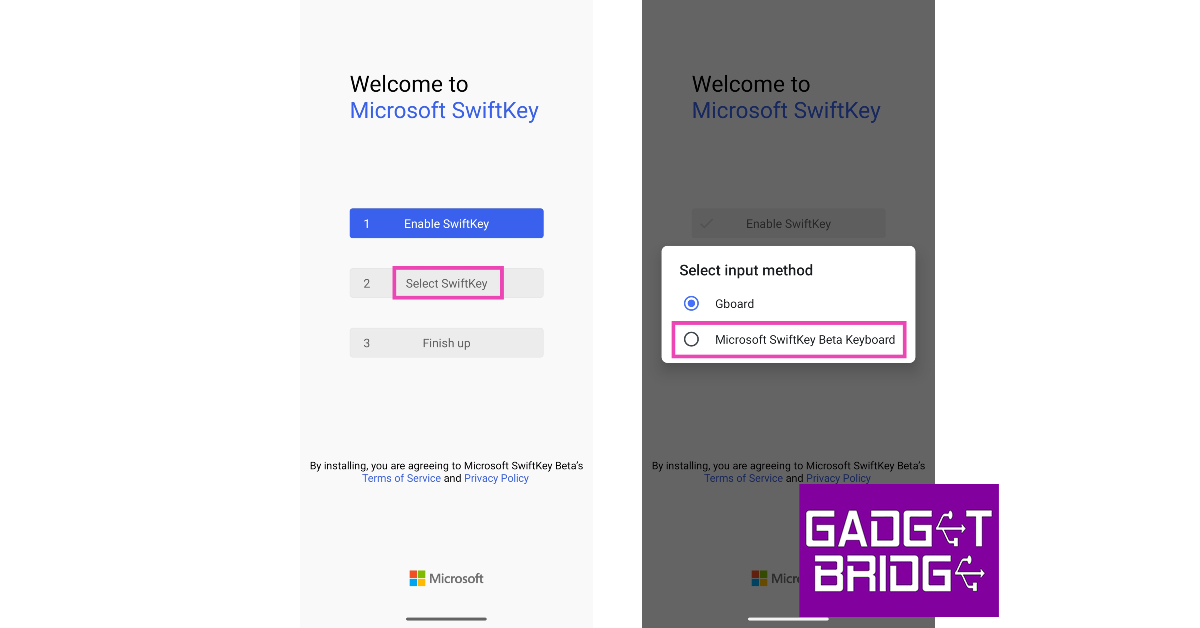 Step 4: Go back to the app and sign in to SwiftKey Beta using your Microsoft Account to use Bing AI.
Step 4: Go back to the app and sign in to SwiftKey Beta using your Microsoft Account to use Bing AI.
 Step 5: Tap on the Bing icon on the top left corner of the keyboard.
Step 5: Tap on the Bing icon on the top left corner of the keyboard.
 Step 6: You will see three options on top of the keyboard: Search, Tone, and Chat.
Step 6: You will see three options on top of the keyboard: Search, Tone, and Chat.
 The search option lets you perform a Bing search from your keyboard. The ‘Tone’ option uses Bing AI to change the tone of your text. You can choose from a range of tones like casual, formal, polite, professional, and social post. If you want to access the Bing AI chatbot, you can do so by tapping on ‘Chat’.
The search option lets you perform a Bing search from your keyboard. The ‘Tone’ option uses Bing AI to change the tone of your text. You can choose from a range of tones like casual, formal, polite, professional, and social post. If you want to access the Bing AI chatbot, you can do so by tapping on ‘Chat’.




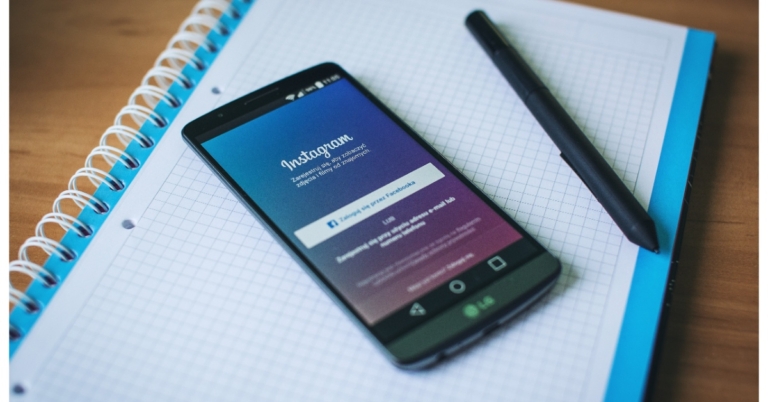







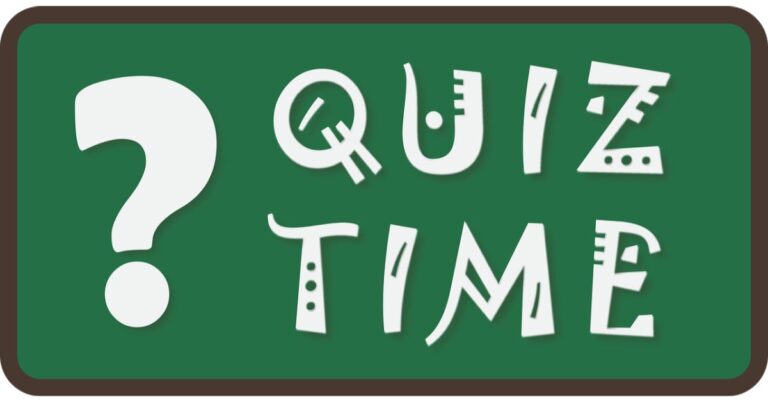
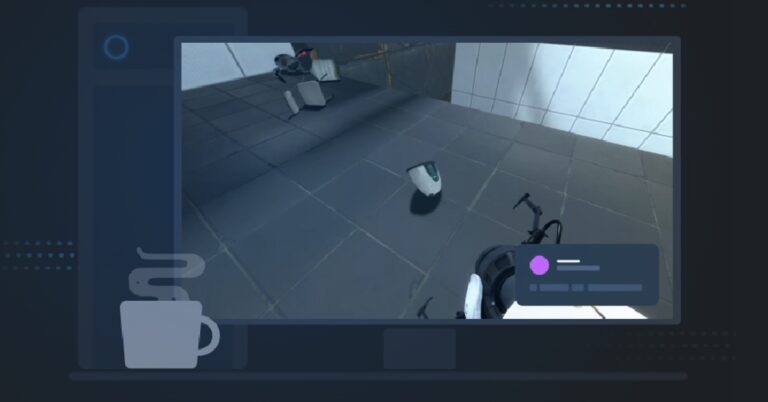
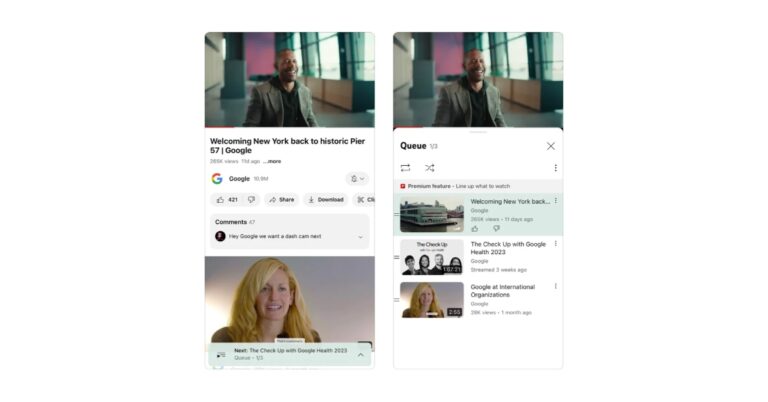


![9 easy fixes for Facebook Not Loading Properly on smartphone [Solved] 9 easy fixes for Facebook Not Loading Properly on smartphone [Solved]](https://www.gadgetbridge.com/wp-content/uploads/2023/04/無標題2-768x402.jpg)