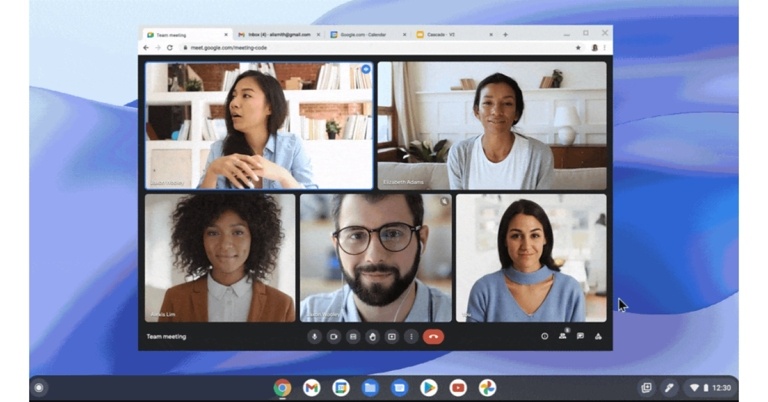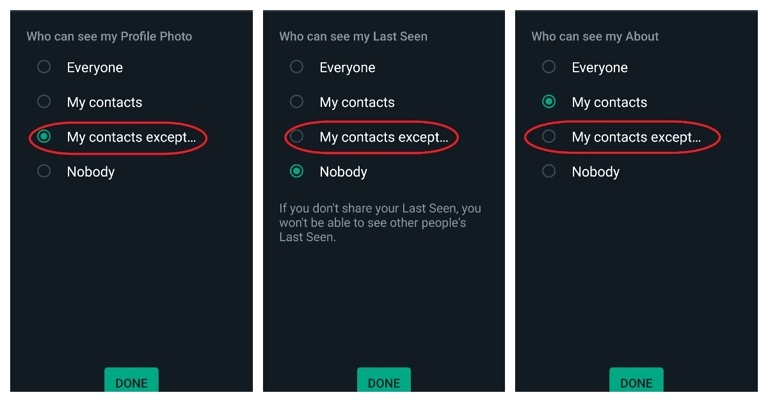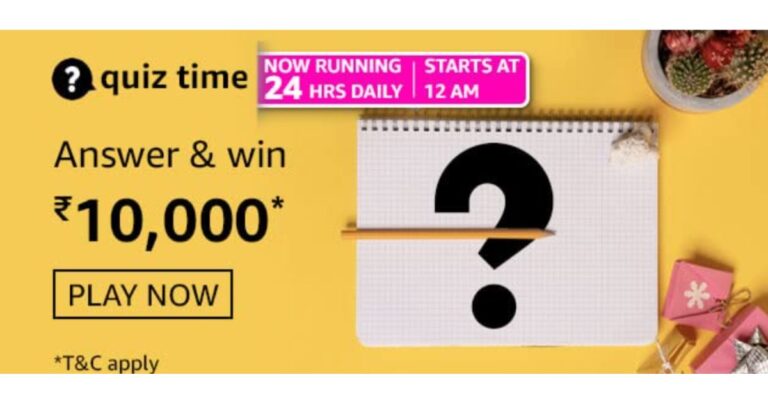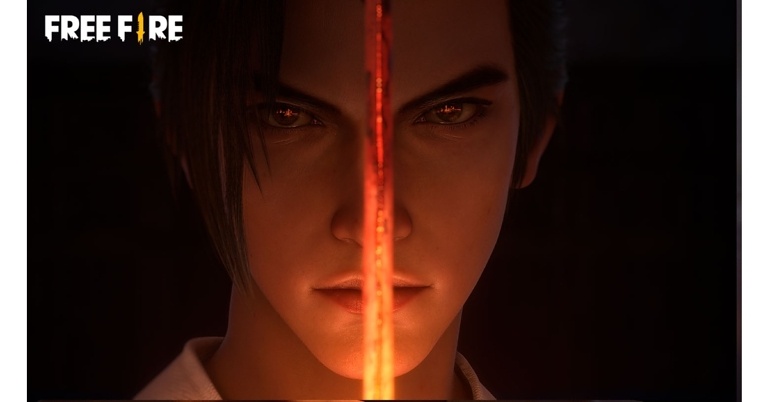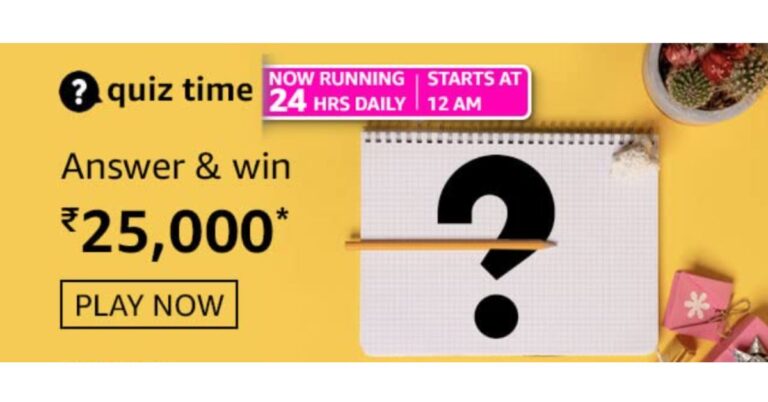In This Article
Play YouTube videos with screen off without using any app or trick on Xiaomi and Redmi phones
If you own a Xiaomi or Redmi smartphone, you don’t need to download a third-party app to play YouTube videos with your phone’s screen locked. The MIUI OS may have its shortcomings but it offers a very handy video toolbar that allows you to turn off the screen without pausing video playback. Here’s how you can use it. Step 1: Launch the YouTube app and play the video you want. Step 2: Swipe right on the sidebar on the left edge of the screen. This will reveal a bunch of options. Step 3: Tap on the ear icon named ‘Play sound with screen off’.
Step 3: Tap on the ear icon named ‘Play sound with screen off’.
 The YouTube video will continue playing with the screen locked. If you don’t see the sidebar on the screen go to Settings>Additional Settings>Floating Windows>Sidebar and enable the toggle bar for ‘Show while playing videos’.
The YouTube video will continue playing with the screen locked. If you don’t see the sidebar on the screen go to Settings>Additional Settings>Floating Windows>Sidebar and enable the toggle bar for ‘Show while playing videos’.
Use your web browser to play a YouTube video with the screen off
Step 1: Open YouTube on Google Chrome using your phone. Step 2: Click on the ellipses next to the address bar on Chrome. Step 3: On the menu that appears, click on ‘Desktop Site’.
Step 3: On the menu that appears, click on ‘Desktop Site’.
 Step 4: Chrome will reload YouTube as a desktop site. Search for the video you wish to see and play it.
Step 4: Chrome will reload YouTube as a desktop site. Search for the video you wish to see and play it.
 Step 5: Minimise Google Chrome.
Step 6: If the video paused while minimizing the Chrome app, resume playing it from the notification bar.
Step 5: Minimise Google Chrome.
Step 6: If the video paused while minimizing the Chrome app, resume playing it from the notification bar.
 Step 7: You can lock your screen and the video will keep playing.
Step 7: You can lock your screen and the video will keep playing.
Subscribe to YouTube Premium
 If you don’t mind paying for an added service, subscribe to YouTube Premium. YouTube Premium allows you to minimize the YouTube app and play videos in the background. It also offers an ad-free YouTube experience, with access to original content on YouTube and YouTube Music streaming service.
If you don’t mind paying for an added service, subscribe to YouTube Premium. YouTube Premium allows you to minimize the YouTube app and play videos in the background. It also offers an ad-free YouTube experience, with access to original content on YouTube and YouTube Music streaming service.
Use NewPipe app to play YouTube Videos with screen off
If accessing Youtube Music and original content is not your priority and you only want to play YouTube videos in the background, subscribing to YouTube Premium may not be the best option for you. There are a lot of third-party apps that let you play YouTube videos in the background. One such app is NewPipe, which can be downloaded from the F-droid marketplace. NewPipe is an open-source app that lets you play and download YouTube videos. Here’s how you can play YouTube videos with the screen off on your Android device using NewPipe. Step 1: Install and open NewPipe on your phone. Step 2: Open the video you wish to watch. Step 3: In the video options you’ll see the options to play the video in the background or in a pop-up window.
Step 3: In the video options you’ll see the options to play the video in the background or in a pop-up window.
 Step 4: Select the option to view the window in a pop-up window. The video will resume playing in a small window on your home screen. You can lock your phone if you wish to play the video in the background.
Step 4: Select the option to view the window in a pop-up window. The video will resume playing in a small window on your home screen. You can lock your phone if you wish to play the video in the background.

Use the Float Tube app
If you do not wish to subscribe to YouTube Premium or download an app from a third-party store, you can use Float Tube, which is available to download from Google Play Store. As the name suggests, Float Tube plays YouTube videos on a floating screen. Step 1: Install Float Tube from the Google Play Store. Step 2: Open Float Tube and choose a video to play.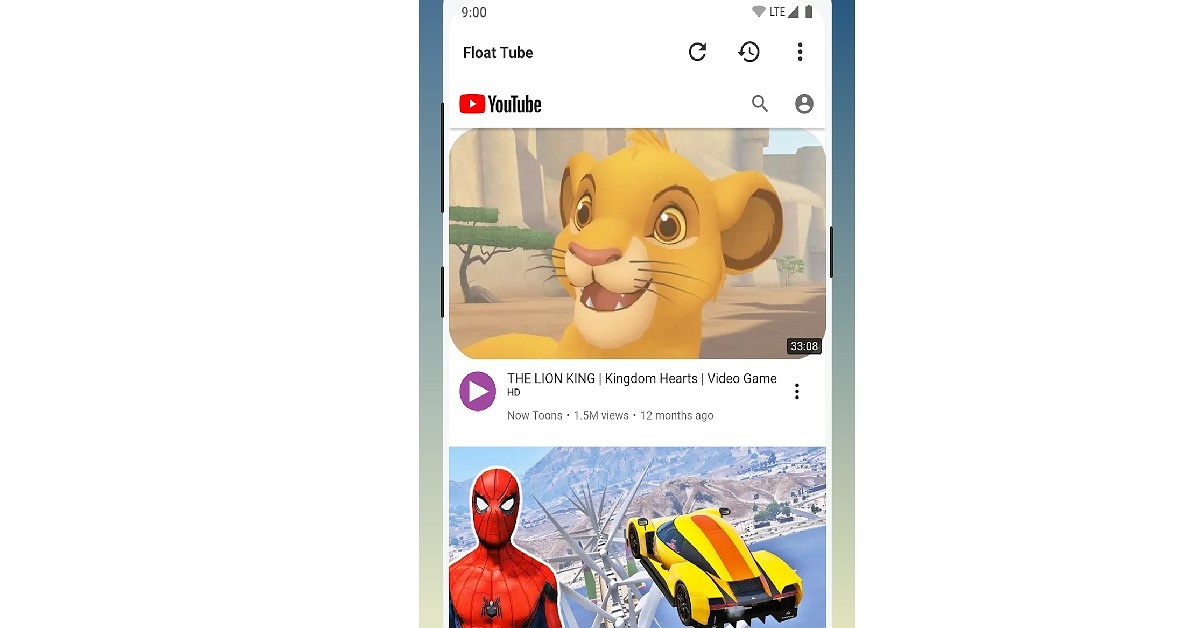 Step 3: The video will play on a floating screen on your homepage. You can turn your screen off and the video will keep playing.
Step 3: The video will play on a floating screen on your homepage. You can turn your screen off and the video will keep playing.
 Once you’ve downloaded the Float Tube app, you can use the official YouTube app to play videos on the floating screen as well. Just follow these easy steps.
Step 1: Open the desired YouTube video and click on share.
Once you’ve downloaded the Float Tube app, you can use the official YouTube app to play videos on the floating screen as well. Just follow these easy steps.
Step 1: Open the desired YouTube video and click on share.
 Step 2: From the pop-up window select Play by Float Tube.
Step 2: From the pop-up window select Play by Float Tube.
 Step 3: The YouTube video will begin playing on the floating window. You can go to your homepage or lock your screen without stopping the YouTube video.
Step 3: The YouTube video will begin playing on the floating window. You can go to your homepage or lock your screen without stopping the YouTube video.

Bonus Tip: Play YouTube videos in Picture-in-Picture mode on your PC
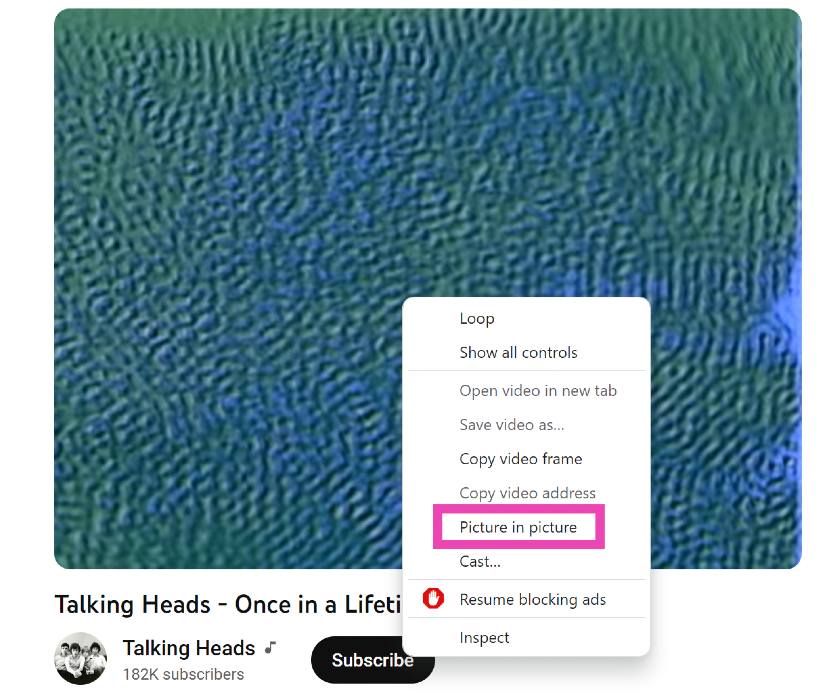 If you ever need to watch a quick YouTube video on your PC while also handling another task, you should know how to play it in Picture-in-Picture mode. For those who don’t know, P-i-P mode allows you to watch a YouTube video in a small window when you switch to other tabs. To achieve this, simply open the video, right-click on it, right-click again, and select ‘Picture in Picture’.
If you ever need to watch a quick YouTube video on your PC while also handling another task, you should know how to play it in Picture-in-Picture mode. For those who don’t know, P-i-P mode allows you to watch a YouTube video in a small window when you switch to other tabs. To achieve this, simply open the video, right-click on it, right-click again, and select ‘Picture in Picture’.


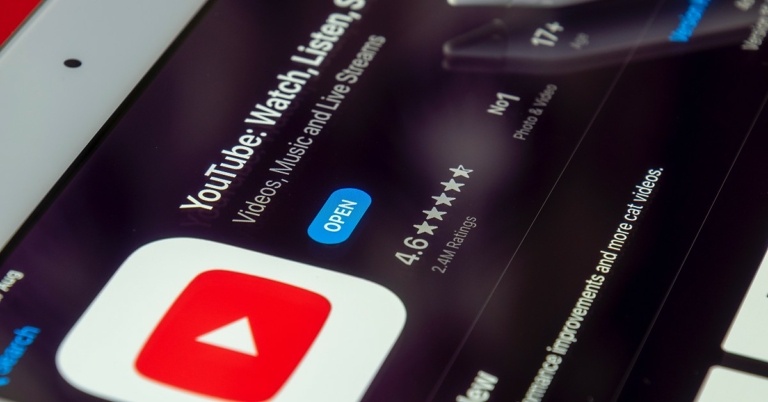
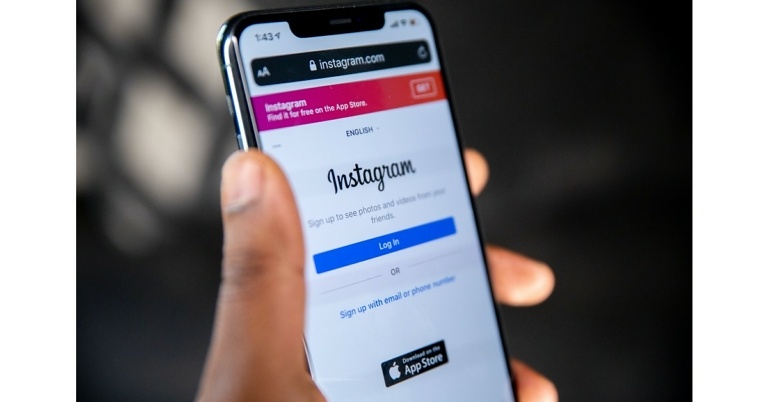
 Step 2:
Step 2:
 Step 2:
Step 2:
 Step 3:
Step 3: Step 4:
Step 4:







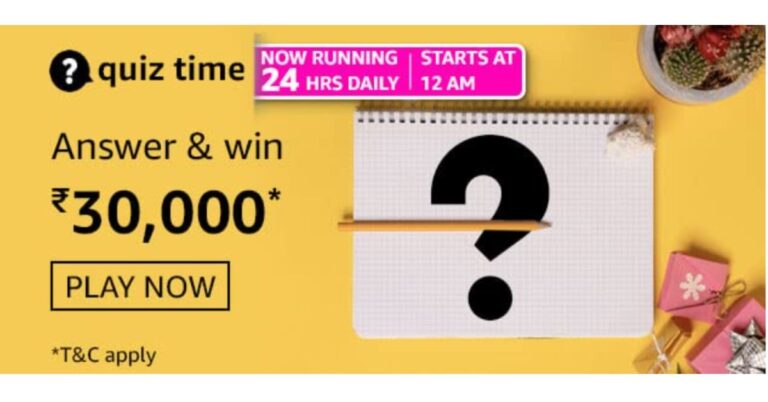

 Step 1:
Step 1: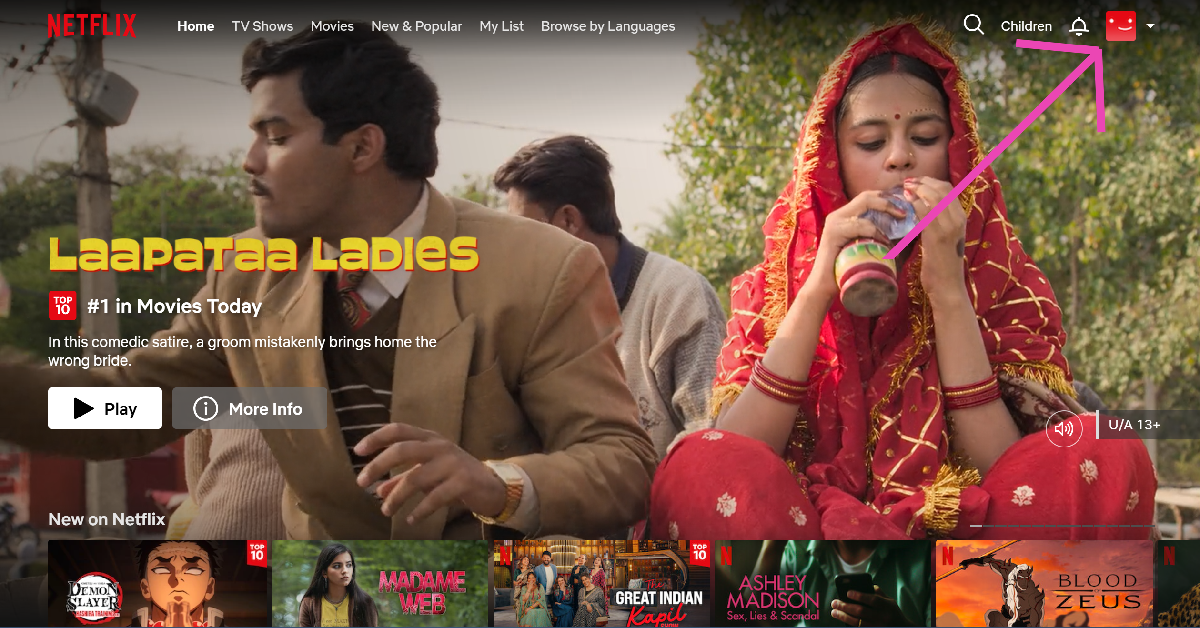 Step 2: Hover the cursor on your profile picture at the top right corner of the screen and select Account.
Step 2: Hover the cursor on your profile picture at the top right corner of the screen and select Account.
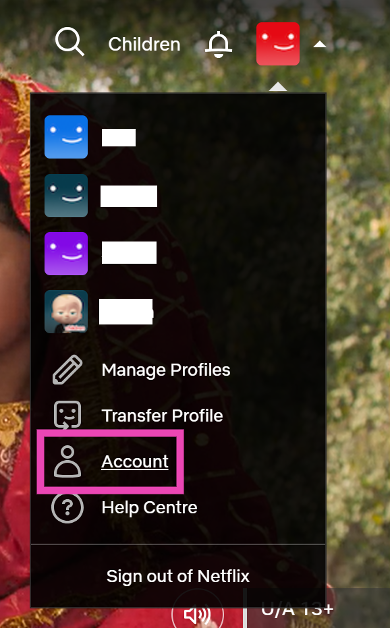 Step 3: Scroll down and select Manage access and devices.
Step 3: Scroll down and select Manage access and devices.
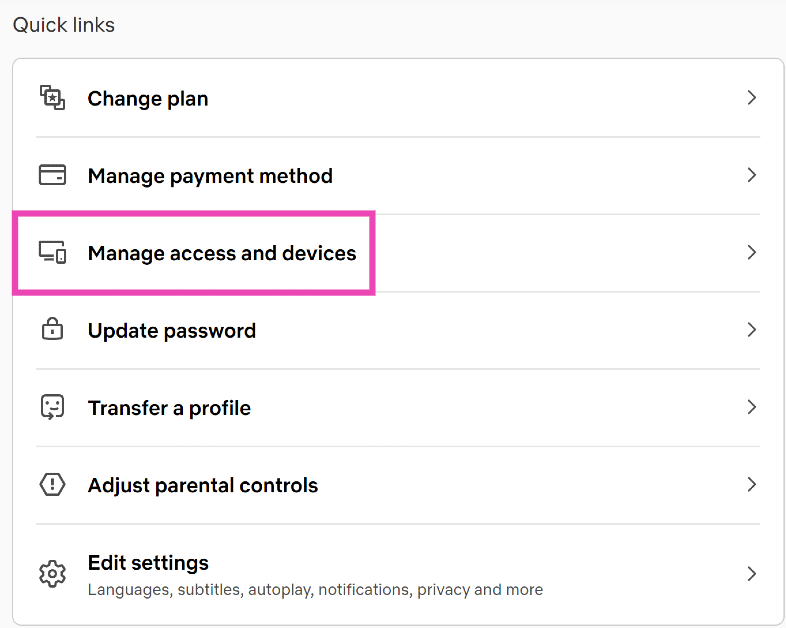 Step 4: Hit Sign Out next to your Smart TV.
Step 4: Hit Sign Out next to your Smart TV.
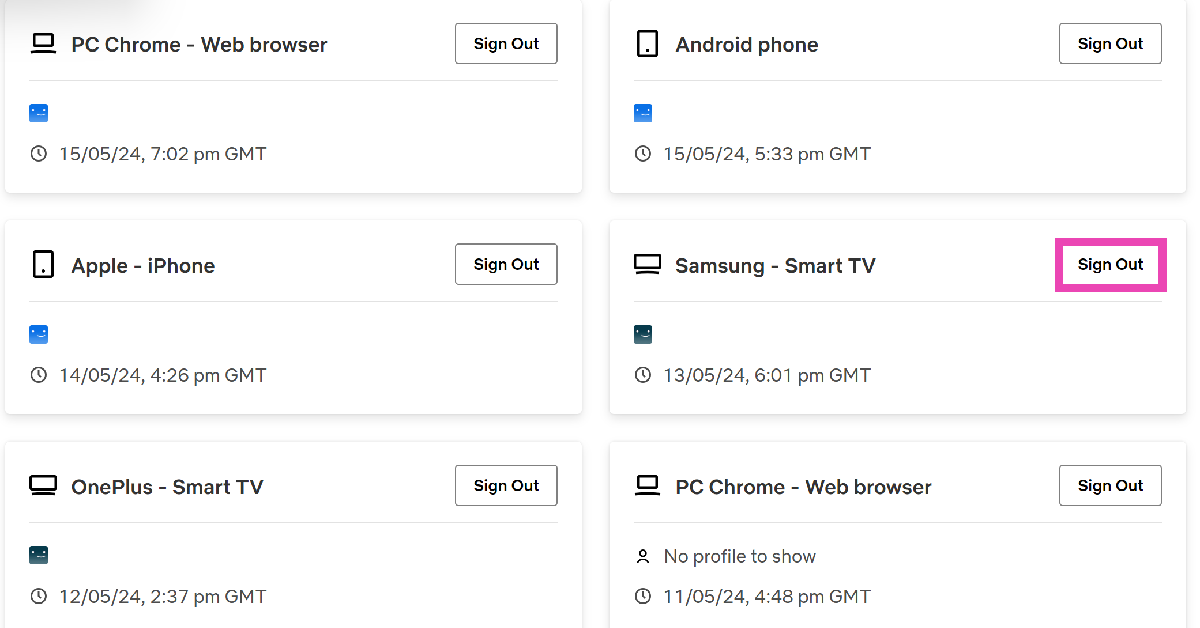











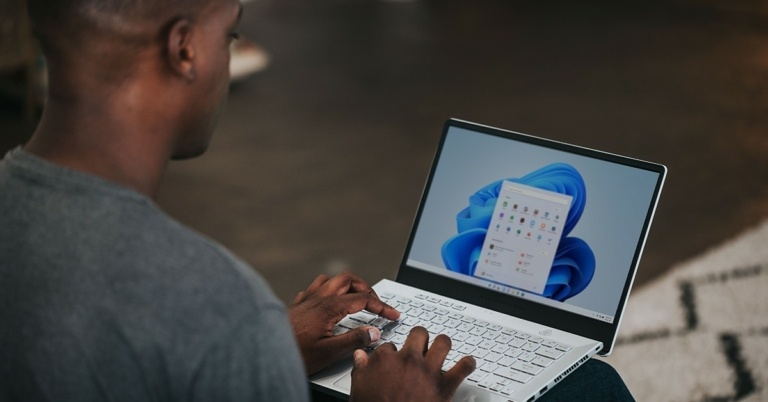
 Step 4:
Step 4:
 Step 5:
Step 5: Step 6:
Step 6:

 Step 7:
Step 7:
 Step 6:
Step 6:








 There are several benefits to using ChatHub. The interface is quite similar to Omegle and very easy to use. You can filter participants by language and gender, making it easy to find your preferred matches. The website is optimised for mobile, allowing you to browse through users without any hiccups. Its special algorithm ensures you don’t match with the same partner twice. There is a smartphone app available for ChatHub as well. All you need to do is open ChatHub in Chrome, press the three dots up top and select ‘Add to Home Screen’.
There are several benefits to using ChatHub. The interface is quite similar to Omegle and very easy to use. You can filter participants by language and gender, making it easy to find your preferred matches. The website is optimised for mobile, allowing you to browse through users without any hiccups. Its special algorithm ensures you don’t match with the same partner twice. There is a smartphone app available for ChatHub as well. All you need to do is open ChatHub in Chrome, press the three dots up top and select ‘Add to Home Screen’.
 Bazoocam keeps things simple, light, and fun, without being too bland. The website follows the typical method of matching two users together from across the world. To move to the next person, all you have to do is press ‘Next’. What’s unique about Bazoocam is that it allows you to play fun games like Tetris, Tic Tac Toe, and 4 In A Row with the person you have matched in order to break the ice.
Bazoocam keeps things simple, light, and fun, without being too bland. The website follows the typical method of matching two users together from across the world. To move to the next person, all you have to do is press ‘Next’. What’s unique about Bazoocam is that it allows you to play fun games like Tetris, Tic Tac Toe, and 4 In A Row with the person you have matched in order to break the ice.
 As the name implies, Chatrandom connects you with random users to chat with. You can either turn on your webcam for a video chat or enter a text chat with a stranger. Chatrandom has accessible filters for gender and country. Chatrandom is also available as an app on Google Play Store. Click on
As the name implies, Chatrandom connects you with random users to chat with. You can either turn on your webcam for a video chat or enter a text chat with a stranger. Chatrandom has accessible filters for gender and country. Chatrandom is also available as an app on Google Play Store. Click on  With its large user base, you will never run out of people to talk to at ChatSpin. The website connects you with a stranger within seconds and makes sure you keep on getting matched with new people. ChatSpin encourages users to display their talents and creativity to the person they are matched with. If you want to keep your anonymity intact, there are plenty of face and voice filters you can use.
With its large user base, you will never run out of people to talk to at ChatSpin. The website connects you with a stranger within seconds and makes sure you keep on getting matched with new people. ChatSpin encourages users to display their talents and creativity to the person they are matched with. If you want to keep your anonymity intact, there are plenty of face and voice filters you can use.
 FaceFlow follows the Omegle formula of matching you with random people for a text or video conversation but also brings something of its own into the mix. You can create profiles on FaceFlow so that the people you match with can add you after the conversation is over. You can upload a picture to your profile, add a bio and share stuff with your friends. Have a clique going? FaceFlow also lets you host group calls on its platform.
Read Also:
FaceFlow follows the Omegle formula of matching you with random people for a text or video conversation but also brings something of its own into the mix. You can create profiles on FaceFlow so that the people you match with can add you after the conversation is over. You can upload a picture to your profile, add a bio and share stuff with your friends. Have a clique going? FaceFlow also lets you host group calls on its platform.
Read Also: