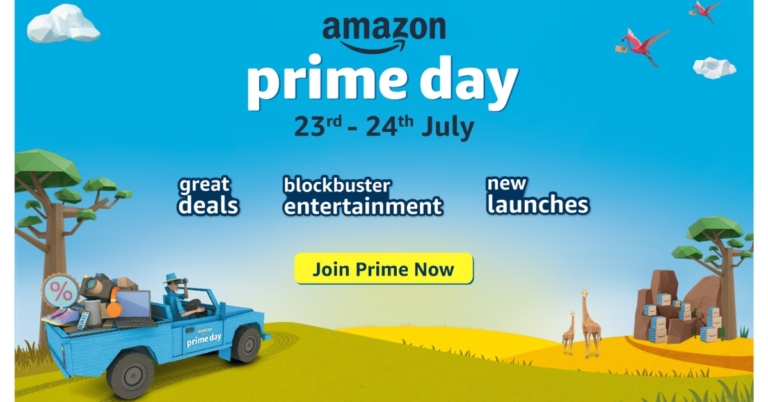In This Article
iQoo 9 review: Design and Display
Consequently, we were able to obtain the iQoo 9 Motorsports edition, which features a relationship with BMW. We have the Legend model, which is adorned with a tricolour stripe that is intended to evoke the sensation of a racetrack or something similar. In addition, the iQoo 9 is also offered in a black alpha colour variant with a textured pattern. Having a premium glass laminated shell and metal framing, this phone exudes class. It has an IMT matte back throughout, and its soft-matte surface feels wonderful in the palm. The BMW tri-coloured stripe also adds a distinctive aesthetic flair and an iQoo branding.
Additionally, the sides of the phone are curved for a more comfortable grip. Due to its evenly distributed weight, the device, even though it’s heavy, doesn’t actually feel that hefty. We believe that for seamless ergonomics, the frames should have remained somewhat smooth on both sides.
Having a premium glass laminated shell and metal framing, this phone exudes class. It has an IMT matte back throughout, and its soft-matte surface feels wonderful in the palm. The BMW tri-coloured stripe also adds a distinctive aesthetic flair and an iQoo branding.
Additionally, the sides of the phone are curved for a more comfortable grip. Due to its evenly distributed weight, the device, even though it’s heavy, doesn’t actually feel that hefty. We believe that for seamless ergonomics, the frames should have remained somewhat smooth on both sides.
 On the right side of the frame, all the buttons are conveniently located and offer excellent tactile feedback. Additionally, to add some extra character, the power button has a recognisable blue hue and a textured finish. Certification for an IP address is the only thing iQoo 9 is missing. But the SIM tray is shielded from moisture accumulation by a rubber gasket.
The iQoo 9 boasts a stunning display in addition to a gorgeous design. With a refresh rate of 120Hz and a touch sampling rate of 300Hz, it sports a 6.56-inch full-HD+ 10-bit AMOLED display. The peak brightness is 1200 nits. All of this results in brilliant colours that maintain high contrast levels. The screen has an exceptional natural white balance, which produces natural colours and prevents colour shifts when viewed from the sides.
On the right side of the frame, all the buttons are conveniently located and offer excellent tactile feedback. Additionally, to add some extra character, the power button has a recognisable blue hue and a textured finish. Certification for an IP address is the only thing iQoo 9 is missing. But the SIM tray is shielded from moisture accumulation by a rubber gasket.
The iQoo 9 boasts a stunning display in addition to a gorgeous design. With a refresh rate of 120Hz and a touch sampling rate of 300Hz, it sports a 6.56-inch full-HD+ 10-bit AMOLED display. The peak brightness is 1200 nits. All of this results in brilliant colours that maintain high contrast levels. The screen has an exceptional natural white balance, which produces natural colours and prevents colour shifts when viewed from the sides.
 Under the worst circumstances, the screen becomes more than bright enough to remain visible. One can binge-watch OTT video with Widevine L1 certification and HDR playback capability.
The phone can be unlocked quickly with the in-display fingerprint sensor, and you receive light haptic feedback while doing so. While the stereo speakers produce great music quality and can be rather loud. Although a more evenly distributed output from the top and bottom speaker units would have been preferable.
You are looking at one of the best displays for the money when you factor in the 120Hz refresh rate. Although the lack of an LTPO 2.0 panel means that this screen can only switch between 60Hz and 120Hz, we feel that iQoo is being overly rigid with the adaptive refresh rate here. However, this is not the problem. Some of the most popular apps with the Smart Switch default to turning on the phone at 60Hz.
Under the worst circumstances, the screen becomes more than bright enough to remain visible. One can binge-watch OTT video with Widevine L1 certification and HDR playback capability.
The phone can be unlocked quickly with the in-display fingerprint sensor, and you receive light haptic feedback while doing so. While the stereo speakers produce great music quality and can be rather loud. Although a more evenly distributed output from the top and bottom speaker units would have been preferable.
You are looking at one of the best displays for the money when you factor in the 120Hz refresh rate. Although the lack of an LTPO 2.0 panel means that this screen can only switch between 60Hz and 120Hz, we feel that iQoo is being overly rigid with the adaptive refresh rate here. However, this is not the problem. Some of the most popular apps with the Smart Switch default to turning on the phone at 60Hz.
iQoo 9 Review: Performance and Camera
Let’s now discuss the performance aspect of the smartphone. The iQoo 9 has an octa-core Qualcomm Snapdragon 888+ SoC, up to 12GB of LPDDR5 RAM, and up to 256GB of UFS 3.1 storage capacity. iQoo boasts a sizable Vapor Chamber liquid cooling system for gaming, however even with that, the phone quickly becomes significantly warm and becomes uncomfortably hot when playing for extended periods of time. We have been using this phone as our primary phone and it seems high-end, quick, and fast. Gaming is also enjoyable on this phone. In the few sessions we played, BGMI has excellent gameplay, maximum graphics, ultra HD, and ultra frame rates. Other than that, the gadget has a few other gameplay gimmicks in store. A pressure-sensitive button included in the iQoo 9’s display can be designated as a control in certain games. For an immersive gaming experience, there is also a dual X-axis linear motor. We appreciate that the iQoo 9 includes the most recent Android 12 upgrade and will eventually receive Android 14 since the business has promised two significant Android updates and three years’ worth of security updates. FuntouchOS and all of its features are present, without a doubt, but the phone also comes with a lot of bloatware that is simple to remove. Aside from this, the UI and UX experience is generally good.
The triple-back camera array has a 48-megapixel Sony IMX598 primary sensor and “Gimbal” technology. A 13-megapixel wide-angle or macro sensor and a 13-megapixel portrait sensor are also included. A 16-megapixel selfie camera sensor with an f/2.45 lens is also included for taking selfies and making video calls.
We appreciate that the iQoo 9 includes the most recent Android 12 upgrade and will eventually receive Android 14 since the business has promised two significant Android updates and three years’ worth of security updates. FuntouchOS and all of its features are present, without a doubt, but the phone also comes with a lot of bloatware that is simple to remove. Aside from this, the UI and UX experience is generally good.
The triple-back camera array has a 48-megapixel Sony IMX598 primary sensor and “Gimbal” technology. A 13-megapixel wide-angle or macro sensor and a 13-megapixel portrait sensor are also included. A 16-megapixel selfie camera sensor with an f/2.45 lens is also included for taking selfies and making video calls.

 In daytime images, iQoo 9 enhances the white levels, yet the colours look realistic and have a lot of detail. The same is true of ultrawide shots, which effectively capture highlights and shadows but lack fine detail. On the iQoo 9, portrait photos appear sharper and have better contrast and black levels. The phone’s Gimbal OIS feature technology ensured that photographs remained clear and brilliant at all times. Selfies also express a similar tale and look great doing it. The skin tone seems to be normal.
In daytime images, iQoo 9 enhances the white levels, yet the colours look realistic and have a lot of detail. The same is true of ultrawide shots, which effectively capture highlights and shadows but lack fine detail. On the iQoo 9, portrait photos appear sharper and have better contrast and black levels. The phone’s Gimbal OIS feature technology ensured that photographs remained clear and brilliant at all times. Selfies also express a similar tale and look great doing it. The skin tone seems to be normal.

 We also enjoyed the iQoo 9’s regular nighttime photographs because it is able to allow in more light, which results in a decent dynamic range at the expense of a little less contrast.
We also enjoyed the iQoo 9’s regular nighttime photographs because it is able to allow in more light, which results in a decent dynamic range at the expense of a little less contrast.

 In terms of videography, the iQoo 9 is capable of shooting at up to 4K@60fps. In our limited time with the device so far, we haven’t had a chance to shoot many videos, but the sample footage shows that it has good video stabilisation. However, in resolutions like 4K@30fps and 1080p@60fps, it drastically crops the frame. It is frustrating that the front camera can only record videos in 1080p and does not support 4K at this price point.
In terms of videography, the iQoo 9 is capable of shooting at up to 4K@60fps. In our limited time with the device so far, we haven’t had a chance to shoot many videos, but the sample footage shows that it has good video stabilisation. However, in resolutions like 4K@30fps and 1080p@60fps, it drastically crops the frame. It is frustrating that the front camera can only record videos in 1080p and does not support 4K at this price point.




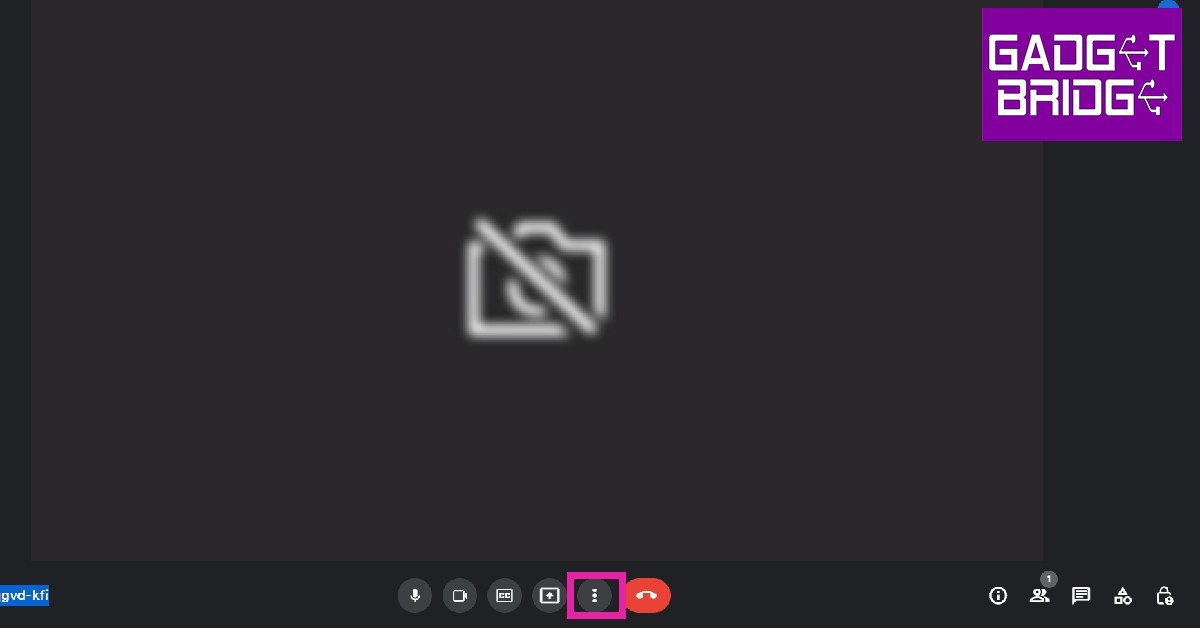 Step 2:
Step 2:  Step 3:
Step 3: 
 Step 3:
Step 3:
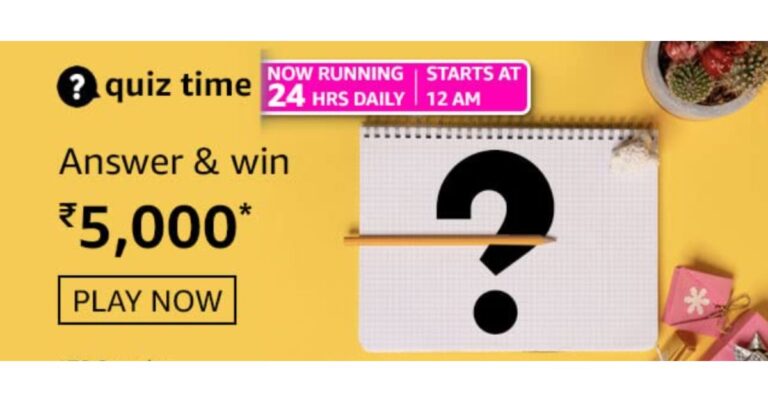




 Step 2:
Step 2: Step 3:
Step 3: Step 4:
Step 4: Step 5:
Step 5:


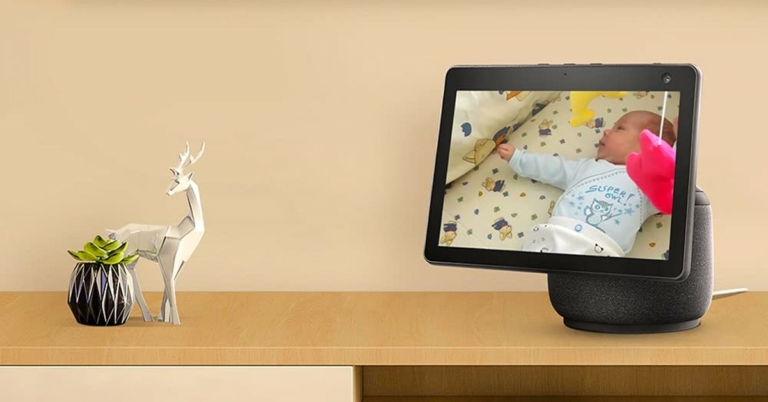












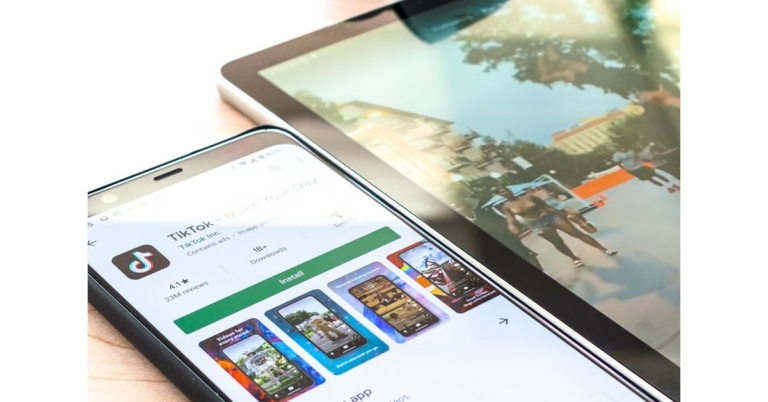

 If you’re trying to download a new update for an app but its Play Store page isn’t displaying it, try force-stopping the Play Store app. If you’re in the middle of downloading an app from the store, it will get cancelled when the system force stops the app. Make sure there are no pending downloads while you’re doing this. Go to Settings>Apps>Google Play Store>Force Stop.
If you’re trying to download a new update for an app but its Play Store page isn’t displaying it, try force-stopping the Play Store app. If you’re in the middle of downloading an app from the store, it will get cancelled when the system force stops the app. Make sure there are no pending downloads while you’re doing this. Go to Settings>Apps>Google Play Store>Force Stop.



 While Google Play Store is the marketplace for all Android apps, Google Play Services links the downloaded apps to your Google Account. It also takes care of tasks like location tracking, ad integration, security checks, and more. If Google Play Services malfunctions, it may stop you from downloading any new apps from the Play Store. To fix this, clear Play Services cache by going to Settings>Apps>Google Play Services>Storage>Clear Cache.
While Google Play Store is the marketplace for all Android apps, Google Play Services links the downloaded apps to your Google Account. It also takes care of tasks like location tracking, ad integration, security checks, and more. If Google Play Services malfunctions, it may stop you from downloading any new apps from the Play Store. To fix this, clear Play Services cache by going to Settings>Apps>Google Play Services>Storage>Clear Cache.
 Force-stoping and restarting your device’s download manager can fix this issue as well. Download Manager is a system app on your device. To find it in the app manager, you will first need to go to the filter options and enable system apps. Once that is done, go to Download Manager>Force Stop.
Force-stoping and restarting your device’s download manager can fix this issue as well. Download Manager is a system app on your device. To find it in the app manager, you will first need to go to the filter options and enable system apps. Once that is done, go to Download Manager>Force Stop.


 Read Also:
Read Also: 
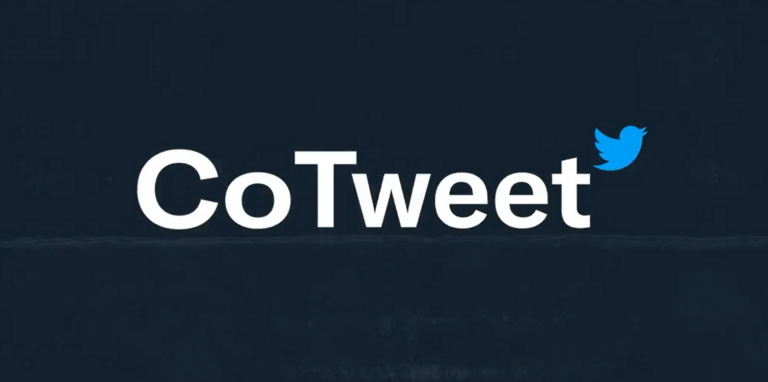
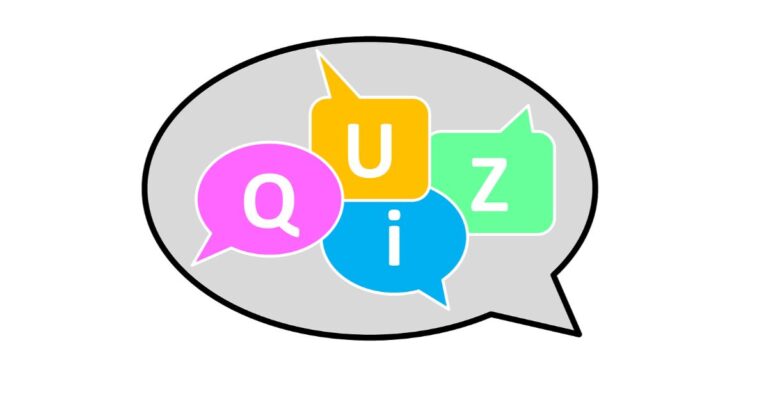

 Step 4:
Step 4: Step 5:
Step 5:


 Step 3:
Step 3: Step 4:
Step 4:
 Step 4:
Step 4:
 Step 3:
Step 3: Step 4:
Step 4: Step 5:
Step 5:
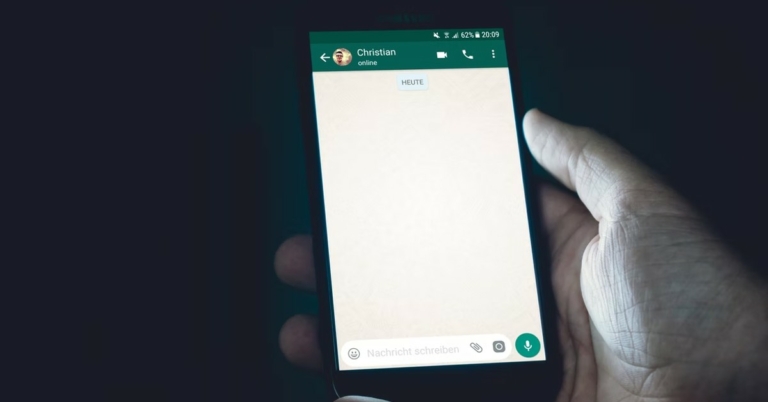
 Step 2:
Step 2: Step 4:
Step 4: Step 5:
Step 5: Step 3:
Step 3: Step 4:
Step 4: Step 5:
Step 5: Step 3:
Step 3: Step 4:
Step 4:

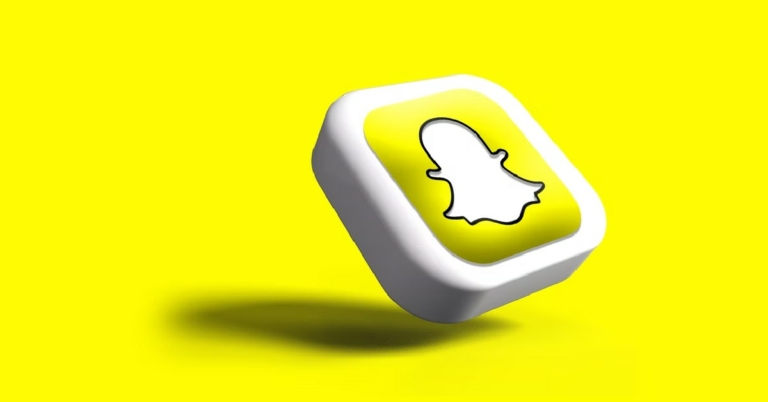
 Step 3:
Step 3: Step 4:
Step 4: Step 5:
Step 5:
 Step 3:
Step 3: Step 4:
Step 4: Step 3:
Step 3: Step 4:
Step 4:


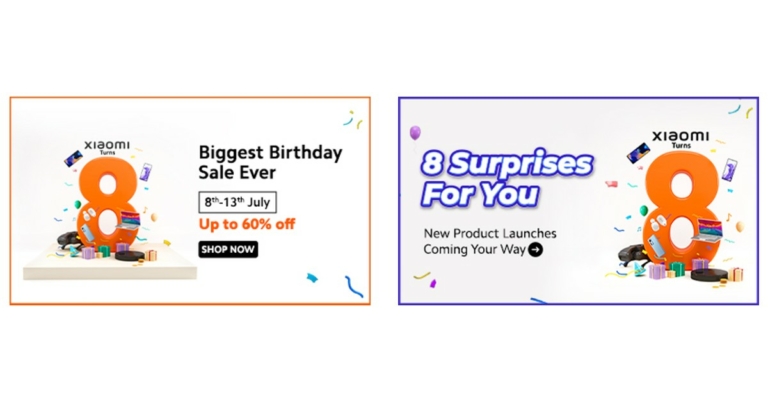

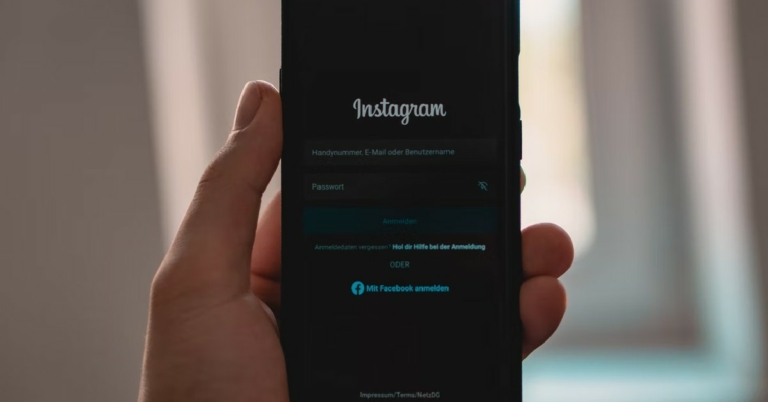



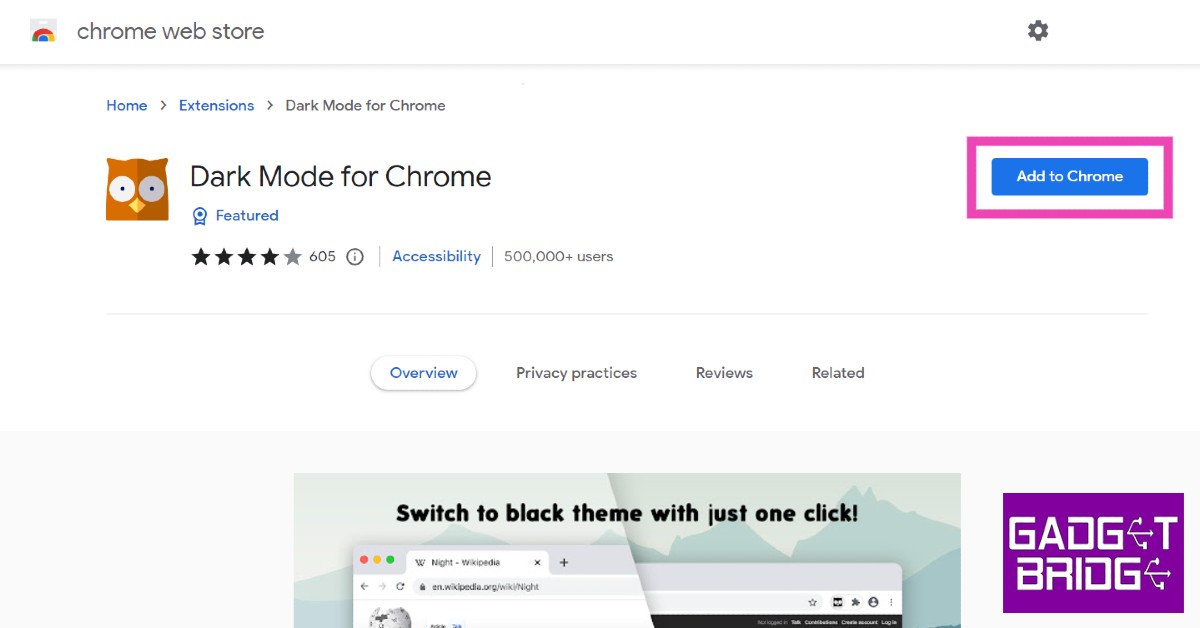

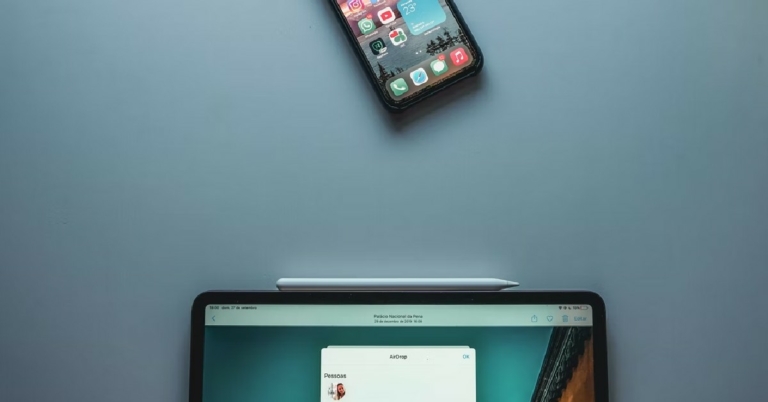




 If your device is in Do Not Disturb mode, it may not send or receive files via AirDrop. Disable DND mode and try again. To turn off Do Not Disturb mode on your iPhone, iPad, or Mac, simply go to the Control Center and hit the moon icon. The moon icon is lit up when the Do Not Disturb mode is turned on. Tapping the icon again will turn it off.
If your device is in Do Not Disturb mode, it may not send or receive files via AirDrop. Disable DND mode and try again. To turn off Do Not Disturb mode on your iPhone, iPad, or Mac, simply go to the Control Center and hit the moon icon. The moon icon is lit up when the Do Not Disturb mode is turned on. Tapping the icon again will turn it off.
 If the target device does not have enough storage space to receive the files being sent to it, the AirDrop transfer will keep on failing. Make sure the target device has enough free space before transferring a large volume of files. To check the storage on your iPhone go to Settings>General>iPhone Storage.
If the target device does not have enough storage space to receive the files being sent to it, the AirDrop transfer will keep on failing. Make sure the target device has enough free space before transferring a large volume of files. To check the storage on your iPhone go to Settings>General>iPhone Storage.
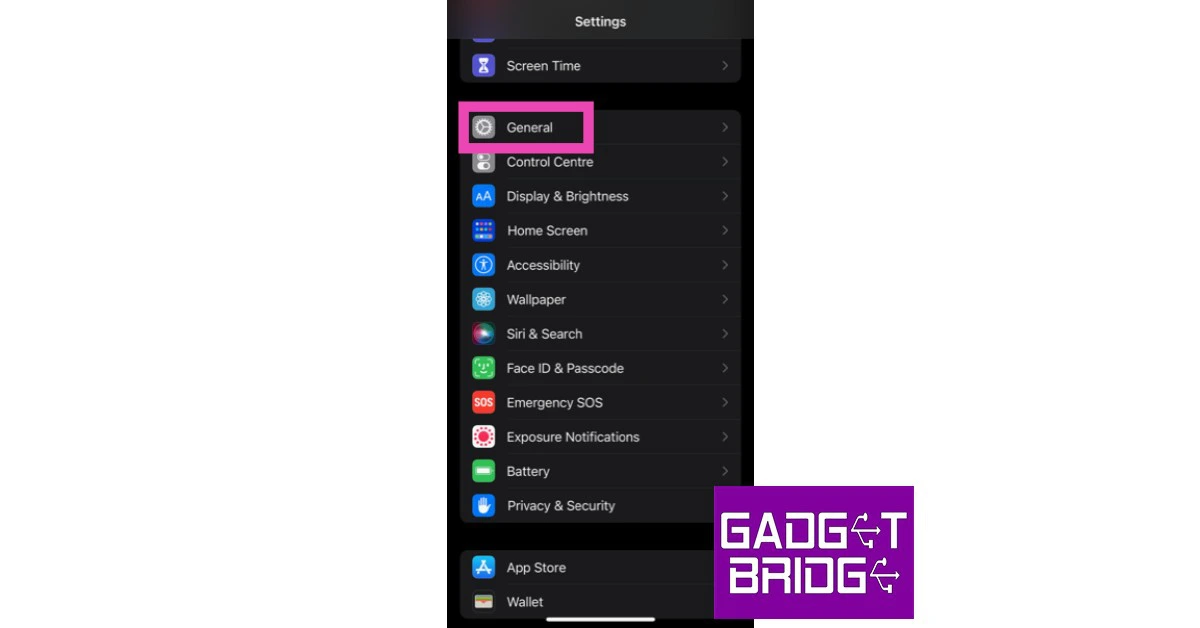 Step 2: Scroll down and select ‘Transfer or reset iPhone’.
Step 2: Scroll down and select ‘Transfer or reset iPhone’.
 Step 3: Select ‘Reset’ followed by ‘Reset Network Settings’.
Step 3: Select ‘Reset’ followed by ‘Reset Network Settings’.

 Updating iOS to its latest version can fix any glitches or issues that you may be experiencing on your device. Since AirDrop is a native Apple service, it gets updated with iOS. Developers are quick to fix any minor bugs with a subsequent update. To update iOS to its latest version, go to Settings>General>Software Update and download the update.
Updating iOS to its latest version can fix any glitches or issues that you may be experiencing on your device. Since AirDrop is a native Apple service, it gets updated with iOS. Developers are quick to fix any minor bugs with a subsequent update. To update iOS to its latest version, go to Settings>General>Software Update and download the update.
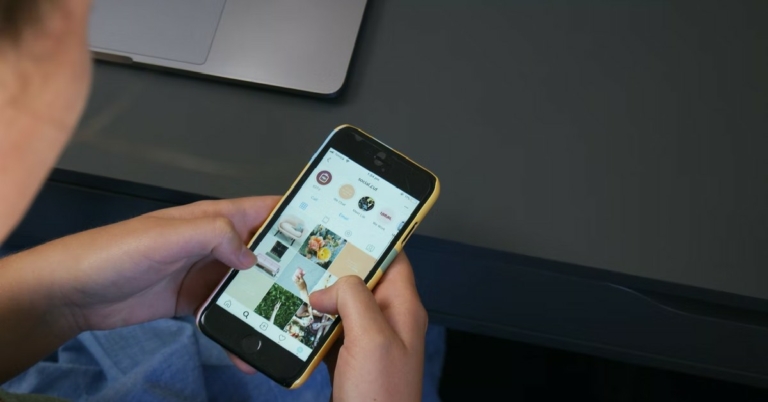
 Step 2:
Step 2:
 Step 4:
Step 4:
 Step 3:
Step 3: Step 4:
Step 4:
 Read Also:
Read Also: 


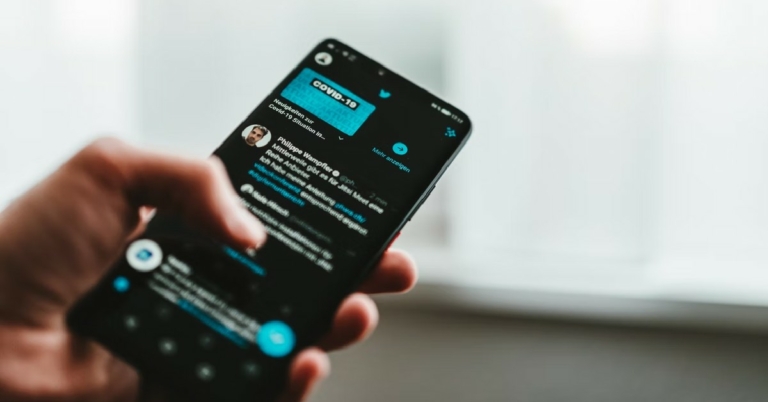
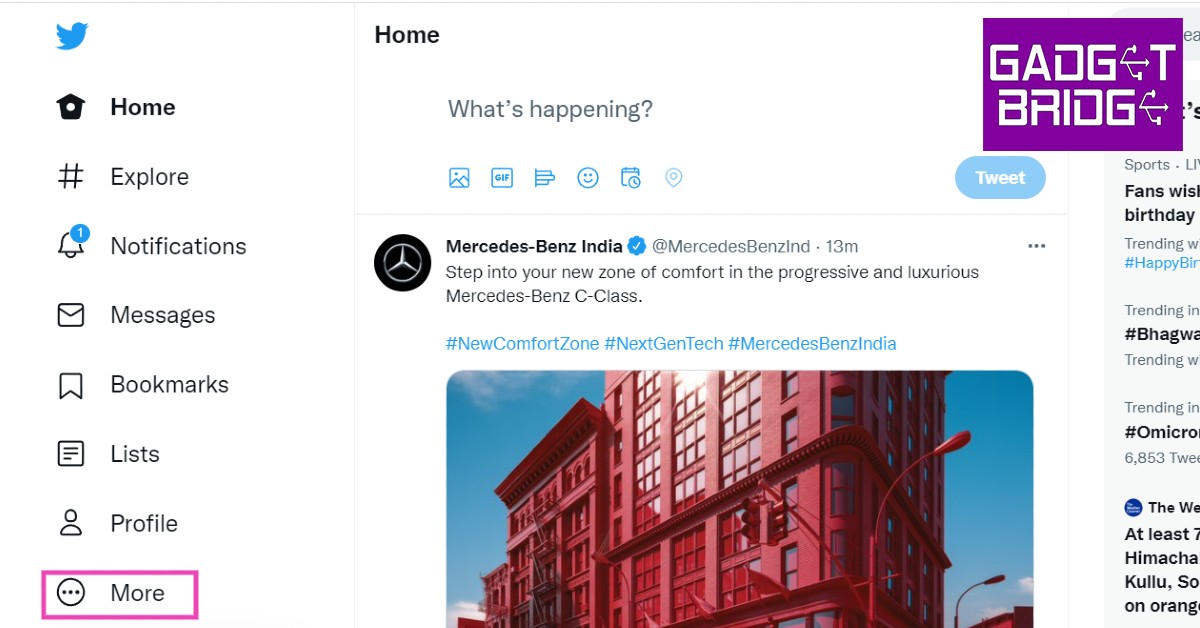 Step 2:
Step 2: Step 3:
Step 3:
 Step 3:
Step 3:
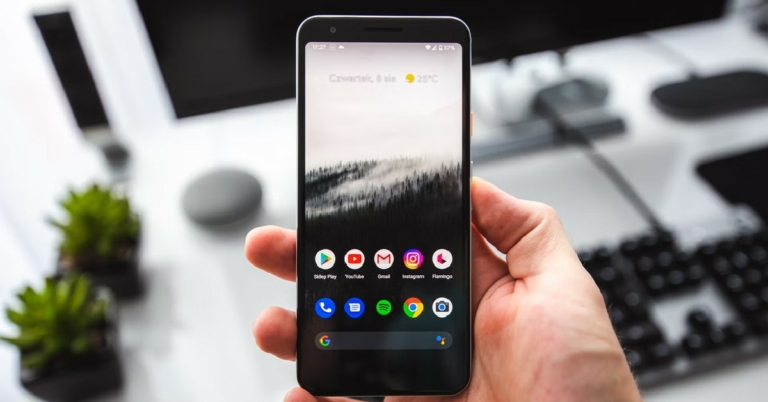
 Step 3:
Step 3: Step 4:
Step 4: Step 5:
Step 5:
 Step 4:
Step 4:
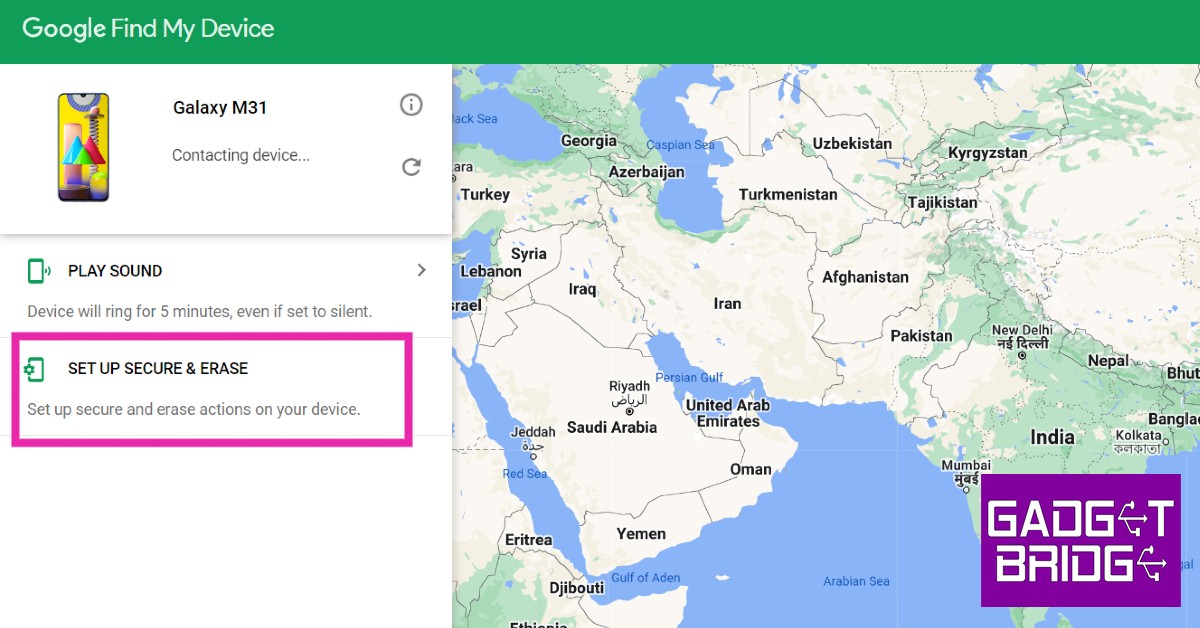 Step 3:
Step 3: