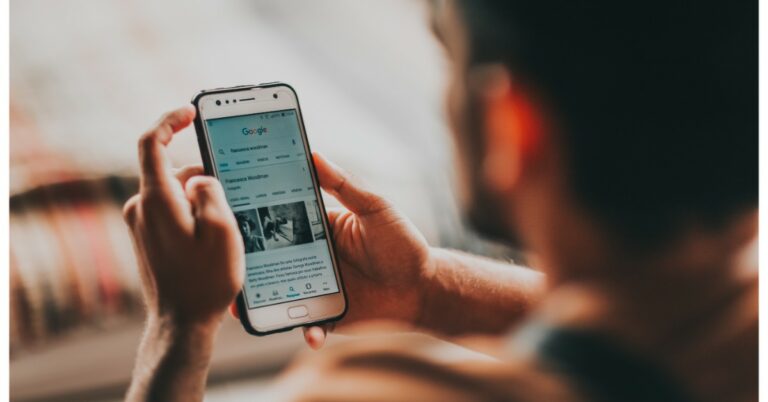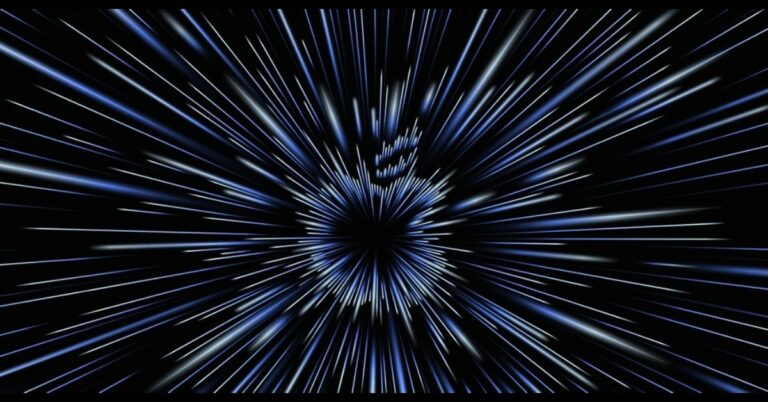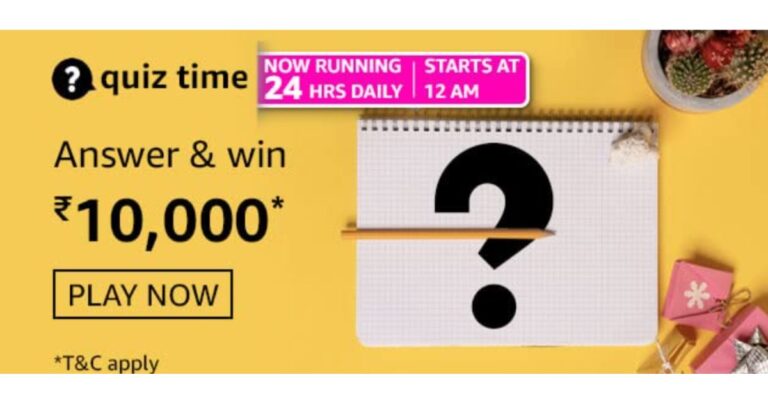In This Article
What is HDR
As mentioned above HDR is High Dynamic Range. Dynamic range in photography terms means the difference in the lightest and darkest elements of an image. When you turn on the HDR mode in any device, it increases the dynamic range beyond the actual capture. This helps create a more accurate and close to a real representation of what we actually see. Especially helpful when we click images of some landscape where brightening and better details are required. Yes, it’s true that it enhances the image, but HDR mode is not suitable for every situation. A prime example of it is taking a direct photograph of a scene with bright colours. HDR will gradually increase the light making the image look unnatural. Now the next question is what happens behind the scenes when you press the shutter button with HDR on. Read Also: CES 2020: Panasonic unveils the world’s first VR glassesWorking of HDR

When to / When not to use HDR
When to
- Landscapes – The outdoors especially in bright sunlight can cause way too much contrast, use HDR to reduce it and increase the blacks to balance it out.
- Dim/dark light – As the process is software-based the HDR mode will try to compensate with the darker amount by adding some light to balance the whites in the photo, you might not see a drastic difference but a noticeable one.
- Sharper image – Use HDR mode to get sharper images as the process captures multiple photos more details are covered in this mode.
When not to
- High contrast scene – When you are trying to capture a high contrast scene avoid using HDR as it will try to balance light making the image less vivid.
- Moving object – As multiple images are captured during HDR mode a moving object can create distortion in the final result.
- Vivid scenes – When in vivid surroundings the HDR mode will extra enhance the colours making the picture look unnatural, though it can be something a user likes and it completely depends on the individual’s taste.
How to enable HDR
Almost all phones nowadays have HDR mode built-in in their camera application. If you are still not satisfied, there are tons of applications available in Google PlayStore. Here is how you can turn it on. Step 1 – Fire up the camera application on your Android smartphone. You will spot an HDR icon on the first screen itself, tap on it to enable HDR mode (OnePlus phone used for the above reference). If you do not find it on the first screen, follow the next steps.
Step 2 – Head to the camera setting to find the HDR option.
Step 3 – Toggle it on to enable HDR mode. (Samsung’s OneUI used for reference)
This is a complete guide of what HDR is and the best way to use HDR mode to take photos on your Android smartphone. Hope this helps you take good pictures and clarifies all the doubts regarding HDR you had.
For the latest gadget and tech news, and gadget reviews, follow us on Twitter, Facebook and Instagram. For newest tech & gadget videos subscribe to our YouTube Channel. You can also stay up to date using the Gadget Bridge Android App. You can find the latest car and bike news here.
You will spot an HDR icon on the first screen itself, tap on it to enable HDR mode (OnePlus phone used for the above reference). If you do not find it on the first screen, follow the next steps.
Step 2 – Head to the camera setting to find the HDR option.
Step 3 – Toggle it on to enable HDR mode. (Samsung’s OneUI used for reference)
This is a complete guide of what HDR is and the best way to use HDR mode to take photos on your Android smartphone. Hope this helps you take good pictures and clarifies all the doubts regarding HDR you had.
For the latest gadget and tech news, and gadget reviews, follow us on Twitter, Facebook and Instagram. For newest tech & gadget videos subscribe to our YouTube Channel. You can also stay up to date using the Gadget Bridge Android App. You can find the latest car and bike news here. 














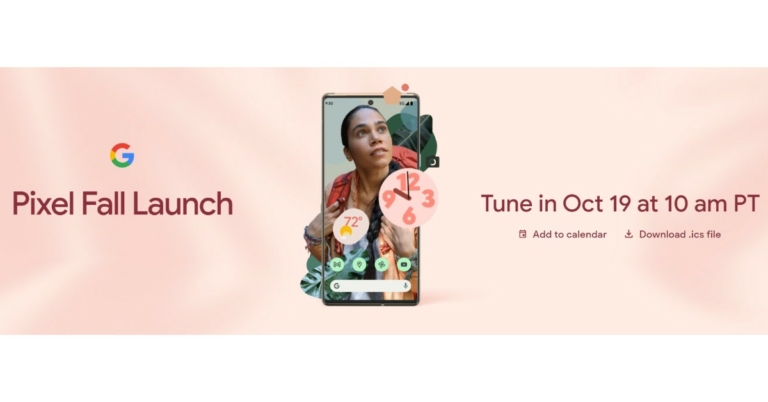




 The Logi branding can be found on the top as well and really suave silver metallic scroll wheel. More about it in the performance section. Here you will also find the mode shift key that can switch the scroll wheel from ratchet to smooth free-spin mode.
The Logi branding can be found on the top as well and really suave silver metallic scroll wheel. More about it in the performance section. Here you will also find the mode shift key that can switch the scroll wheel from ratchet to smooth free-spin mode.
 Twin forward and back buttons can be found on the left side and are well within reach. Below you will get vertically placed glider footings. These work really well, irrespective of the surface. The power key and the device selection button can also be found here. The
Twin forward and back buttons can be found on the left side and are well within reach. Below you will get vertically placed glider footings. These work really well, irrespective of the surface. The power key and the device selection button can also be found here. The 
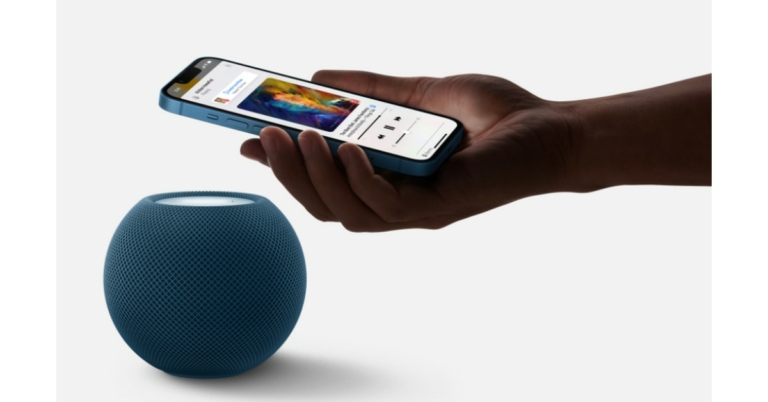

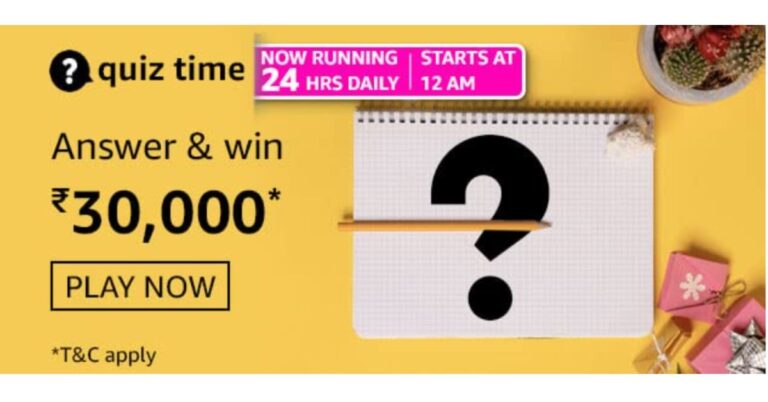







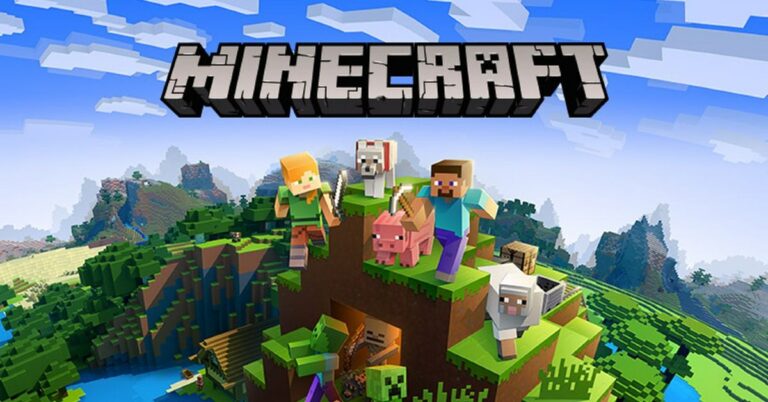
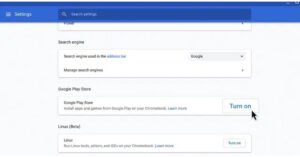 Step 3 –
Step 3 – 

 Step 5
Step 5 


















 A microSD card of up to 256GB can also be put in the camera, which is nicely hidden beneath the lens. Talking about which, it has a 2MP sensor that can capture video in FHD (1080p). The clarity during the day is very good and at nighttime, it is decent thanks to the infrared light. Objects up to 5-8 meters are very clear during nighttime.
Also Read:
A microSD card of up to 256GB can also be put in the camera, which is nicely hidden beneath the lens. Talking about which, it has a 2MP sensor that can capture video in FHD (1080p). The clarity during the day is very good and at nighttime, it is decent thanks to the infrared light. Objects up to 5-8 meters are very clear during nighttime.
Also Read:  During EZVIZ C6N smart security camera review we tested its PTZ capabilities. Yes, it is a PTZ camera, which means you can remotely pan and tilt it. So, you always get a better view. The app does a good job, and you can record a moment through it as well on the cloud (optional). Features like motion detection and two-way talk are also there. This means you can interact with someone in front of the camera from anywhere around the world using the app. It makes up for a good baby monitoring camera as well.
Final Words
During EZVIZ C6N smart security camera review we tested its PTZ capabilities. Yes, it is a PTZ camera, which means you can remotely pan and tilt it. So, you always get a better view. The app does a good job, and you can record a moment through it as well on the cloud (optional). Features like motion detection and two-way talk are also there. This means you can interact with someone in front of the camera from anywhere around the world using the app. It makes up for a good baby monitoring camera as well.
Final Words